This article provides you with a list of the 5 best image to HTML converter tools. Images are one of the most common file types we use, and HTML (Hypertext Markup Language) files are often only familiar to professionals. Sometimes, there are needs to convert PNG, JPG and other images to HTML code. For example, one may need to convert JPG to HTML for email signature. Also, website creations require the conversion from design images to HTML format. Here you will find the best tools for such conversions.
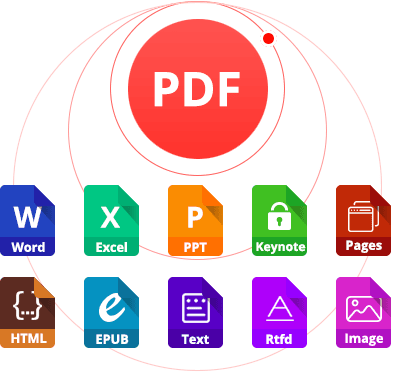
Convert JPG, PNG, TIFF, GIF and BMP images to HTML code
Convert images, native PDFs & scanned PDFs to 16 formats like HTML, Word, Excel, etc.
Offer a powerful OCR feature with 200+ recognition languages
Provide batch conversion & OCR with high speed
Keep the original formatting, hyperlinks, etc. of the source content
Provide other useful features such as PDF image extractor
Free DownloadIf you are looking for an efficient image to HTML converter, Enolsoft PDF Converter OCR can be the best choice. It can do the conversion from PNG, JPG and other images to HTML code in a professional, easy and customizable way.
It can
Let’s take PNG image for example.
Step 1. Download and install Enolsoft PDF Converter OCR. Launch it. Drag one or more PNG images into the app.

Step 2. Click the output format dropdown list and choose to HTML.
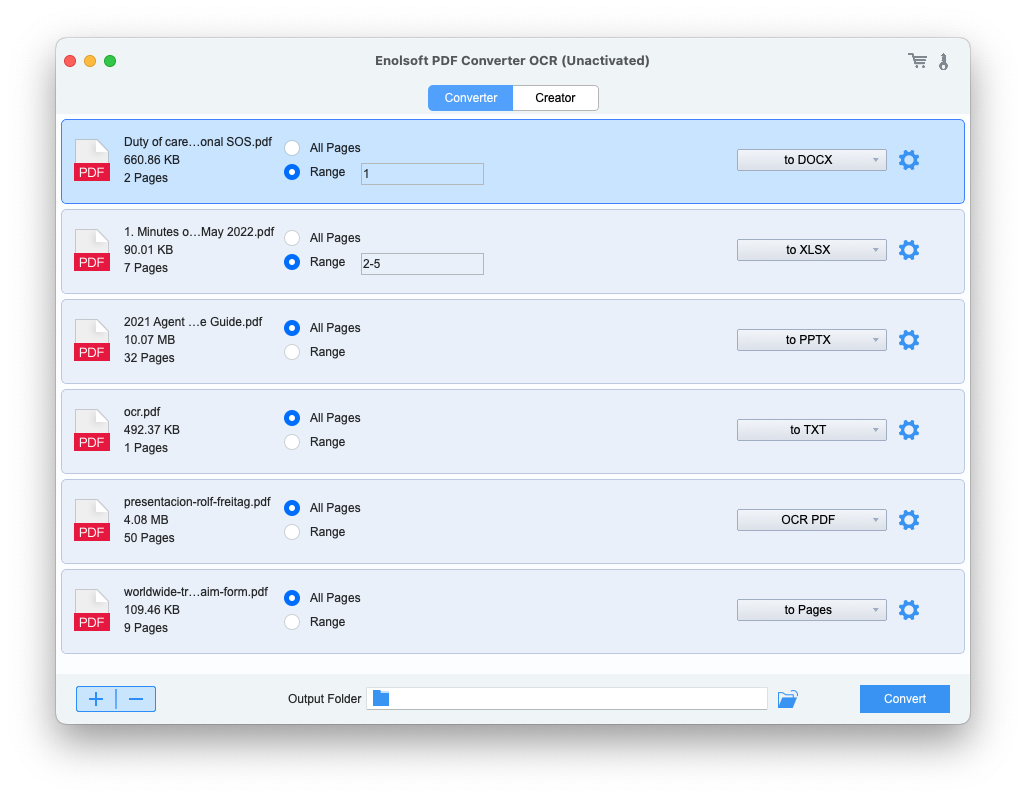
Step 3. To convert PNG to HTLML, navigate to the bottom right corner of the interface and click Convert. Select a folder, say, Desktop. Click Save.
Now you can find a new folder on your desktop with a HTML file, a CSS file and an image file in it.
When you use this app to deal with images and PDFs, the following tips may help.
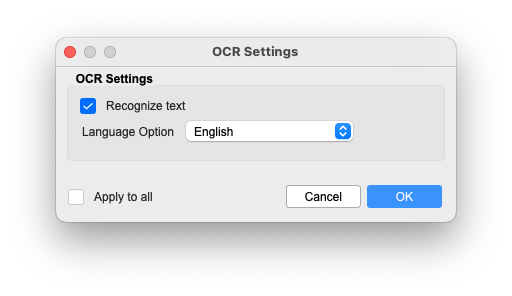
Supported OS: Windows, macOS
If you already have Adobe Acrobat installed on your computer, you can use it as a handy image to HTML converter.
Pros
Cons
To get started, you need to transfer your image to PDF first. In Adobe Acrobat, click Create PDF > Select File. Import the image and then click Create.
Step 1. Open Adobe Acrobat. Got to Tools > Export PDF.
Step 2. In the Export your PDF to any format window, select HTML Web Page.
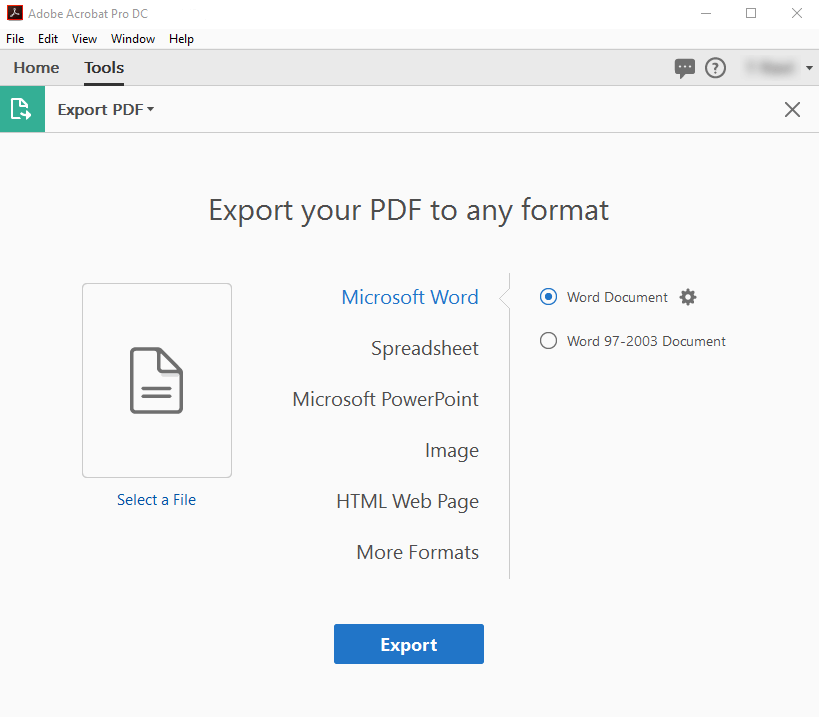
Step 3. Now you are presented with a number of options. Select Single HTML page or Multiple HTML pages based on your need.
Step 4. Click the Export button.
Supported OS: Windows, macOS, Linux and more
How do I convert PNG image to HTML code online? To do the conversion online, you can use web-based apps like Google Drive. It is a cloud storage and synchronization service, which also offers online apps like Google Docs.
Pros
Cons
Step 1. Go to https://www.google.com/drive/. Sign in with your account.
Step 2. Upload an image by dragging and dropping.
Step 3. Right-click the uploaded image and select Open with > Google Docs.
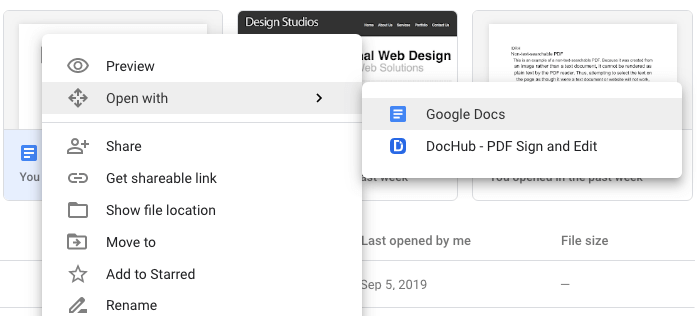
Step 4. In Google Docs, click File from the menu bar. Select Download > Web Page (.html, zipped).
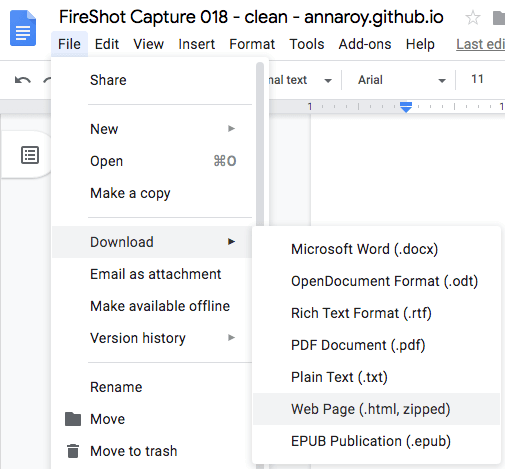
Step 5. Save the converted HTML file to your computer.
Supported OS: Windows, macOS, Android and more
To convert PNG to HTML free online, there are some other apps available. This is one of them.
Pros
Cons
Step 1. Go to https://document.online-convert.com/convert-to-html.
Step 2. Click Choose Files. Select an image file from your computer. You can also import a file from Dropbox or Google Drive.
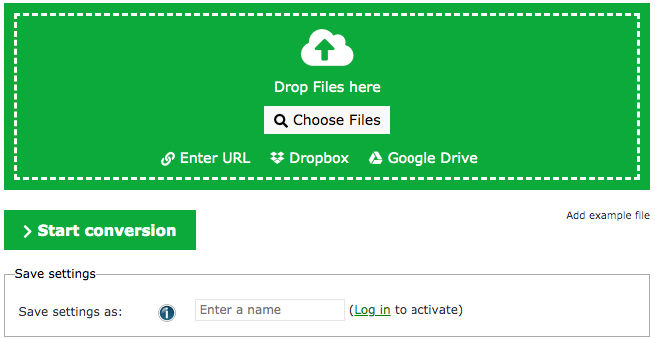
Step 3. Once the uploading is finished, click Start conversion. You can enter a filename if needed.
Step 4. Once the process is finished, you will be redirected to the download page. Click the Download button.
Supported OS: Windows, macOS, Android and more
Designed to be a quick online tool to convert image to HTML code, this tool supports common image types like JPG, PNG, SVG and more. It’s easy and quick to use. You don’t need to download and install anything. Also, there is no need for registration.
Pros
Cons
Step 1. Go to http://html.imageonline.co/.
Step 2. Click Select image. Upload a JPG, PNG or a different image.
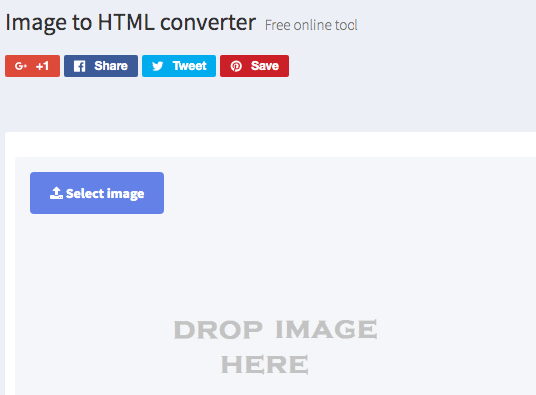
Step 3. When it finishes uploading the image, click the Convert to HTML button that appears.
Step 4. Click Download HTML.
If the page is unresponsive when you upload a file, you can refresh the page and try again.
To easily embed an image into a webpage or email, you can also manually convert it to HTML code. The trick is to save the image to an image hosting service like Google Photos, Imgur, Dropbox or Flickr. Here let’s take Dropbox for example.
Step 1. Go to Dropbox. Sign in with your account.
Step 2. Drag and drop an image to upload it.
Step 3. Hover your mouse over the image, and a three-dot icon will appear. Click the icon and then select Share.
Step 4. Click Create link in the bottom right corner and then copy the generated link.
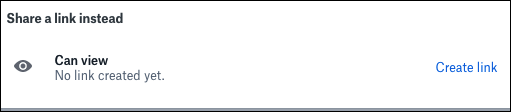
Now you can use the image tag and the URL to embed the image in a HTML file. Below is an example.

Above are the image to HTML converter apps that you can use. They can help you convert PNG image to HTML code and JPG image to HTML code. They are easy and reliable to use. Some of them allow you to convert multiple images in batch, which can improve efficiency.

With over 10 years of expertise in file management and system utilities, Lily has shared countless tested workflows, technical deep-dives and productivity hacks, to Enolsoft users and others.