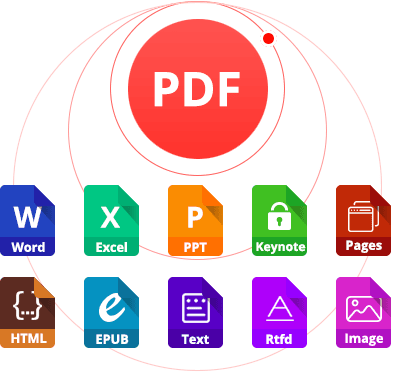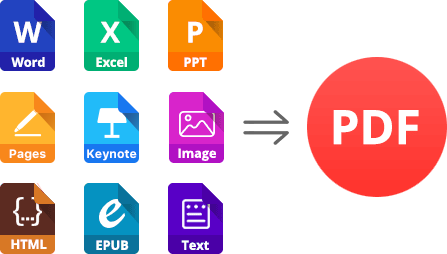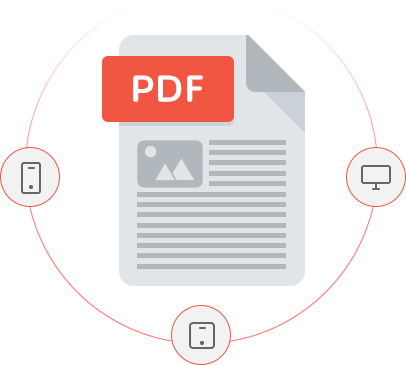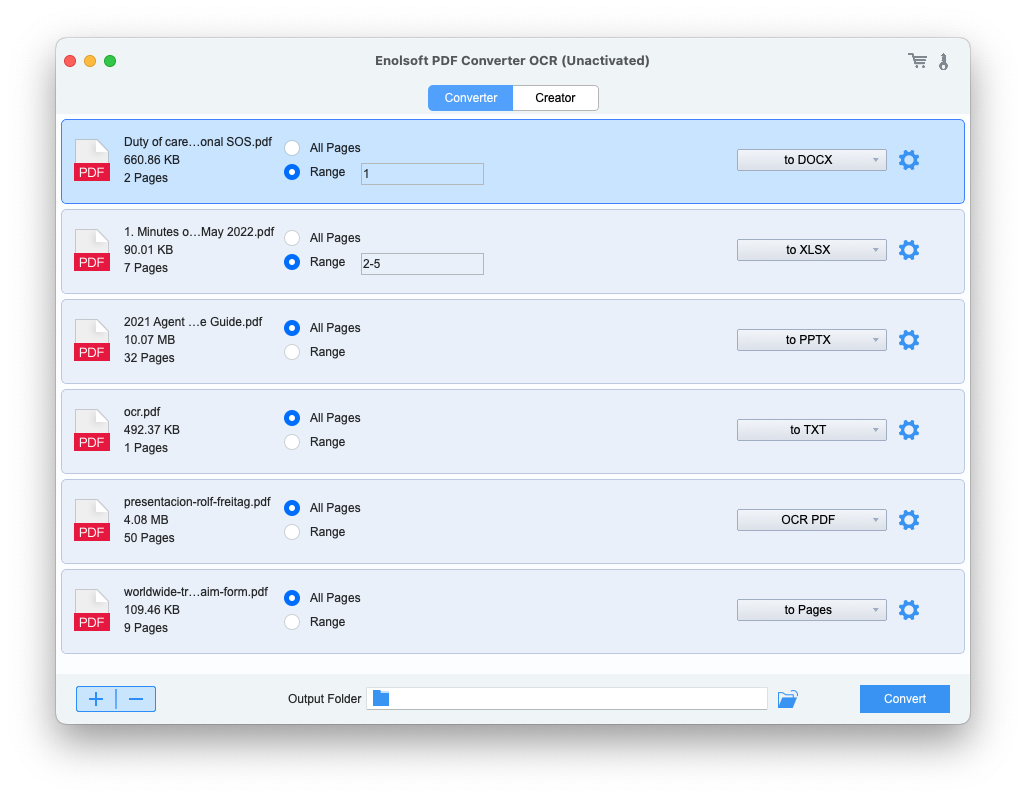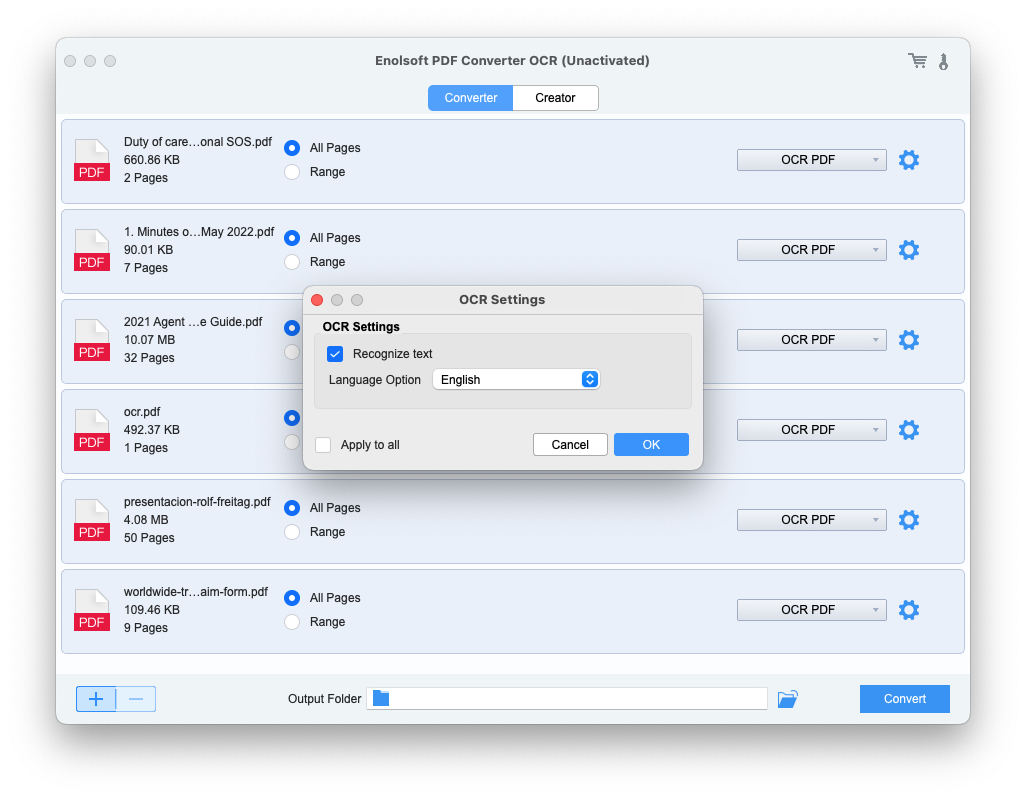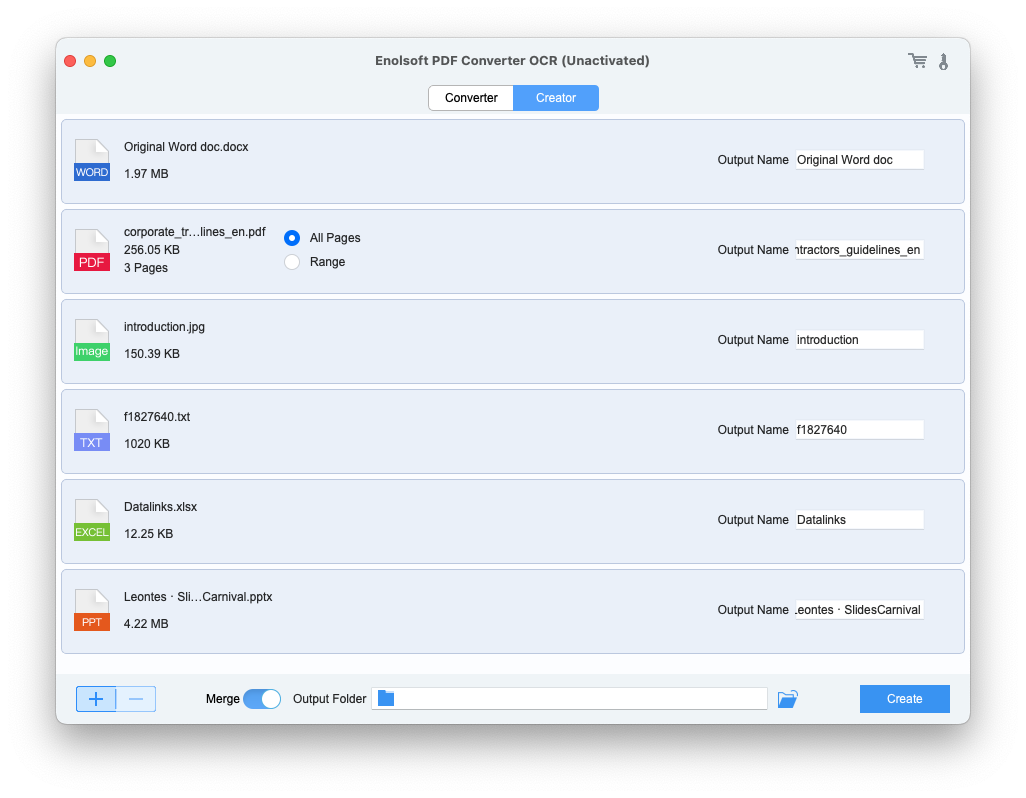PDF Converter OCR
Latest Version: {[ isMacOS ? '7.1.0 ' : '2.0.0 ' ]} (Release Note)
Convert PDF to editable formats like Word, Excel, Keynote, Pages, images, etc.
Presenting information in different file format can get totally different effect, we get used to store and deal with data in Excel, use PPT in meeting, take notes in Text. But how to quickly generate those formats with one PDF file?
Enolsoft PDF Converter OCR can help you easily convert native and scanned PDF to Word, Excel, PPT, Keynote, Pages, HTML, EPUB, Text, Rtfd, images and etc. No matter you want to analyze data, report work to your boss, or have a meeting with your colleague, it can be your great partner.
A perfect report or prospectus may need to synthesize different kinds of data that comes from different files. But if you want to merge or extract them, retype the word or re-make the Excel manually will waste much time.
With PDF Converter OCR, you can batch add and convert PDFs to the format you want without quality loss, then you can copy the information freely. Put simply, PDF Converter OCR helps you work better, smarter, and faster.
No permission to edit encrypted PDFs, scanned PDFs, or images? Retype the content is not the only way to extract the information!
Enolsoft PDF Converter OCR makes your edit be much easier. It can help to remove the PDFs' restriction password automatically before converting, and convert scanned PDFs or images to the editable formats with OCR technology.
Enolsoft PDF Converter OCR can accurately recognize the text, images, and table in the PDFs to assure to keep the original layout. Quickly deal with all files from your boss, partners or colleagues.
Create PDF from 10+ file types: Word, Excel, PowerPoint, Pages, Keynote, Numbers, image, etc.
Manually typing into a blank PDF page is time consuming and tedious, most of the PDF files are actually created from an existing document, with intact information and good formatting. Therefore, creating PDFs can be much easier than you expect.
Enolsoft PDF Converter OCR allows users to create PDF from 10+ file types: Word, Excel, PowerPoint, Pages, Keynote, Numbers, CHM, ePub, HTML, Text, RTF, JPEG, PNG, GIF, BMP, TIFF, TIF, JPG. Also, you can merge multiple PDFs, and multiple documents in different formats into one PDF.
PDF file format stands out in compatibility, security and has a professional look, so your document can render exactly the same as it should be, regardless of device, software. Also it is often trustworthy and has a higher security to protect privacy.
Enolsoft PDF Converter OCR can convert your documents to PDF, with original integrity, readability and quality retained. It will preserve the formatting for fonts, margins, tables, charts, etc., it also keeps the original layout, same image resolution and so on. There is no need to rebuild your documents after the conversion.
Start Working Faster with PDF Converter OCR
Know how to convert PDF to other formats easily.
Drag-n-drop or click "+" to add files.
Choose pages and format that you want to convert.
Select OCR language.
Customize the output settings and convert.
Import documents to convert and merge them into a PDF.

What else do you want to do?