In modern business operations, signing agreements and contracts, filling forms, and posting stamps are nothing but common errands. To get these tasks done, people usually have to print the PDFs out, manually fill them out or sign them, and then have them digitalized using scanners, all of which are not that convenient and even can get your hands full in some cases. In this article, we’ll show you 2 easy ways to quickly sign digital signatures on PDF documents using a Mac.
Digitally Sign PDF Documents on Mac OS X Lion with Preview
The revamped Preview app in Mac OS X Lion includes the extremely useful Digital Signature feature built right in. You may use the Mac’s built-in iSight camera to capture your signatures, the Preview app can keep multiple electronic signatures on file which can then be quickly appended to PDF documents.
Easy steps:
Once the PDF is signed, just save the document and it’s ready to be used. But many would wonder how secure is that? If we sign a PDF with image and send it as an E-Mail. Can't the recipient extract the signature from the document and forge other documents? Since we've extracted images in perfect quality from PDF's with Illustrator in the past. So, for those who really worry about the security when signing PDF documents with Preview, they may need more professional PDF signature software - PDFMaster.
Digitally Sign PDF Documents on Mac OS X with PDFMaster Digitally adding digital signatures and pictures are completely doable on PDFMaster, plus several basic, yet practical, PDF viewing features can be found in this app, you can have all the work done with only your Mac and PDF Sign. So kiss goodbye to your big and heavy printers and scanners, as you are about to have a fresh new start on your business life.
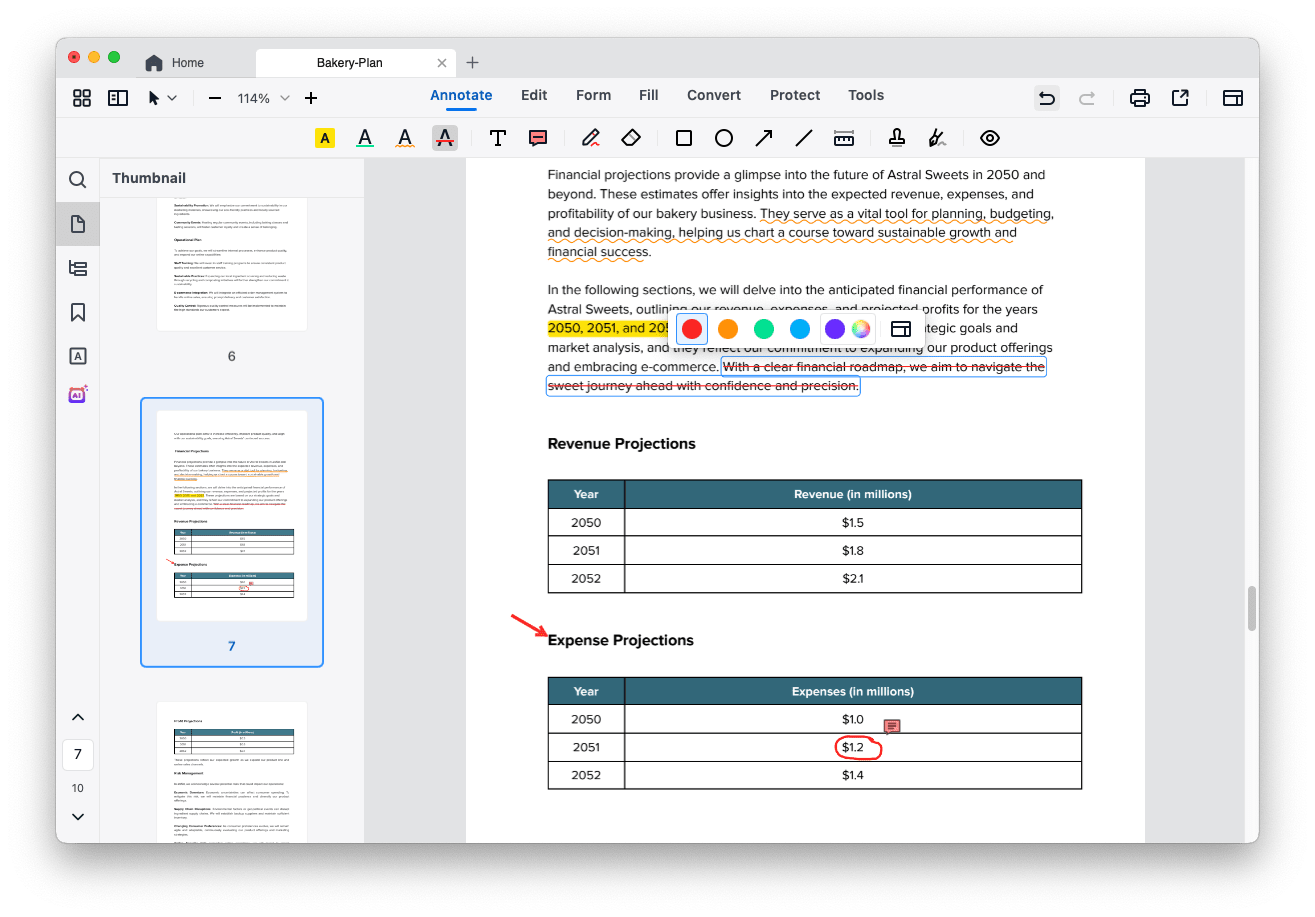

Bryan is the Chief Writer at Enolsoft for 13 years. He doesn’t just document software, he is more like a power user that bridges the gap between complex file management systems and the real people who use them, showing users the easiest way to turn digital chaos into streamlined efficiency.