“I was get into trouble with the Product Info my friend sent to me. I want to change some parameters in the Product Info, but the Product Info is an encrypted PDF file that I can’t either edit or print it. Can someone tell me how can I convert a password protected PDF to a normal PDF file on Mac so that I can edit or print it?” Well, there are two ways we can use to convert password protected PDF to normal PDF on Mac: one is to unlock encrypted PDF with free online site such as PDFUnlock.com, the other solution is to convert the encrypted PDF to normal PDF with PDF Password Remover app like Enolsoft PDF Password Remover.
About PDF Password There are two forms of password protection: User/Open Password and Owner Password. The user password defined by the people who create the PDF file is used for preventing unauthorized access. Only those people who know the password can open the user password protected PDF files. An owner password lets you block access to document features, including printing, editing, and commenting, as well as copying, extracting, or modifying content. In addition, with the owner password, you can control whether users can fill in form fields and sign existing signature fields.
Method 1: Convert Password Protected PDF to Normal PDF on Mac with PDFUnlock.com
PDFUnlock.com is a free online site that removes restrictions from PDF files.
1. Go to www.pdfunlock.com, click on the “Choose File” button to upload PDF files.
2. Unlock the PDF file. If your PDF file is only protected by owner password, you can directly click on the “Unlock” button to start downloading the unlocked PDF file. But if your PDF file is protected by user/open password, it will ask you to enter the open password before you click the “Unlock” button to unlock it.
Most of us would prefer a free service, if your PDF file is not sensitive and you don’t care about uploading it to a website, the PDFUnlock.com is good enough for you. But if you have many encrypted PDFs waiting for processing and the PDF documents are very important, the Mac PDF Password Remover app might be better for you.
Method 2: Convert Password Protected PDF to Normal PDF on Mac with Enolsoft PDF Password Remover
Enolsoft PDF Password Remover is a PDF security remover/cracker app for Mac users to delete owner/user password or restrictions for encrypted PDFs. With this PDF Password Remover, you can easily get access to PDF printing, text copying, form filling, editing, commenting, page extracting, and content copying etc.
1. Download and install Enolsoft PDF Password Remover. When the installation is completed, run it, drag and drop the PDF files to its interface to import PDF files.
2. Remove PDF Password. If your PDF file is protected by “user/open password”, you need to click the “Lock” icon to enter the PDF password firstly before you can remove the PDF restrictions. If your PDF file is only protected by owner password, you can remove the PDF restrictions directly by click the “Remove” button.
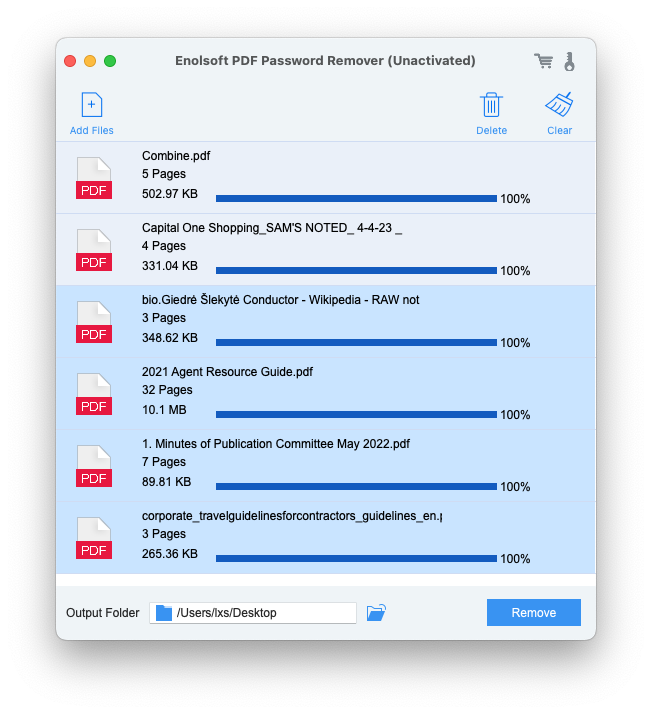

Bryan is the Chief Writer at Enolsoft for 13 years. He doesn’t just document software, he is more like a power user that bridges the gap between complex file management systems and the real people who use them, showing users the easiest way to turn digital chaos into streamlined efficiency.