In our work, we apply a variety of office applications to complete data sharing. What should we do to convert PDF table to Word for further editing? Have no fear— here we will show you 3 ways to copy table from PDF to Word.
Actually the most ideal solution is not copy & paste but convert PDF table to Word with original formatting, layout, and quality kept. Get the best PDF converter for Mac and Windows below.
Enolsoft PDF Converter OCR is a top-rated PDF converter that offers cool features for carrying out the conversion on PDF documents. So you can easily copy table from PDF to Word, Excel, PowerPoint, HTML, and more by converting. As its name suggests, it encompasses the OCR technology, which gives you the opportunity to copy table or anything from scanned PDF and image files.
Highlighted features:
If you’re not sure how to copy a table from PDF to Word and keep formatting using Enolsoft PDF Converter OCR, just look at the specific steps.
Step 1. Download and install the program.
Step 2. Import PDF files
Open PDF Converter OCR. Drag-n-drop PDF documents that contain the tables you want to the “Converter” interface.

Step 3. Choose Word as the output format
Select the page range, as well as the output option – “DOCX” from the format dropdown list.
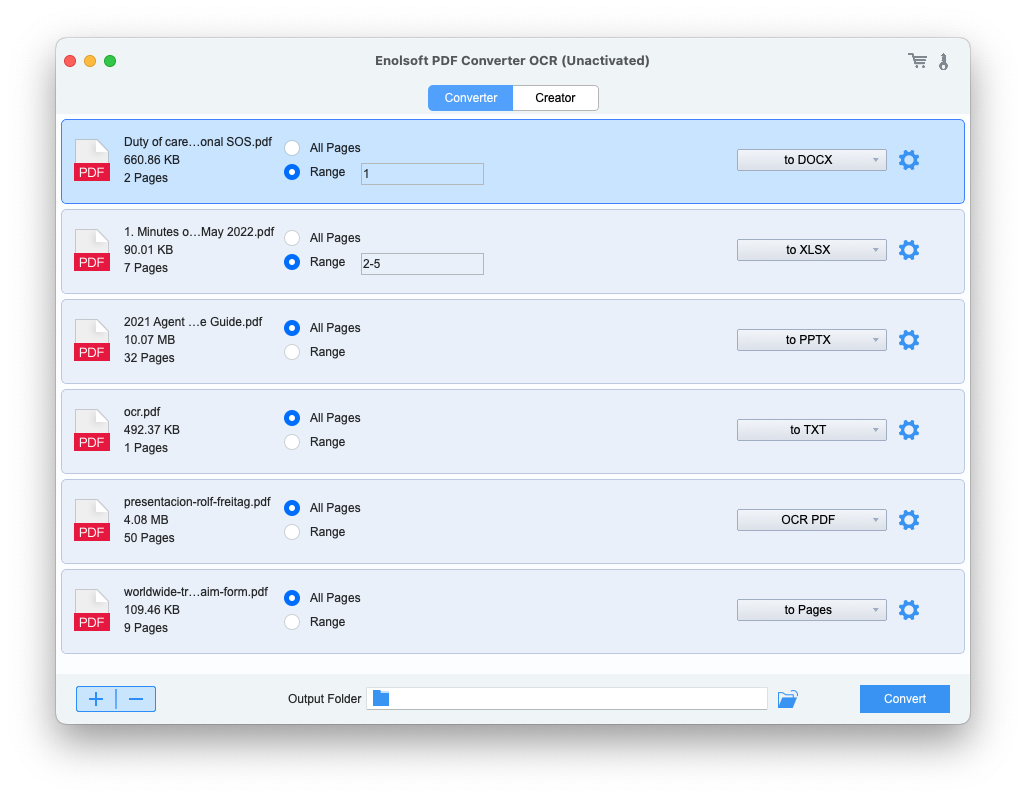
Step 4. Customize the Word document setting (optional)
You can click on the Settings icon to enable OCR and customize the output settings.

Step 5. Convert PDF to Word
Click the “Convert” button to convert PDF table to Word without real “copy and paste” process required.
In terms of PDF conversion, TalkHelper PDF Converter has always been considered one of the pinnacles for Windows. It's packed with a minimalistic interface and light size. You can use it to copy table from PDF to Word, Excel, PowerPoint, Image, ePub, etc. Also, it will help you convert Word, PPT, XLS, HTML, TIFF, and DWG to PDF document. The software is available on Windows Vista/7/8/8.1/10 (32bit or 64bit).
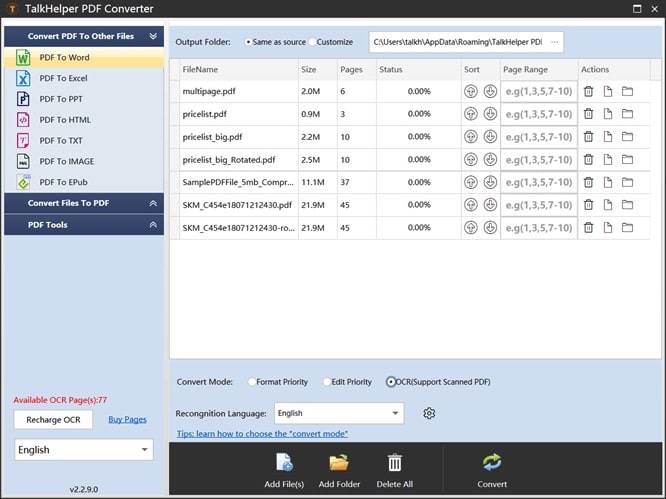
There are many online tools to copy table from PDF to Word. They are convenient to use and no need to install plugins or apps but need an Internet connection. In this section, we will recommend PDF2GO.com and Google Docs to you.
SimplyPDF.com is a web-based service that's able to quickly getting Word documents from PDF. It lets non-registered users convert and extract three PDFs at the same time. The limitation of file size up to 50MB. You can sign up for higher file size (up to 8 GB). Besides copying a table from PDF to Word, this multifunctional online PDF processor can also compress, edit, split, convert to, etc. PDF.
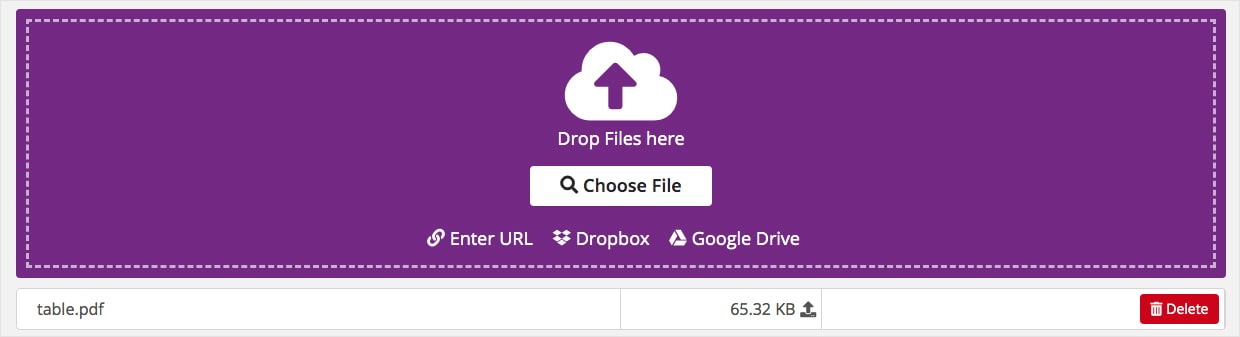
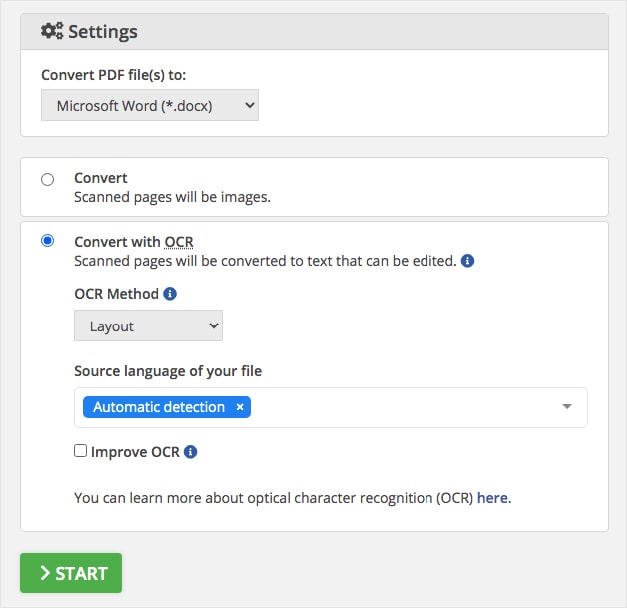
If you have a Google account, you can copy table from PDF to Word in Google Docs straightly. The online service makes it simple to view/edit/convert PDF, and insert image/table/drawing/chart/ to PDF. Not only can it extract PDF as Word but also as ODT, RTF, PDF, TXT, HTML, and ePub.
But Google Docs is unable to convert multiple PDF table to Word at once and lacks of accuracy. Furthermore, if your PDF involves a plethora of images, then its storage solution - Google Drive many remove them in the final document.
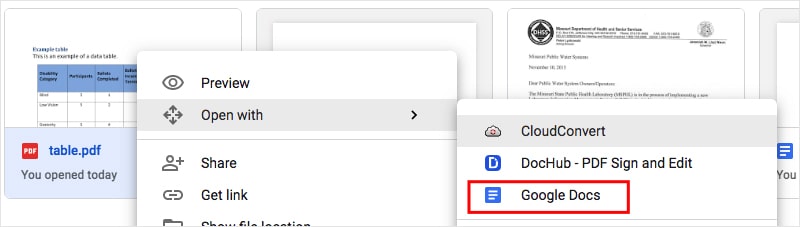
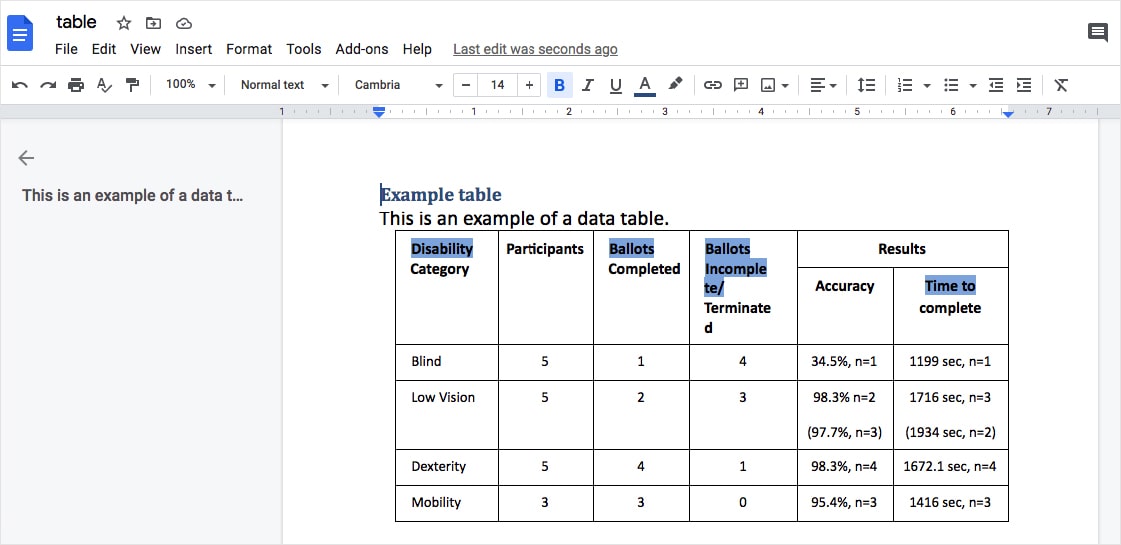
Note: You’d better convert PDF table to Word using an online tool that supports the OCR feature. Because those tools without OCR like docfly.com will only export PDF tables as non-editable Word. You can't fill anything into the table.
Although Preview doesn’t ensure you to export PDF to Word format, you are capable of copying a table from PDF in preview and then paste to Word document. The prerequisite is that the PDF file must be a non-scanned or non-image-based. Now see how to do it.
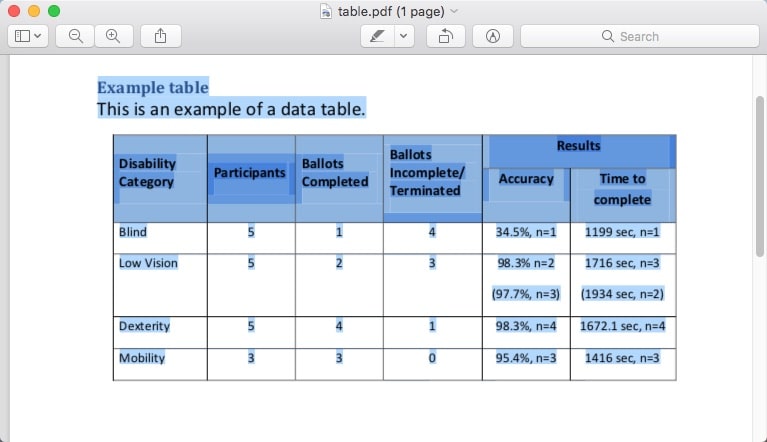
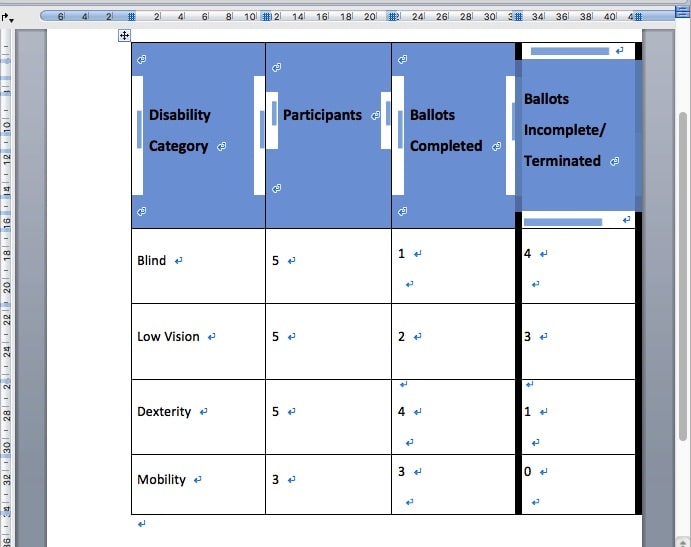
Apart from Preview, you can copy PDF table from any PDF reader. But in many cases, copying and pasting won’t produce the desired result. Moreover, the scanned PDF can't be directly copied. Thus I don't think it's a good way to follow.
Now, the ball is in your court. This article has already shown you the complete solutions to copy table from PDF to Word on Mac and Windows. As mentioned above, direct copy & paste and online converters don’t support batch-processing function and will cause a format loss. The best way should be install a professional PDF Converter + OCR software.

Bryan is the Chief Writer at Enolsoft for 13 years. He doesn’t just document software, he is more like a power user that bridges the gap between complex file management systems and the real people who use them, showing users the easiest way to turn digital chaos into streamlined efficiency.