Optical Character Recognition (OCR) is a program that convert scanned, printed or handwritten PDF or image files into an editable text format. However, Excel as a common data processing format, is extremely valuable for many businesses. When they need to extra data from a PDF or image, OCR to Excel software can be very useful in such a case.
Fortunately, we have so many alternatives today and we would like to share our top options with you.
Converting scanned PDF or JPG image to Excel will take some time, but the OCR to Excel process would be simple and easy once you use the right method. Therefore, for the best result without losing format, choose a reliable OCR to Excel app seems particularly important.
Here is the best OCR to Excel software that we've found.
Enolsoft PDF Converter OCR really does a great job of converting scanned PDF or image to Excel and other formats. With the OCR feature, it supports OCR to Excel multiple pages in so many different languages such as Korean, Chinese, Arabic, Russian etc. In addition, the software offers a user-friendly interface and makes the OCR to Excel process a breeze. What we favor most is the batch conversion, which helps us save much time.

1.Choose the page range for all or certain pages.
3.Choose the file language.
4.Select Excel as output.

Click "Convert" to OCR PDF to Excel.
We look at the following criteria to pick the best OCR to Excel app:
This list is in no particular order
| Price | OCR Langugae | Output Format | Batch Processing | Platform | |
| Enolsoft PDF Converter with OCR | $39.99 | Yes | 16 | Yes | Mac |
| Abbyy FineReader Pro |
£99 |
Yes | 10+ | Yes | Mac/Windows |
|
PDFelement Pro |
$79/Year |
Yes | 11 | Yes | Mac/Windows |
|
Readiris Pro 17 |
$99 |
Yes | 3 | No | Windows |
|
Acrobat Pro DC |
$14.99/month |
Yes | 20 | Yes | Mac/Windows |
Abbyy FineReader is an all-in-one OCR to Excel software for both Mac and PC. It’s still top rated with high accuracy. The OCR performance is also outstanding on the market. The interface is user friendly and intuitive. Just import you file and it will detect and scan the content automatically.
Step 1: Download and install ABBYY Finereader Pro into your device. Launch the program.
Step 2: Open a file
Simply find a PDF file saved on your Mac and choose Open with> ABBYY Finereader Pro.
Step 3: Start OCR to Excel
You can choose to convert the document to an editable PDF or other formats like Word, Excel, HTML and so on.
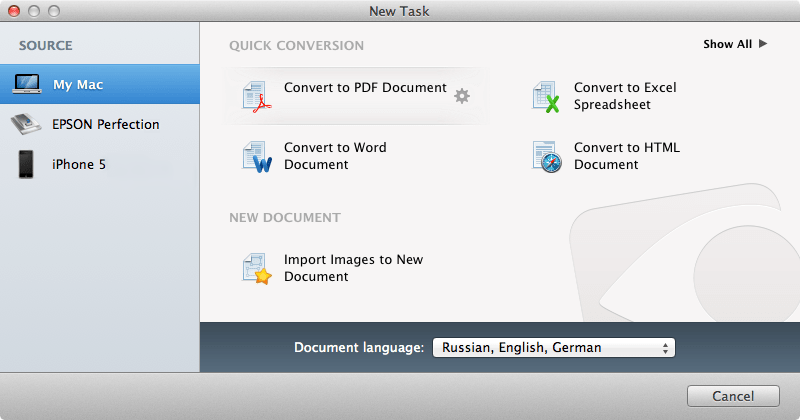
It can automatically detect the file language but you can also choose to scan in 192 different language.
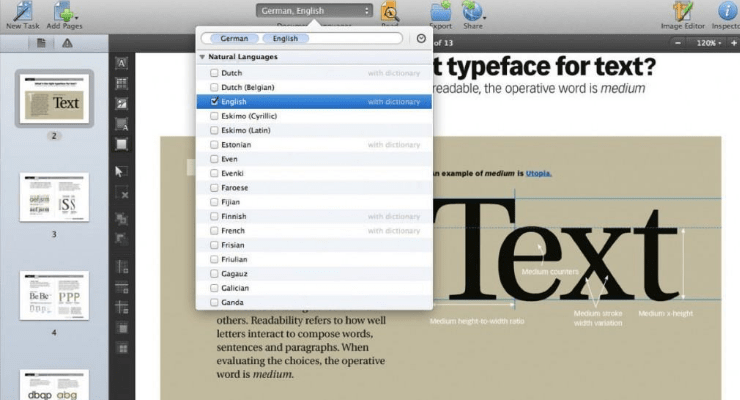
Step 4: Save the result
After OCR to Excel, you can save it to your folder.
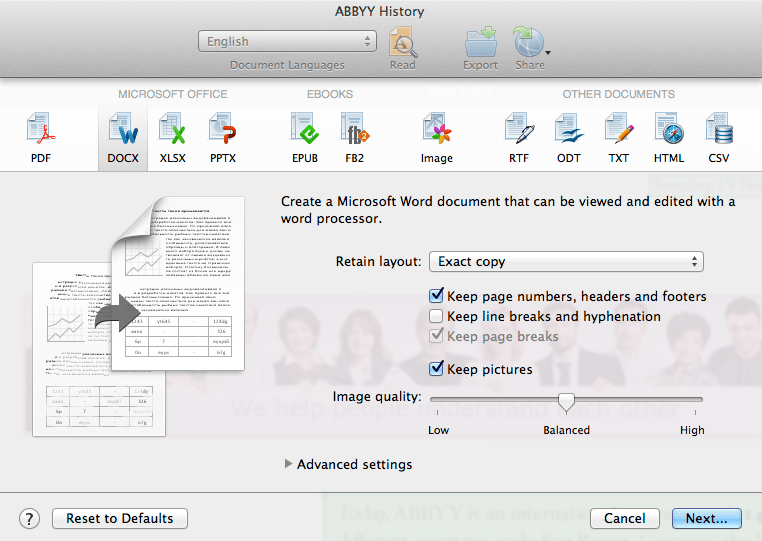
PDFelement Pro is a kind of well-known OCR to Excel converters. It converts PDF to Excel, Word, EPUB, PPT, Pages, HTML, RTF, and text formats. Its most favorable feature is the uncluttered interface. So if you need to extract data from PDF for Excel analysis, PDFelement's data extraction feature does it for you and saves it to Excel with surprising accuracy.
Step 1: Download and install it on your Mac or Windows
Step 2: Choose a file
Click on the "Open File" button to import your scanned PDF.
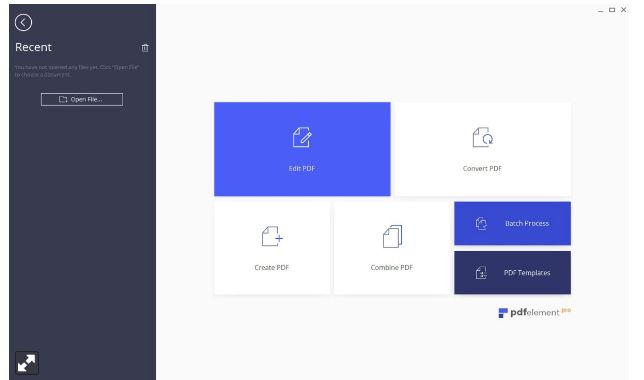
Step3: OCR to Excel
In the "Convert" tab, click on the option "Other files"> "Excel".
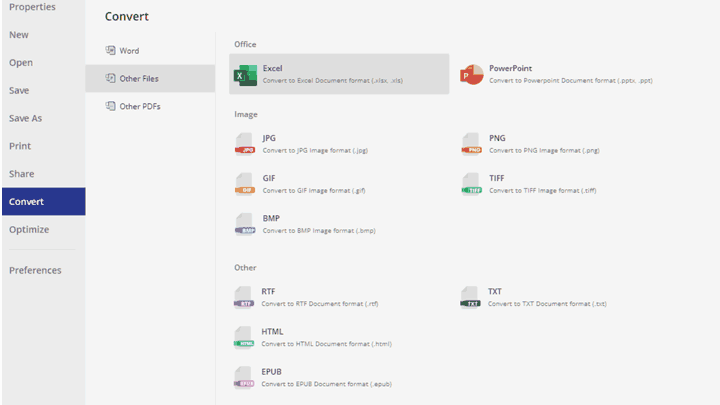
Readiris Pro 17 is an OCR software designed for Windows, it allows people to convert an image or a scanned PDF to edit with perfect accuracy and without messing the original format. Most users like to perform OCR to Excel on Windows with this software.
Step 1: Download and install Readiris Pro 17 on Windows
Step 2: Import a PDF file
Click "PDF"> "PDF settings".
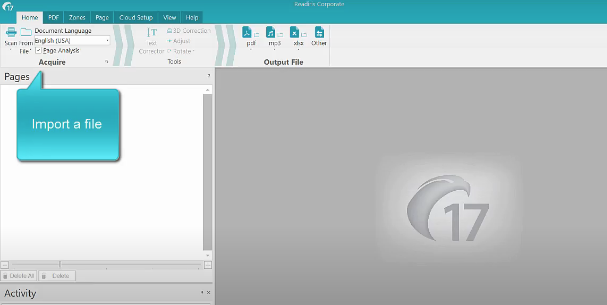
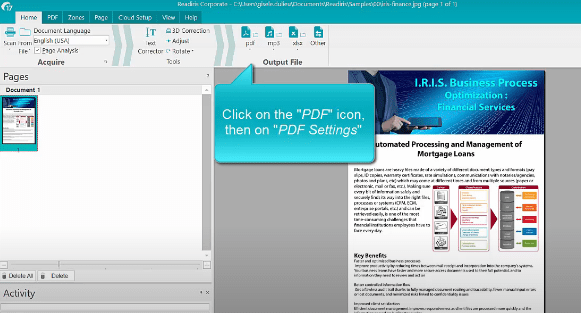
Step 3: Choose your parameter
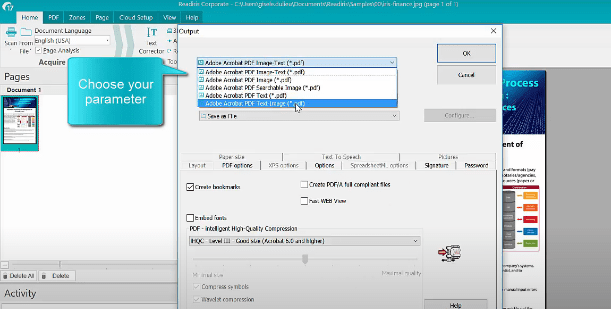
Step 4: Click again the PDF icon to start the OCR to Excel process
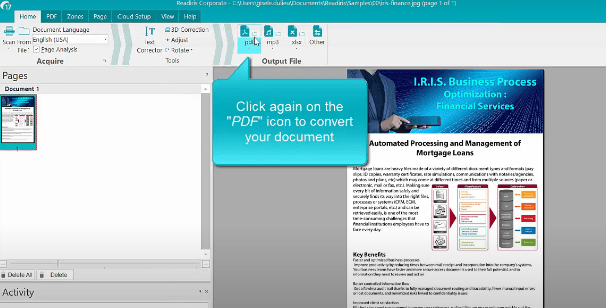
Adobe Acrobat Pro DC is a OCR to Excel program supported by Adobe. It is used to convert scanned PDF files and image files into editable or searchable PDF. Compared with ABBYY FineReader, it has fewer language options. But Adobe Acrobat Pro is far from losing popularity, partially because it is less academic, and more focus on business. It is available for both Mac and Windows users, and also includes apps for iOS, Android.
Step 1: Launch Acrobat Pro DC on your device
Step 2: Open document in Acrobat as a PDF
Choose "File">"Open".
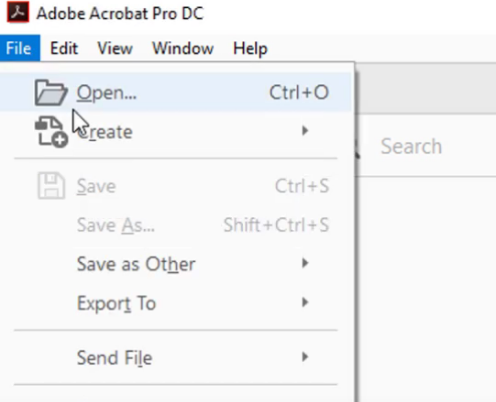
Step 3: Use Acrobat editing tools
Click "Edit PDF". Then you can see the document is now fully editable.
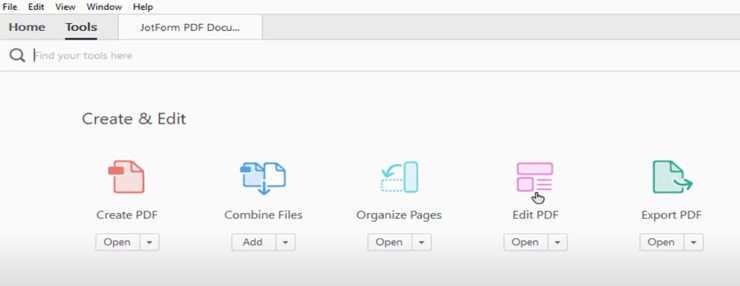
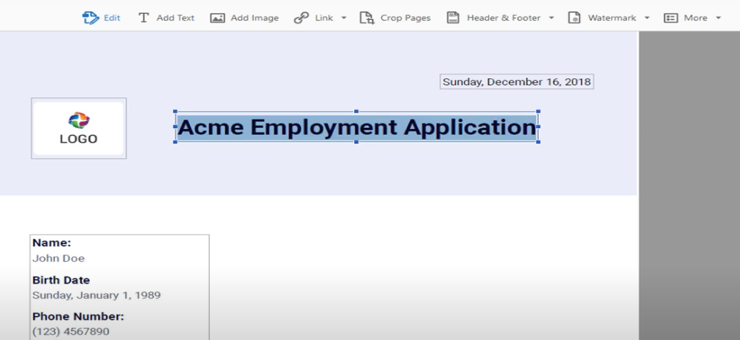
Step 4: Save your edited PDF
Name your file and click the "Save" button, you can also OCR to Excel, Word, PPT, etc.
Apowersoft PDF Converter is an OCR to Excel app used on mobile. It allows you to convert PDF to Word, Excel, PPT, JPG formats. It also has Windows, Mac and Android version.
Here are the steps of how to OCR to Excel on iPhone.
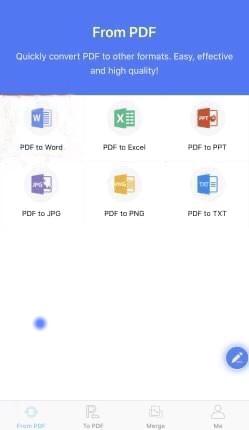
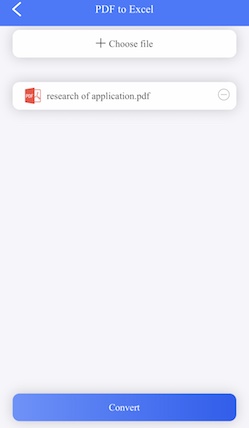
iLovePDF is a free application that you can OCR to Excel on mobile easily. However, you can also OCR PDF to other formats like jpg, html, png and more.
Let’s see how to use iLovePDF app to OCR to Excel.
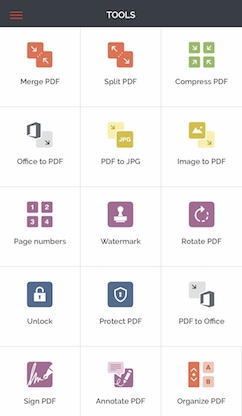
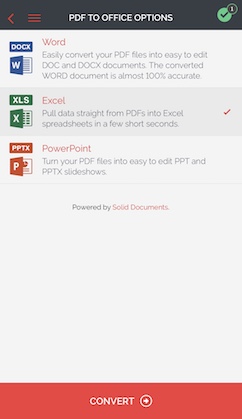
Actually, Text Scanner is only an image or PDF to Word app with high accuracy on mobile. It supports 92 languages. When you get the URL or phone number written in magazines or brochures, it's possible to access to the URL or phone number immediately.
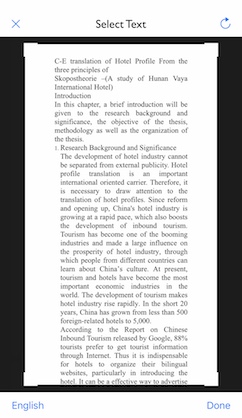
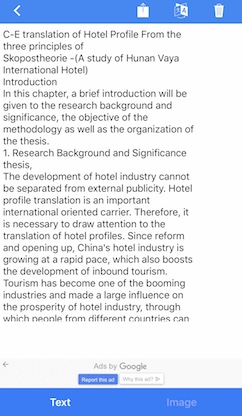
Online OCR is an OCR to Excel online converter, we can recognize characters from scanned PDF files (including multipage files) and images.
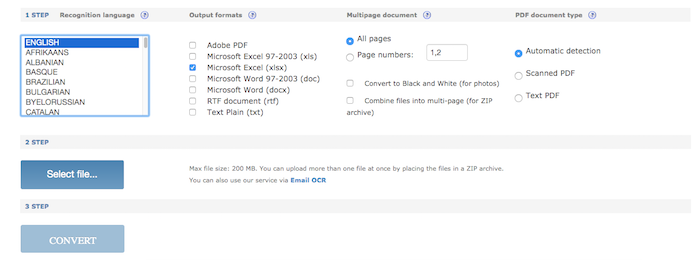
Websites: https://www.onlineocr.net/dashboard
This tool is completely web-based. Thanks to the advanced OCR technology. It enables users to convert native and scanned PDF files to Excel.
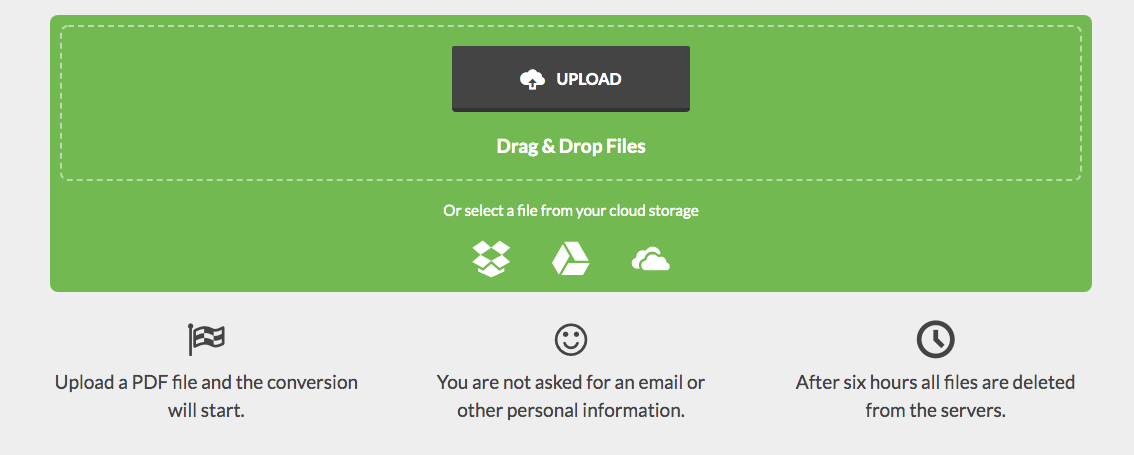
Websites: https://www.pdftoexcelconverter.net/
Online2pdf allows you to OCR scanned PDF to Excel spreadsheets. You can just convert files by a single mouse click.
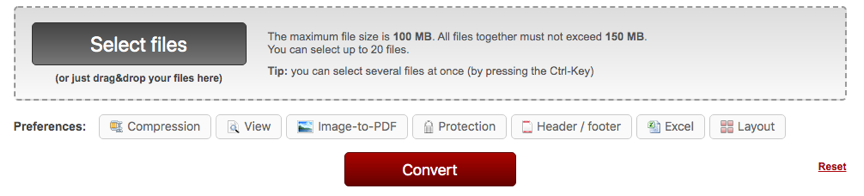
Websites: https://online2pdf.com/convert-pdf-to-xls-with-ocr
Note: Although the OCR to Excel online converters are free and easy to use without installation any software. You should consider the following factors before you choose an OCR to Excel converter.
All in all, these OCR to Excel online converters can convert native or scanned PDF files, mostly because they are convenient for individuals and small businesses to use, but if you need to convert more complex and bigger data and require more accurate result, better turn to reliable OCR to Excel software.
In conclusion, these are some of the best apps and websites where you can OCR to Excel. Whatever you need to do with your PDF files, you've got enough options available. We hope that this article will help you find the best OCR to Excel software.

Bryan is the Chief Writer at Enolsoft for 13 years. He doesn’t just document software, he is more like a power user that bridges the gap between complex file management systems and the real people who use them, showing users the easiest way to turn digital chaos into streamlined efficiency.