2020-04-24 09:04:00 / Posted by to Convert PDF Follow @ admin
Preview, one of Mac’s built-in apps, is developed to open and view the PDF and image files. Many people export their documents as PDF format, but when they need to convert Preview to Word document, they have no idea.
This article offers you the easiest way to change Preview to Word on Mac.
Mac users are so lucky that Mac's default app, Preview, allows them to open and view PDF and image quickly without download.
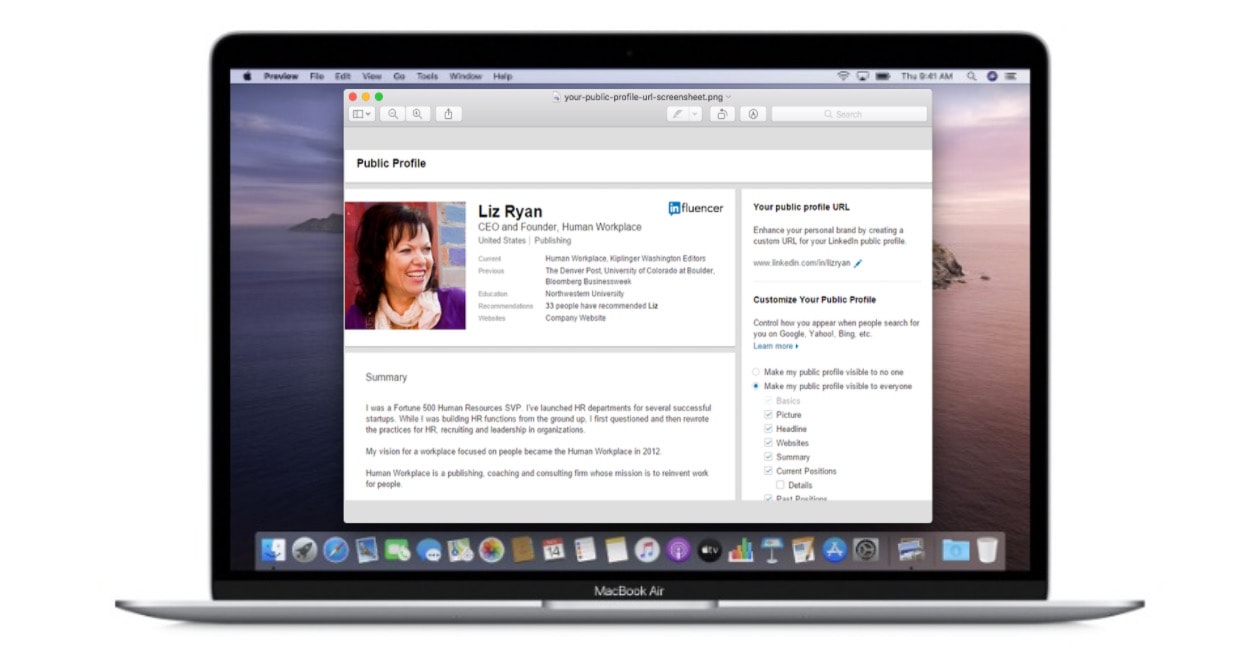






Excellent Features:
What could be better:
Now you can see the Mac default PDF application, Preview, may open and view the PDF and images, however, it can only copy and paste. That’s where a third-party app comes to rescue.
Obviously, if you want to convert Preview to Word, the default mac app is not suitable for you due to its limited features. Therefore, you can consider other preview converters available on the market.
The optical application that supports Preview to Word conversion and makes it extremely easy to use is Enolsoft PDF Converter with OCR. It’s designed to convert preview files into various formats for editing such as Word, Excel, PowerPoint, Keynote, Pages, etc. When you convert Preview to Word in Enolsoft, the original format still gets well maintained.
Go to the official website: https://www.enolsoft.com/pdf-converter-with-ocr-for-mac.html and get the free trial download.
Drag and drop your Preview files into the page, or add them by clicking + button.
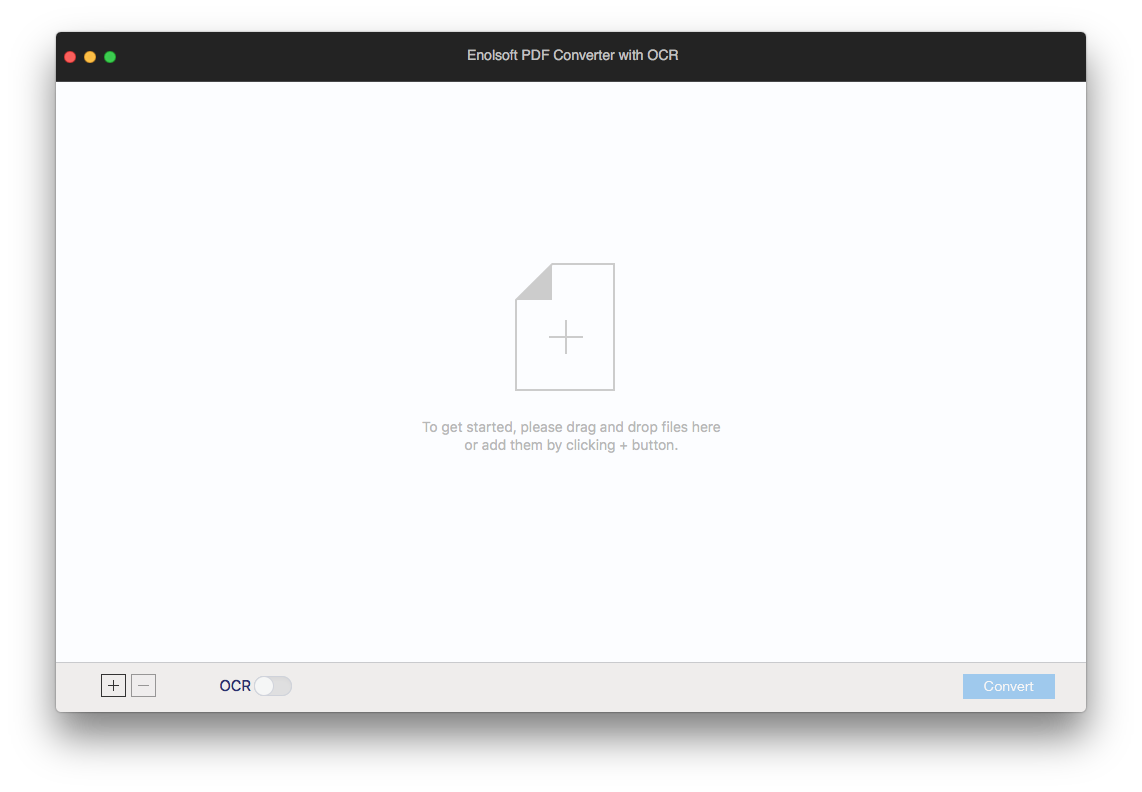
No matter which type of PDF you upload, the OCR button is ON by default. For native PDF, you can just turn off the OCR buttton. Then choose the language and page range you want to convert, select Word as output.
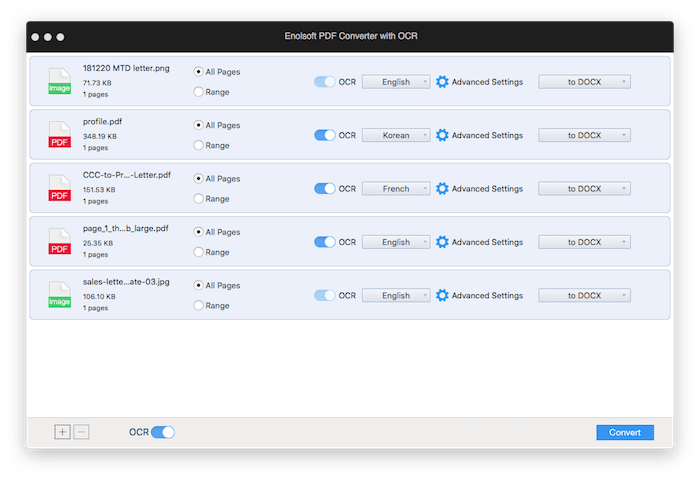
If you have installed Microsoft Word (2013 or later version) on you mac, it could also be a great helper to convert Preview to Word. Microsoft Word has a built-in feature that helps users to change Preview PDF to Word. Now let's see how to open a Preview PDF in Word. (Take Word 2016 as an example)
Click “New”, create a blank file in Word. Click “Insert”> “Text” > “Object”

Choose “From file”, now you can insert PDF in Word.
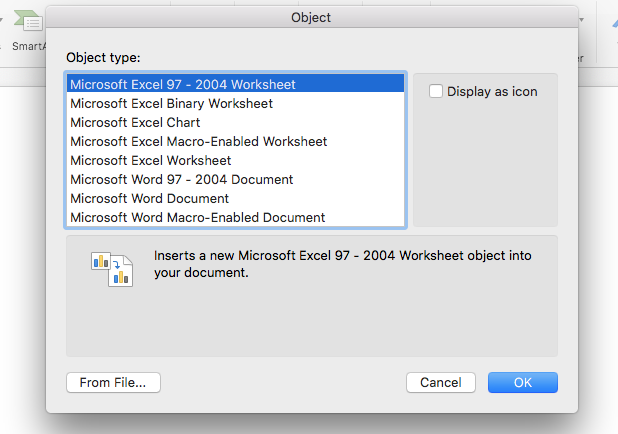
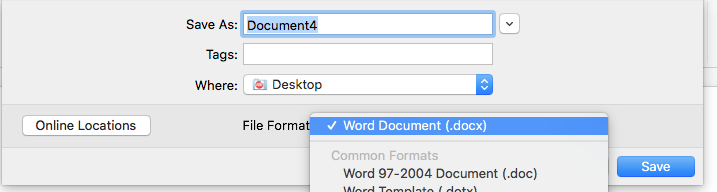
Google Docs is an online platform developed by Google. It can open preview files and save them as other format like Docx, Numbers, Txt, Epub, etc. With it, you can edit texts from a scanned PDF or image. Therefore, we always called Google Docs "Google Preview PDF to Word Converter".
First, visit Google Docs and login.
Click the file icon to upload PDF file.
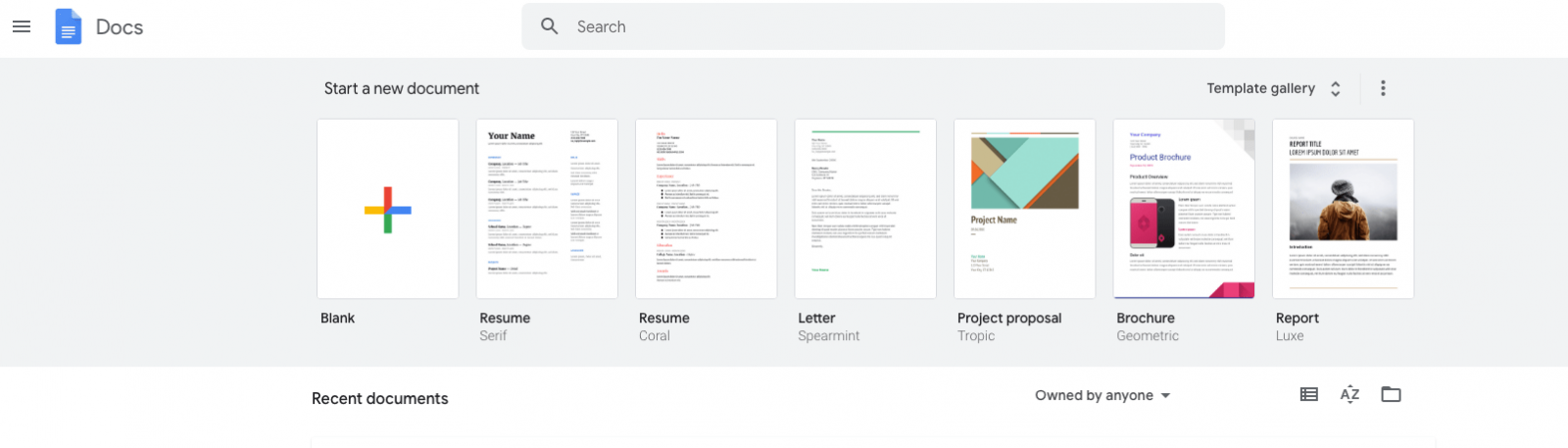
You can choose files from Google Drive or computer device.
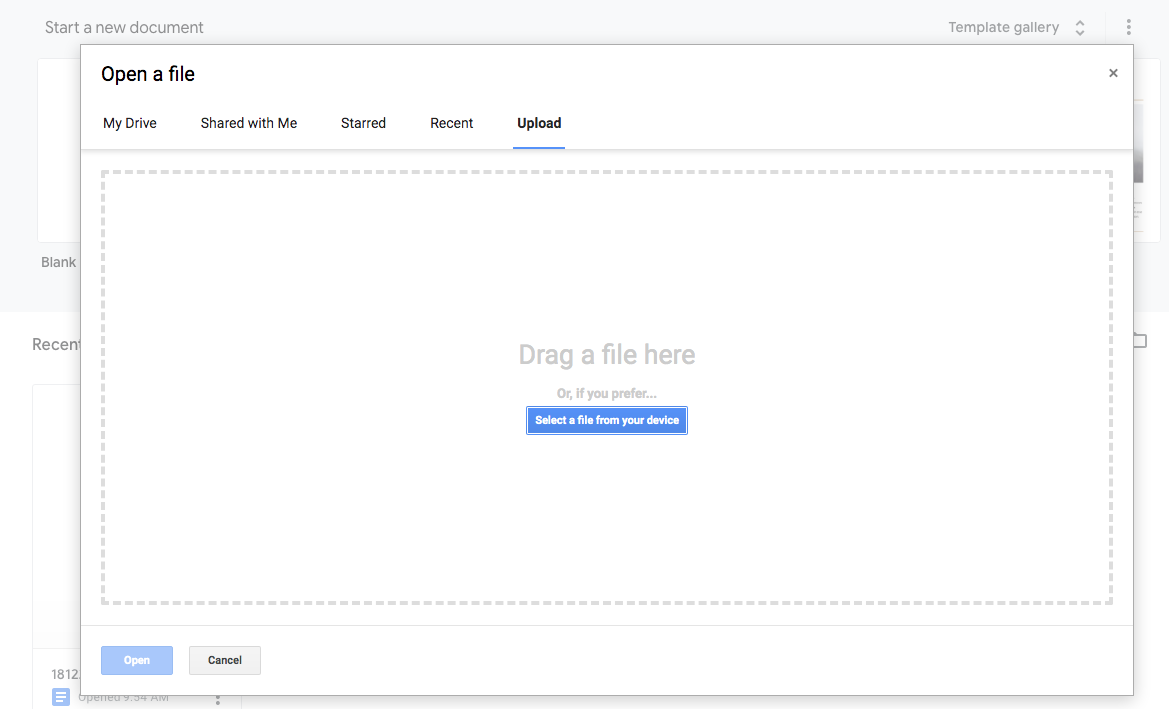
Once the file is opened, choose Google Docs besides "Open with Google Docs".

Click file on the top bar, click download, and then choose Microsoft Word (.docx). Now the preview file has been converted to word.
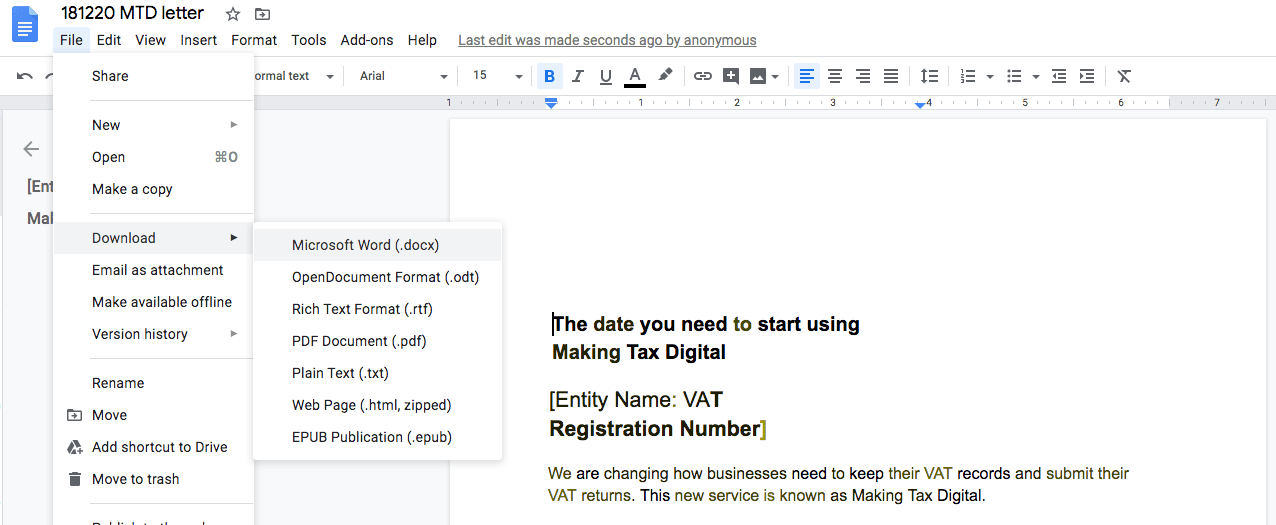
The answer is Yes.
Most people use online converters for convenient and free. There are several good and free online preview converters you can use to convert Preview to Word.
Smallpdf is one of a massive number of online Preview to Word converters. It offers a range of PDF conversion and edition services, including PDF to Numbers, PowerPoint, Word, JPEG, and more. In addition, it can convert an encrypted document with its “Unlock PDF” feature by removing password and permission from your PDF.
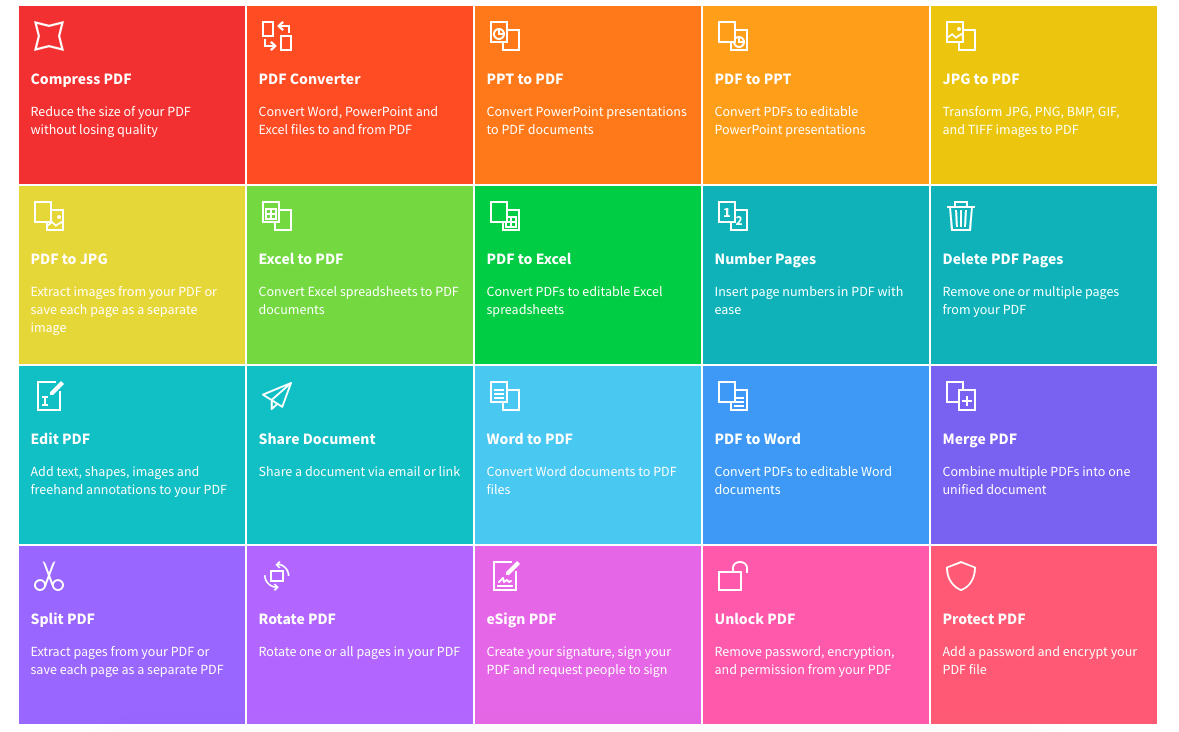
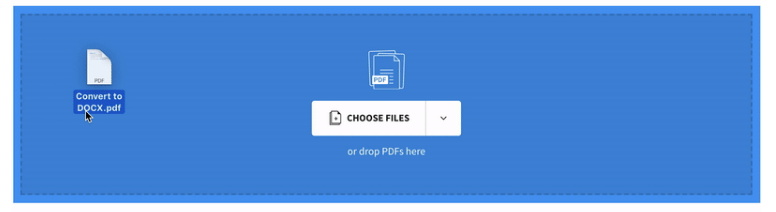
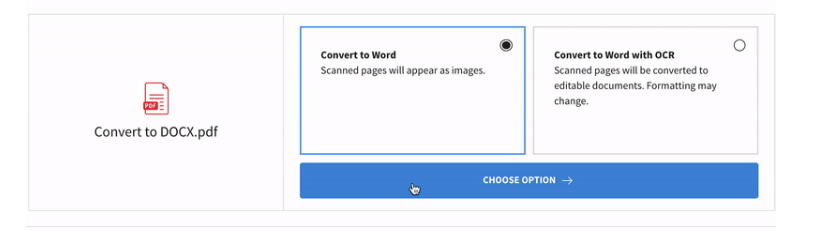
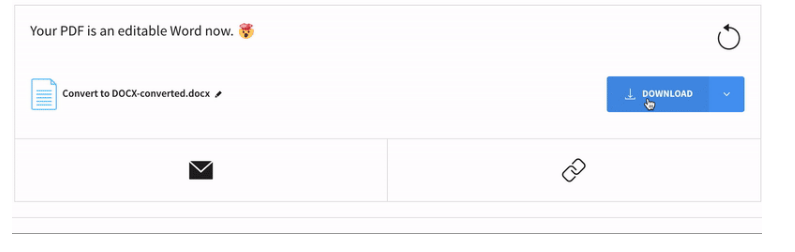
PhantomPDF Online is a web-based PDF editor for your online Preview to Word conversion needs. It provides users an access to view, edit, optimize, organize, and redact PDF online. Apart from basic features and capabilities, PhantomPDF supports up to 41 languages, which is a stunning feature compared to other webs.
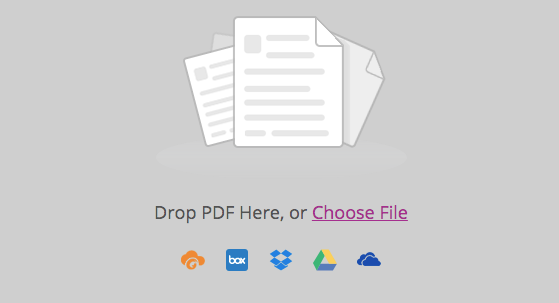
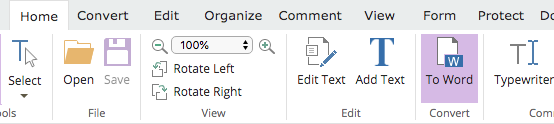
Note: Registration needed the first time you convert a preview file.
The file has been saved to your local drive. Check the file.
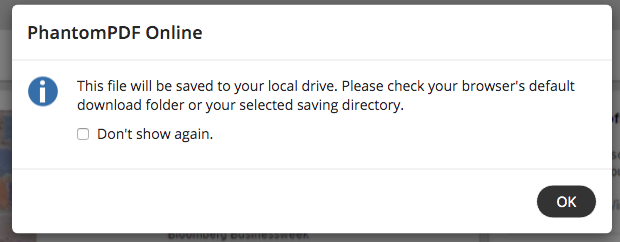
ZamZar is an online Preview to Word converter that can convert your PDF or image file to a number of other file formats like Word, Numbers, xlsx and more. Compared with the first two online websites, Zamzar has no account requirement, so it can protect the privacy of users to some extent.
1. Add the preview file or select link.
2. Choose the format you need to convert.
3. Click on Convert Now.
4. Download your converted file.
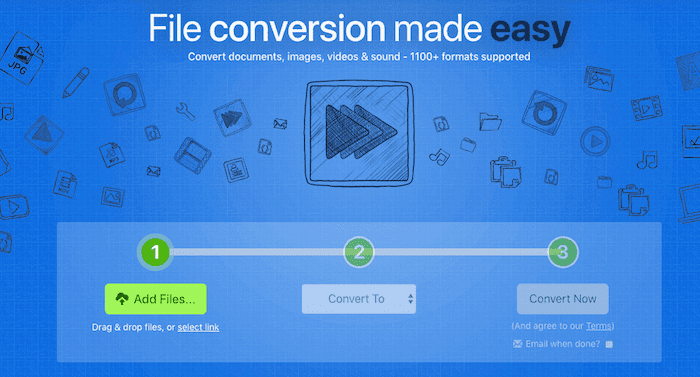
Converting Preview to Word on Mac isn’t so hard, whether with Mac’s built-in app Preview, Microsoft Word or Google Docs and other online, offline Preview to Word converters. But if you require the security and high quality of the file, using a Preview to Word converter software is undoubtedly a great option. What’s more, if you’re looking for cost-effective software with advanced PDF editing or converting features, Enolsoft PDF converter with OCR should be your number one choice.
Anyway, each way has its own pros and cons, hope you find a method fits you best.