Recently, I had to take a few pages out of a PDF document and put them into a Word document that I needed to send to a client. But i have no idea how to insert the PDF pages into word document on one time?--- Aseem Kishore/Answerbank
I am trying to insert a 3 page pdf document into a 2004 Word for Mac doc. If I insert as a picture or drag and drop, I can only see the first page of the pdf in my Word doc.What should i do?---Loo/Google groups
Have you ever come across the similar problems? These days, i concentrated myself on finding some solutions, which can help to insert pdf into word document directly for free. After studied numerous websites, forums, blogs, i tested several solutions by myself. Now i am trying to show you some of my idea of how to Insert Single Page PDF into Word and How to insert multiple page pdf into word.
Step 1: Click Insert.
Step 2: Click Object on the toolbar.
Step 3: In the Object dialogue box, click Create from File and then click Browse to find the PDF you want to insert.
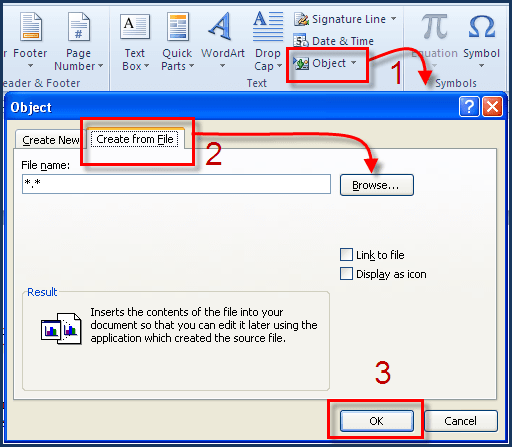
That is about it. The Insert ribbon is a slightly different appearance in each version of Office(no matter for Windows or for Mac), but the Object button is always right there.The inserted pdf page can not be edited though, it can successfully insert a pdf into word document at least.
Inserting a single page is easy enough. If you want to insert multiple page of PDF? Can you use the same way? Would the result be the same? Unfortunately, it failed. When i tried to insert a multiple page PDF file into Word, i found only the first page of the file is showed in Word.Then what should i do if i want to insert multiple Page pdf into Word? Here below i will give two kinds of method for your choice.
Related article: How to Save a Word Document as a PDF
You can consider to covert each page of the PDF into an Image by screenshot firstly and then insert the images into Word.The downside is the inserted PDF can not be edited.And this can be very time-consuming if you have lots of pages.
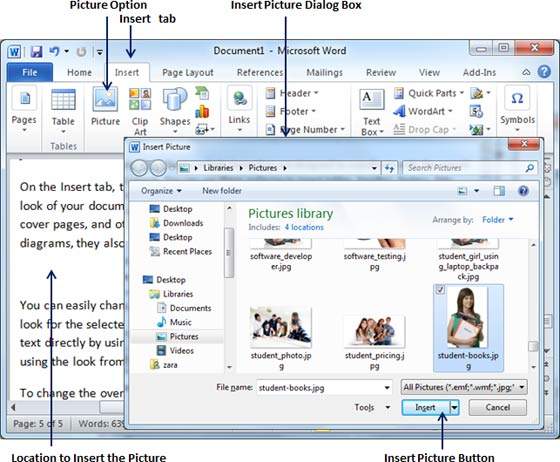
You can try to convert PDF to Word document with a specialized converter, then Insert the Word document into another. The greatest benefit is that you can effectively edit the content of the PDF file in the Word document.
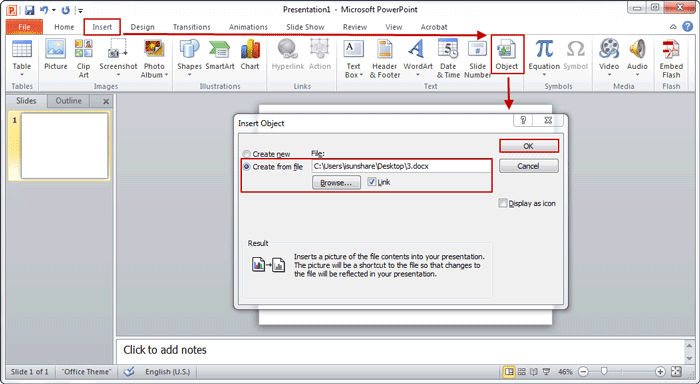
As the specialized converter is necessary and very important in the process of Method 2, and converting PDF to Word is widely used in our daily life. To know about some good converters could be more useful for us. Six converters below you can take into consideration
Enolsoft PDF to Word OCR, which the operating interface is creative and positively user-friendly. The converted Word vision is almost same as the original PDF vision, the same layout, images, tables, background color and columns.Bulk processing is possible. You can upload up to 50 files one time, and the operating speed is fast.It can convert secured PDF(with password) as well.
Here are the steps to insert multiple page PDF to Word

Note: If you want to convert PDF to Word in bulk.You can operate like this: open the files firstly, then press Shift and choose the PDFs in sequence. The status bar indicates the process status.

Steps:
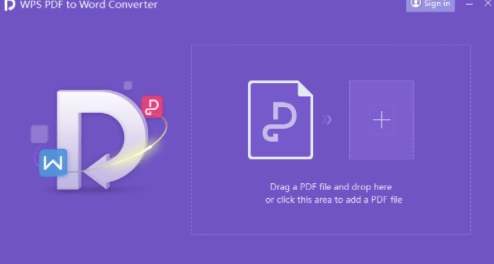
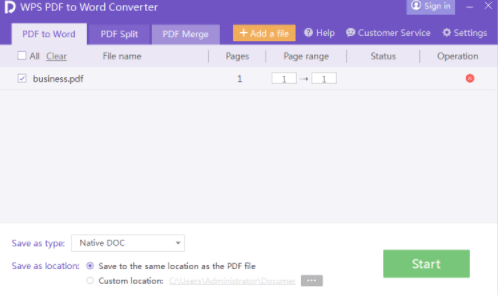
WPS PDF to Word Converter can keep the output result almost same as the original one, but a little tweaking. The free version just only can convert PDFs less than five pages long. If you want to convert more pages, either you use the upgrade version of WPS PDF to Word Converter with costs US$29.95, or split it into chunks(less than five pages) firstly using a tool like PDFSAM, then recombine the resulting Word documents.
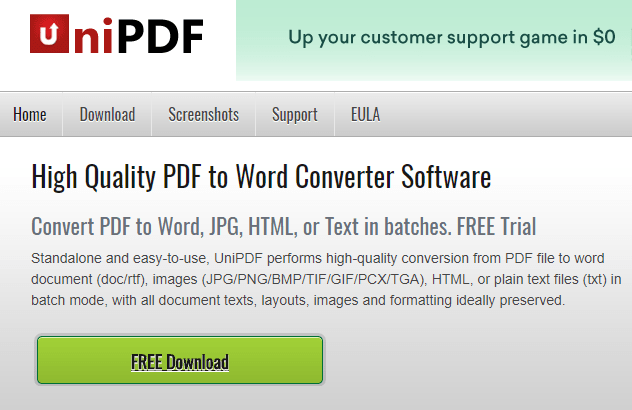
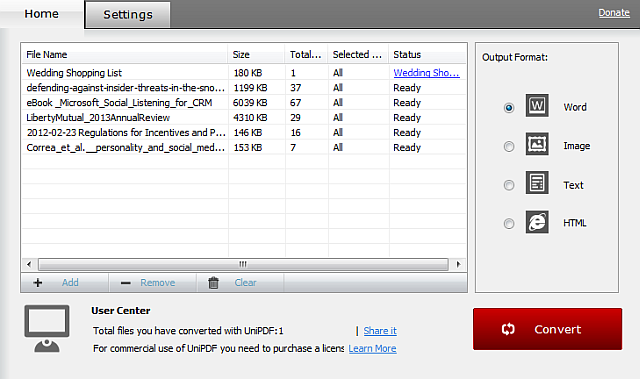
UniPDF is a relatively lightweight application. Comparing with online tool, it avoids the troubles causing by slow upload and download speeds. And you do not need to worry your information could be cached by a third party. The free version has three-page limit.
If you want to convert more, either upgrade to the paid version ( 29.7$ for individual license in a non-commercial environment), or splitting your PDF using a tool like PDFsam, then reorganize the exporting Word documents.
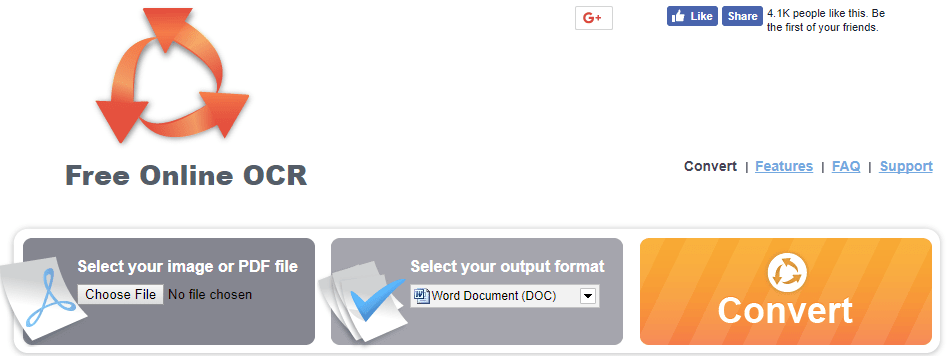
Free Online OCR is a web app to recognize text in PDFs by using optical character recognition. That is to say it can read, analyze and understand scanned documents as well. Even the converted documents look exactly like the original ones, but a little tweaking.It can only convert one file at a time. As the PDF file was disposed online, you must make sure the good network environment, or it may cause interrupt or lost.And it may come with risk of being filched. There are also some visible limitations of OCR text on colored backgrounds could not be identified, and a few rogue tabs and line breaks may exist.
PDF2DOC
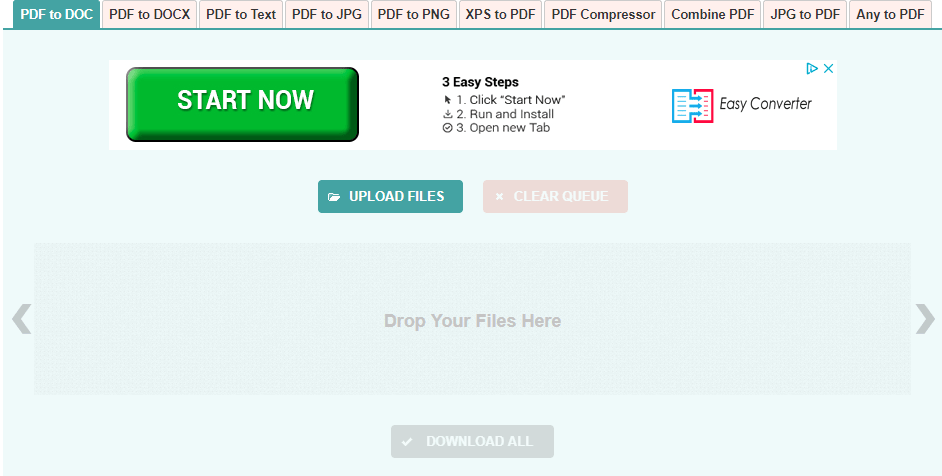
PDF2DOC is an online tool, which can make you easily export your PDF files to Word document with relatively fast speed.According to the result, text on colored background can be identified. It requests the file size no more than 100MB and all files together must not exceed 150 MB. You can select up to 20 files at once by pressing the Ctrl-key. Please make sure the good network environment, or you may encounter interrupt or lost risk. The security is not warranted, the converted files may run up against risk of being filched.
Free File Converter
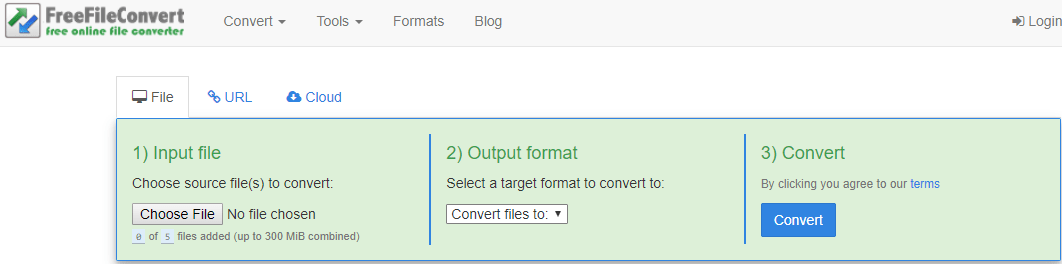
Free File Converter is another online-only tool.It not only can come up to PDF to Word conversions, but also possible to handle a huge range of formats.You can only convert one file at a time, up to 300MB combined limitation.From my test, the text from our PDF was converted not bad. But all images and formatting were lost, including headings, columns and font styles. Line breaks also appeared in awkward places
We will need to insert pdf into word frequently in our daily life, especially at work. Even it looks very simple, when you want to make your files at an ideal effect under your acceptable time and recognizing some knowledge to choose a suitable software is necessary.
Are these helpful to you? May i have your like if these are useful to you? If you have any other good idea of how to insert pdf into word document, please leave your comments below.

Bryan is the Chief Writer at Enolsoft for 13 years. He doesn’t just document software, he is more like a power user that bridges the gap between complex file management systems and the real people who use them, showing users the easiest way to turn digital chaos into streamlined efficiency.