In this article, you will be finding the best ways on how to save a word document as a PDF on Mac and Windows PC. PDF (Portable Document Format) is one of the most popular document formats and is widely used for viewing and sharing documents online. If you have a Word DOC file and want to save it as a PDF, this article can help you out.
The question of how to save a word document as a PDF is frequently asked. Below are some reasons why sometimes we save Word DOC as PDF.
The easiest answer to how to save a word document as a PDF is to use PDF creator software. We recommend Enolsoft PDF Creator for Mac users and PDFCreator for Windows users.
For Mac/Windows User
Enolsoft PDF Converter OCR is the best of its kind with excellent, consistent performance and impressive ease of use. You can use it to easily save your Word documents as PDF files. This PDF creator allows you to create PDF from Word ( .doc or .docx), PowerPoint (.pptx), EPUB, Text, RTFD, HTML, CHM, JPG, PNG, among other types of files. The document’s font, formatting, images, tables, lists, hyperlinks, text columns, etc. will be exactly preserved and kept. Also, Enolsoft PDF Creator allows users to batch save word doc as PDF. Even it has a PDF converter to turn both native and scanned PDFs into 10+ formats.

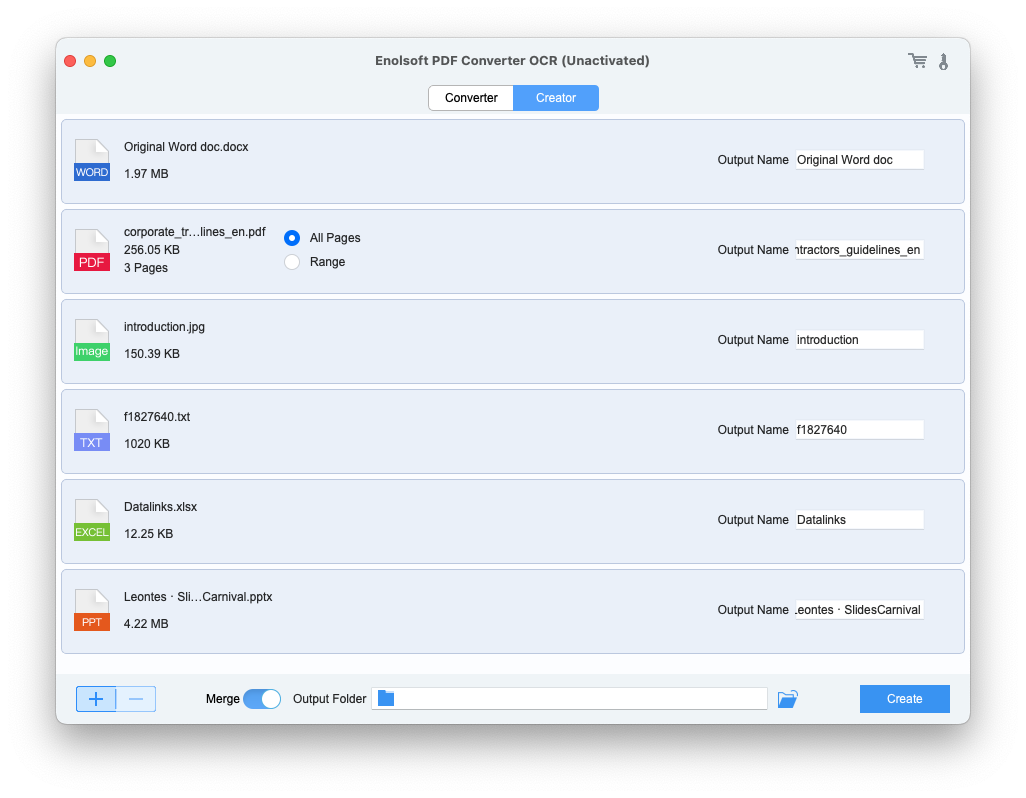
For Windows User
PC users can use PDFCreator which allows users to save a Word document as a PDF by creating a virtual printer that can print to PDF format. It supports Windows 10, Windows 8, Windows 7 and Windows Vista. Below are the steps to convert Word DOC to PDF.
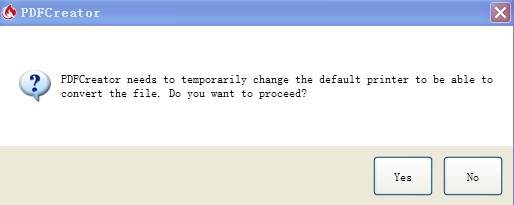
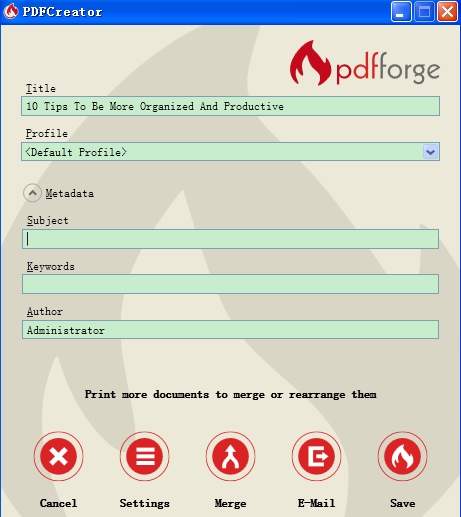
Are there other ways to save Word DOC as PDF? Definitely yes. Quite a few online tools are available to save Word documents to PDF. Their advantage is that users don’t have to download software. However, most online services have maximum file upload limit. Also, most of they don’t allow you to operate in bulk. We will recommend two tools that we think are good.
This online conversion service has a page dedicated to saving Word to PDF. It has a maximum file upload limit is 50MB and requires you to enter your email address. Below is how to save Word DOC as PDF using it.
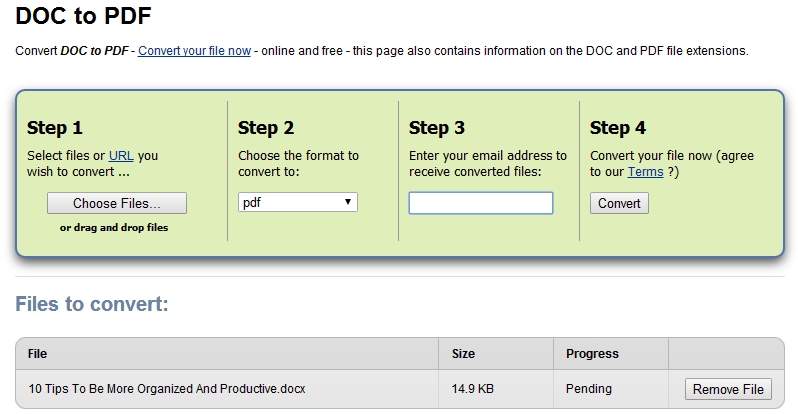
Here comes another method on how to save Word DOC as PDF format. You can do this in Microsoft Word 2016, 2013, 2010 and other versions on PC as well as Mac.
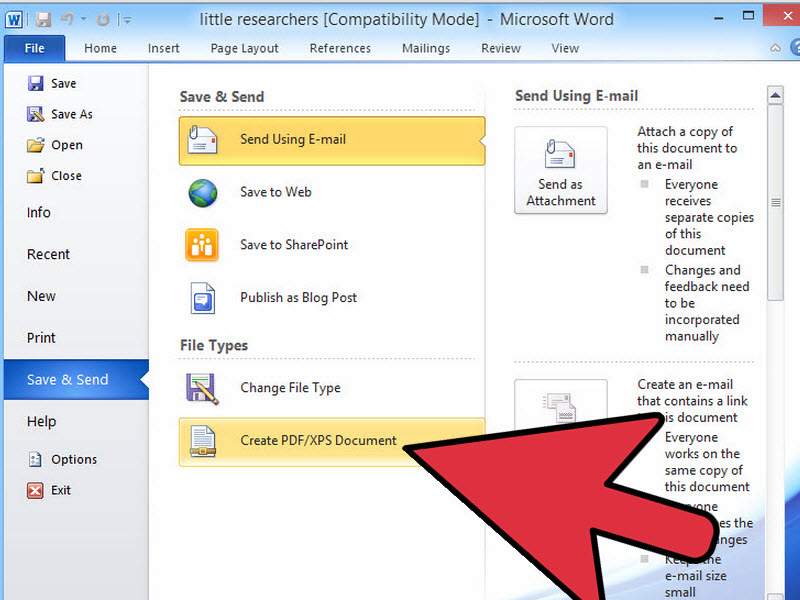
If you use Word for Mac and have no idea how to save your Word Document in it, the steps below can help you out.
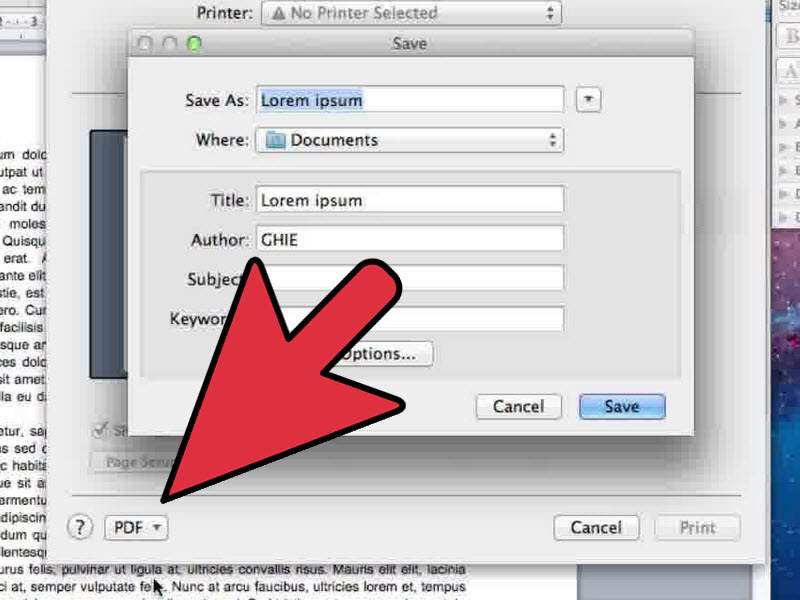
The methods above on how to save a word document as a PDF are very easy, and you don’t have to be an expert to use them. If the content of your file is sensitive and you want to keep it safe, it’s recommended to use PDF creator software such as Enolsoft PDF Converter OCR. Also, if you have a lot of DOC files that you want to save as PDF, Enolsoft PDF Converter OCR can also help by providing batch operation feature. Do you think these methods are helpful? Welcome to share your thoughts and opinions by leaving a comment in the section below.

Bryan is the Chief Writer at Enolsoft for 13 years. He doesn’t just document software, he is more like a power user that bridges the gap between complex file management systems and the real people who use them, showing users the easiest way to turn digital chaos into streamlined efficiency.