A trusted solution to the Russian OCR
Sometimes we may need to OCR Russian from PDF or image when we learn Russian or do some work related to Russian. In that case we have to make the Russian PDF or image editable, copyable with the help of third-party apps. In this article, we will introduce some powerful Russian OCR software and best online OCR websites for you.
In case you are in a hurry, here's the list we make
Optical character recognition (OCR) is a technological process that converts a PDF or image to a text that can be edited or searched.
Russian, as one of the most popular languages in the world, is widely used by people, whether in study or work. Therefore, Russian OCR is really an important process that extracts Russian text from PDF or image so that it can be edited, formatted, searched, or translated. With its help, we can greatly save time and improve work efficiency.
As for the OCR feature, we select some apps that are highly recommended by users. Among all the following apps we have tested, Enolsoft PDF Converter with OCR for Mac is the clear winner.
Enolsoft PDF Converter OCR is a reliable program to do the Russian OCR as it enables users to solve their problem of OCR in PDF or image. All operation can be done easily on the user-friendly interface. This software also works very well in the conversion of Russian PDF or image to Word, Excel, PPT, Keynote, Pages, HTML, EPUB, Text, Rtfd, Images and etc.
In addition, Enolsoft supports an encrypted PDF file. If there are a permission password and an open password in PDF, it can remove the permission password automatically and you only need to enter the correct open password.
The reason why it stands out of the competition is because of some features that it possesses


Our second pick is PDFelement, another OCR program that supports Russian OCR. It offers an easy way to create, edit, convert and sign PDF documents on Windows and Mac. PDFelement for Mac's conversion preserves the layout perfectly.

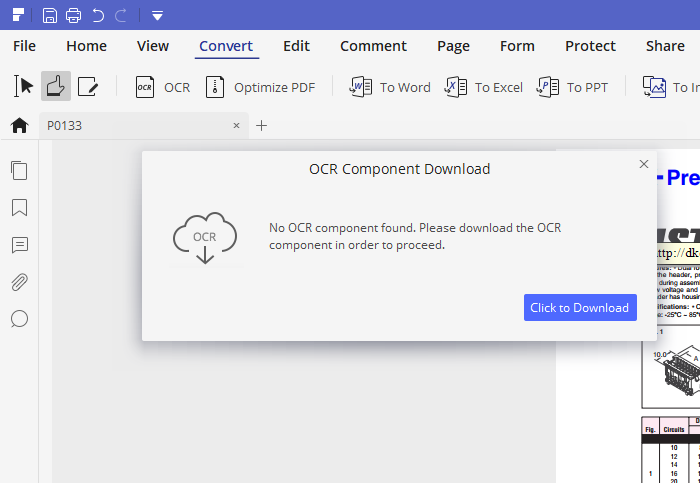
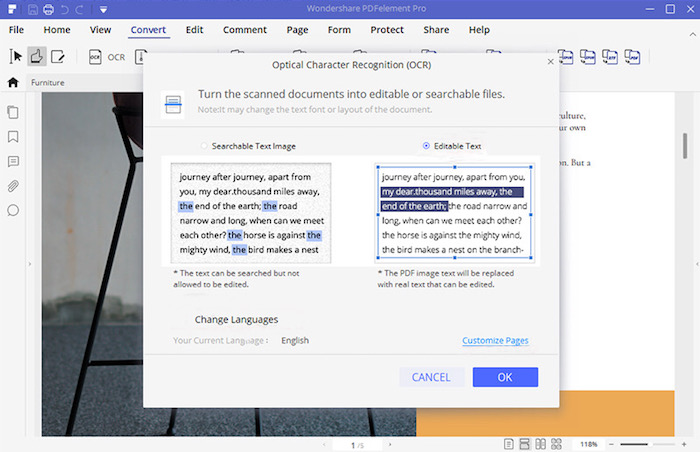
Adobe Acrobat is the original standard program for creating, editing, and viewing PDF files. Compared with other apps, it is more pervasive because it is less academic, and more business-oriented. It is available for both Mac and Windows.
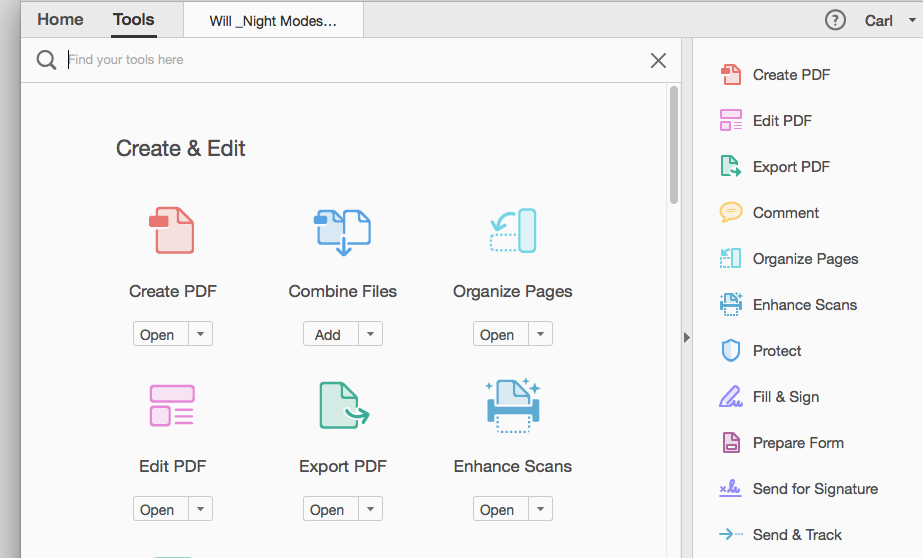
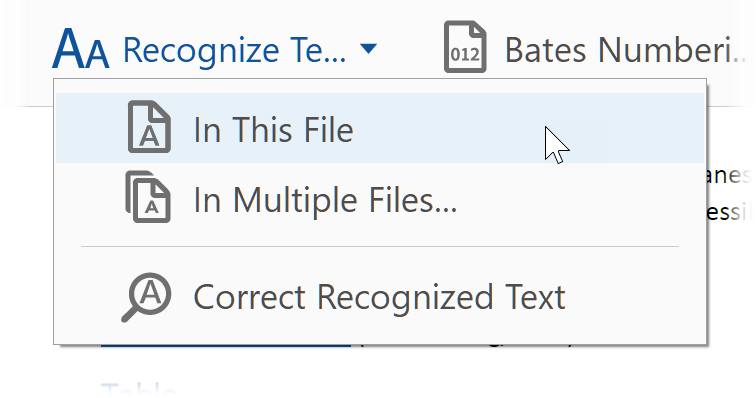
Tips: For accurate OCR results, you can go back to Recognize Text, then choose “Correct Recognized Text”to modify your file.

Perfect OCR is a very accurate OCR app on iPhone and a high-quality document scanner. Its "Email to myself" feature lets you send documents to a predefined address, or even upload them to an online storage service with a single tap
Just like Evernote. There is also no subscription fee, and no Internet access to scan documents or run OCR.
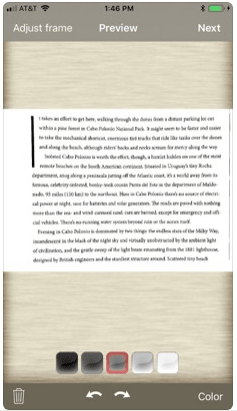
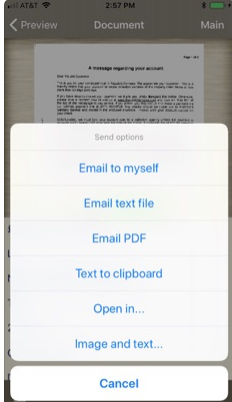
| Input | Platform | Price | |
| Enolsoft PDF Converter with OCR | PDF/Image | Mac | $39.99 |
| PDFelement | Mac/Windows | $79 | |
| Adobe Acrobat | Mac/Windows/iOS/Android | $14.99/mo | |
| Perfect OCR | iOS | $0.99 |
Occasionally, people are more likely to OCR Russian online because most of websites are free and convenient. But you must know about the shortcomings of online Russian OCR software:
If you are looking for some website, we can find that i2OCR, convertio, ocrconvert and OCR.space are all on Google’s top. Now, we are going to see if these online free Russian OCR apps are worth our attention.
Website: http://www.i2ocr.com/
Pros:
Cons:
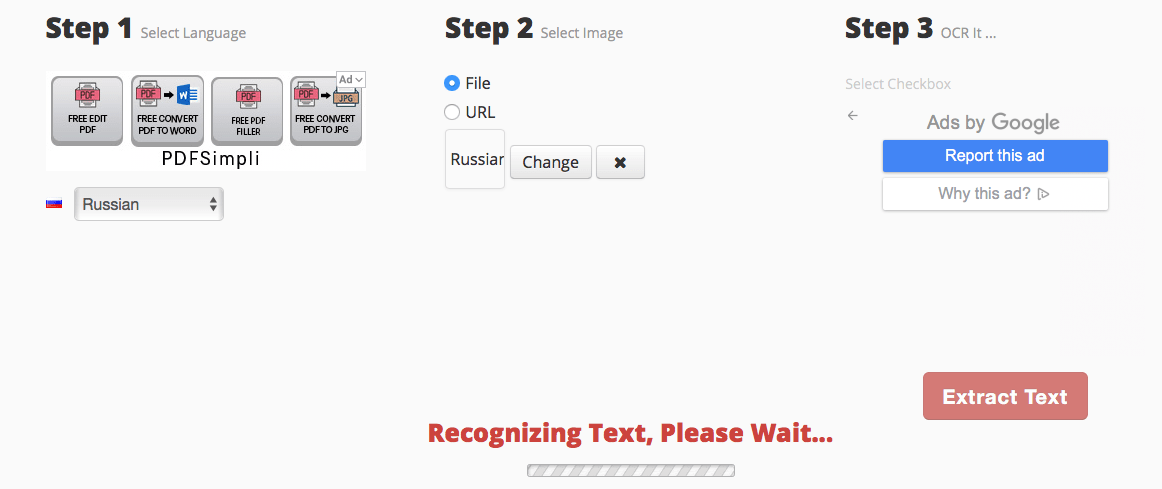
Website: https://ocr.space/
Pros:
Cons:
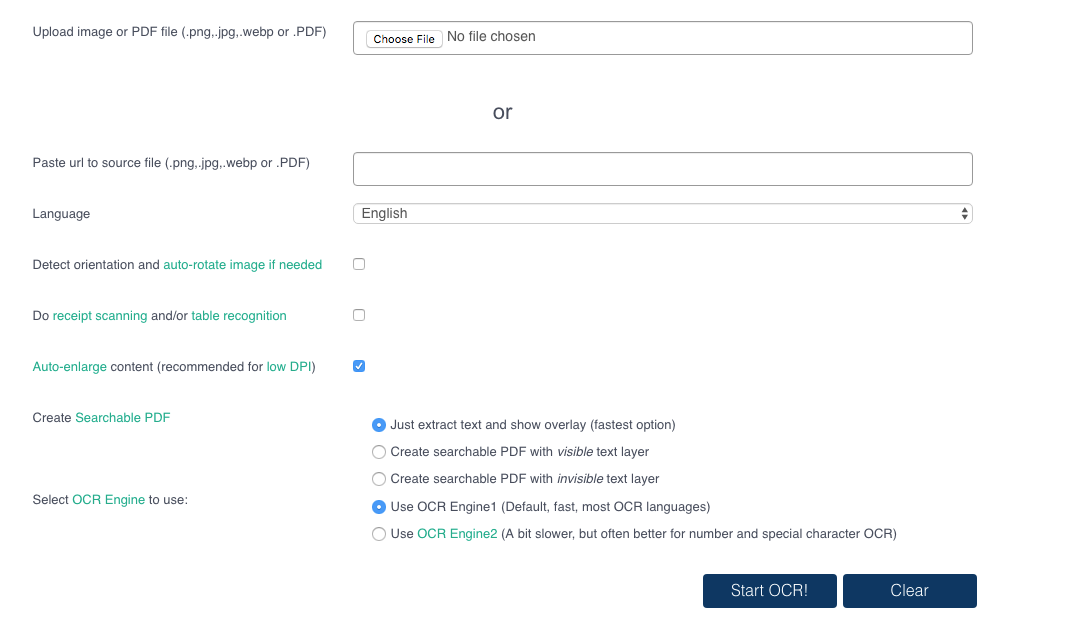
Website: https://www.ocrconvert.com/
Pros:
Cons:

Website: https://convertio.co/
Pros:
Cons:
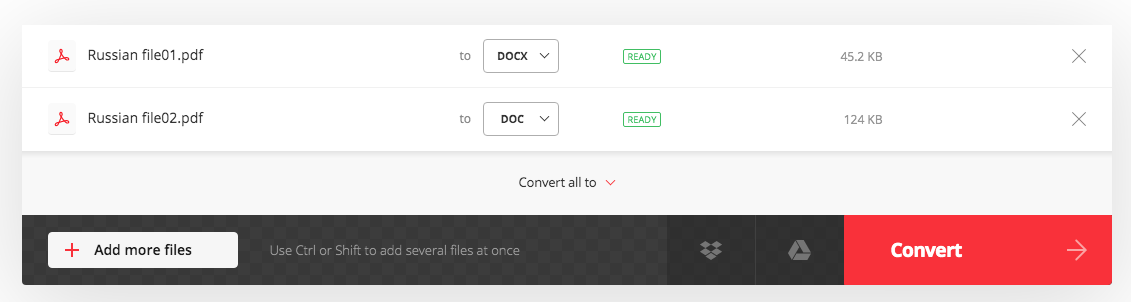
When it comes to how to convert Russian PDF into English, the following methods may be of a great aid. However, we all know that there are two types of PDF: native PDF and scanned PDF. Depending on the kind of PDF, we need to use different ways.
For native PDF, here we can use Google Translate.
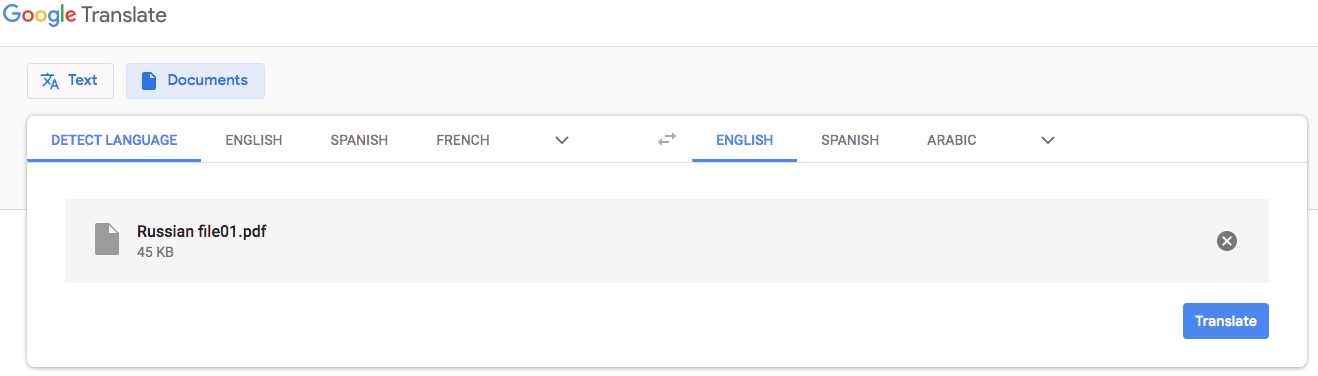
For scanned PDF, we have to convert Russian PDF or image into editable text before OCR Russian to English. And this is where Enolsoft PDF converter with OCR comes to rescue. After the conversion, we can use Google Translate or other ways to translate Russian into English.
We hope that the review of these apps can help you make a right decision about which app to use. After carefully evaluating all the popular Russian OCR software, if you are still confused and want Russian OCR software for Mac that’s easy and effective, you can go with our pick, Enolsoft PDF Converter OCR.

Bryan is the Chief Writer at Enolsoft for 13 years. He doesn’t just document software, he is more like a power user that bridges the gap between complex file management systems and the real people who use them, showing users the easiest way to turn digital chaos into streamlined efficiency.