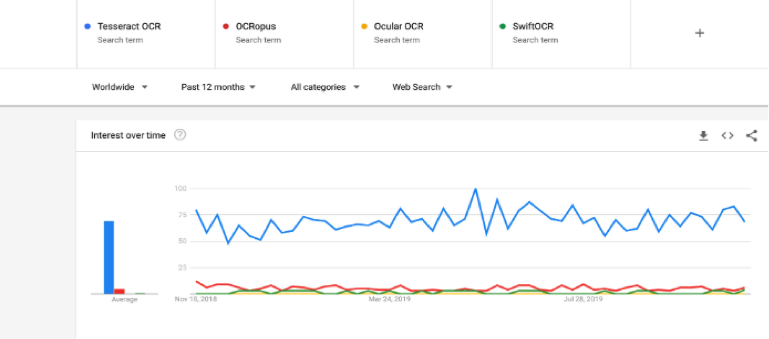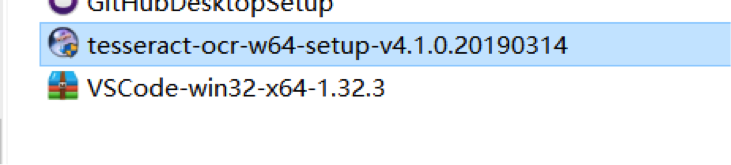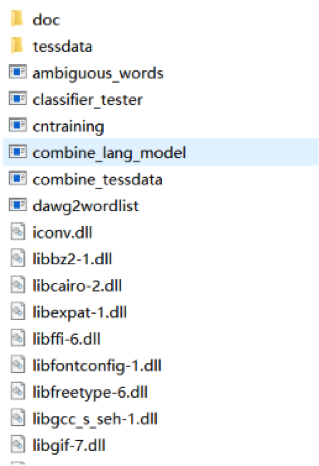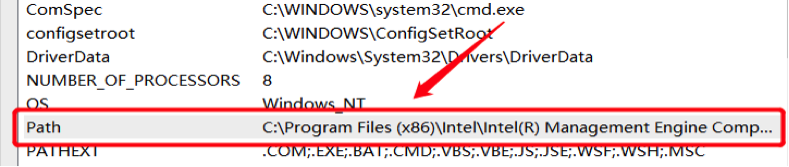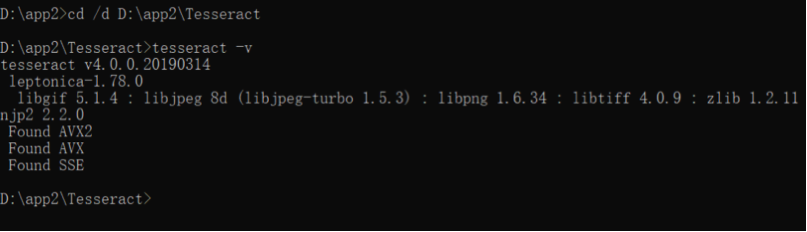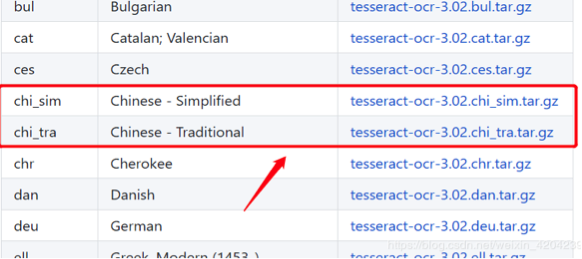In our daily life, whenever we are reading e-books or looking through some important files, we need to recognize languages from a PDF or an image.If you are studying Korean or working on some Korean files in PDF or Image, Korean OCR app is a necessity indeed.
In this article, we will introduce several Korean OCR apps and the best open-sourced Korean OCR software.
Best Korean OCR Software
Enolsoft PDF Converter OCR (Optical Character Recognition) is a PDF app designed to make PDF editable, that is to convert PDF to Word, Excel, PPT, Keynote, Pages, HTML, EPUB, Text, Images and etc. It can accurately recognize text, images, and table in the PDF and image.
What’s more, the batch conversion function helps you save you tons of hours when it comes to dealing with scanned PDFs.
Its primary features are:
- Native, scanned, encrypted PDFs or images support
- Recognize 27-100 languages: Korean, English, German, Polish, Japanese, Italian, Russian etc
- Output 16 formats: Word, Excel, PPT, ePub, Image etc
- Batch PDF processing
- Extract table, text
- Highly accurate OCR results
- Keep original layout
How to Use Korean OCR with Enolsoft?
- Download and install Enolsoft PDF Converter OCR.
For Windows For Mac
- Import Korean files.
Just drag and drop your Korean files into the page as follow, or add them by clicking + button in the bottom left corner. 
- Prepare for Korean OCR PDF or image on Mac.
1) Select the page range you need to OCR and then choose the output as you want, Text, Word or others;
2)Then click on the Settings icon and enable OCR;
3)You have to choose file language as Korean;
- Start to Covert, and then you can save it to the corresponding folder;
The only fly in the ointment is that the software can only process Korean OCR on Mac, but it is ok, here we also find some other similar software for you.
Other Options Worth Considering
Here are some of the other options that we considered for editing and converting PDFs and images.
ABBYY FineReader is all-in-one Korean OCR software. Compared with other apps, it can handle both PDF documents and paper documents. FineReader makes it easier to digitize, retrieve, edit, protect, share, and collaborate on all kinds of documents.
How it works?
- Click the Open tab and then click a desired task
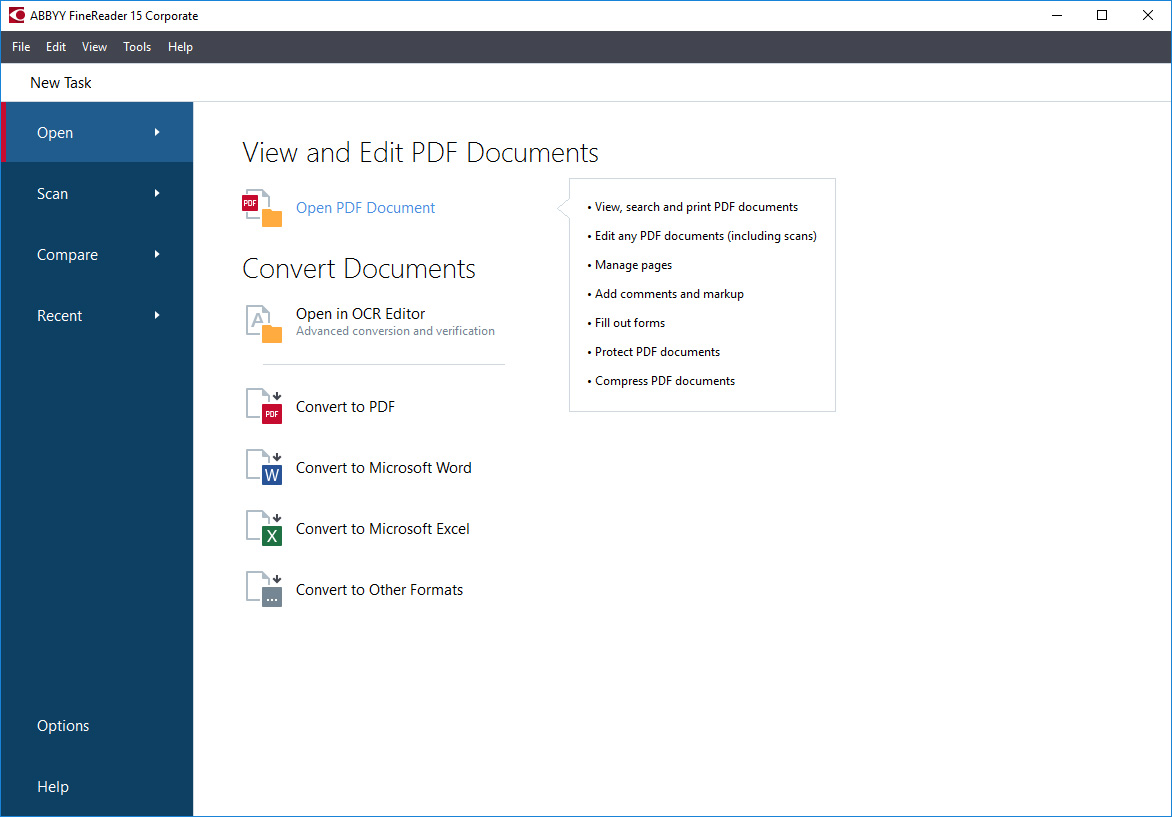
- In the dialog box that opens, select one or more files to convert
.png)
- Select your desired conversion settings
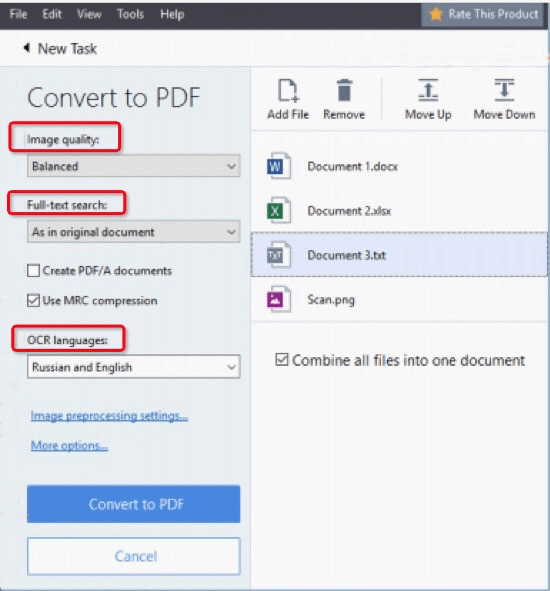
- Add or remove files if necessary
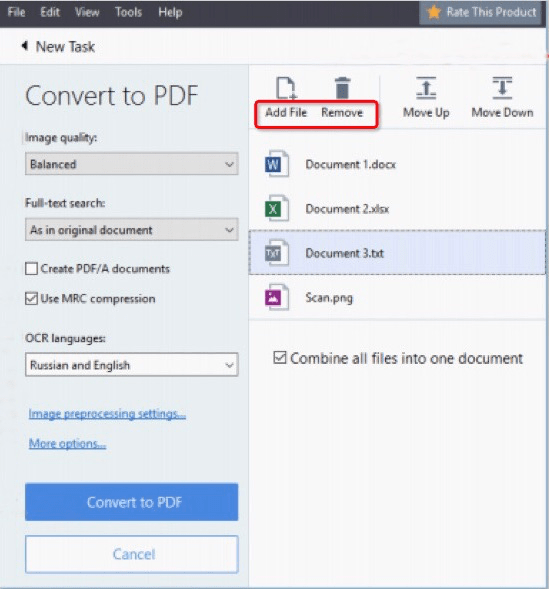
- Click the Convert to button
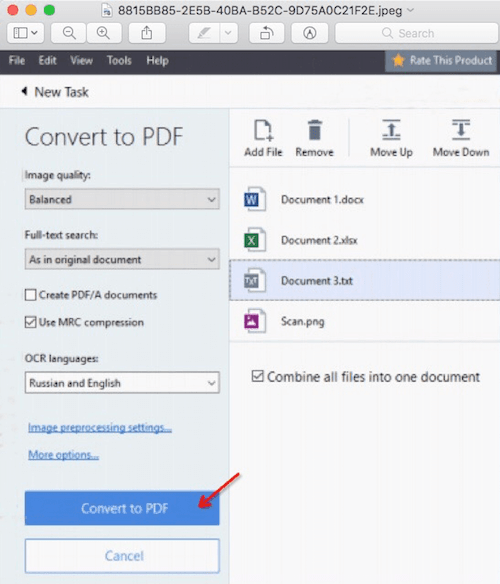
PROS
- Correct whole sentences and paragraphs or even adjust the layout.
- Automate digitization and conversion routines
- Compare documents in different formats
CONS
- Too expensive if you have no need to OCR frequently
Easy Screen OCR is a program that can help users to capture the screenshot and extract uneditable text from images on Mac. Equipped with powerful Google OCR engine, Easy Screen OCR can turn images into editable text with the highest accuracy.
How to use Easy Screen OCR
- Run the application and you you’ll see an icon on the taskbar
- Right click on the icon and choose “Capture” on the pop-up menu
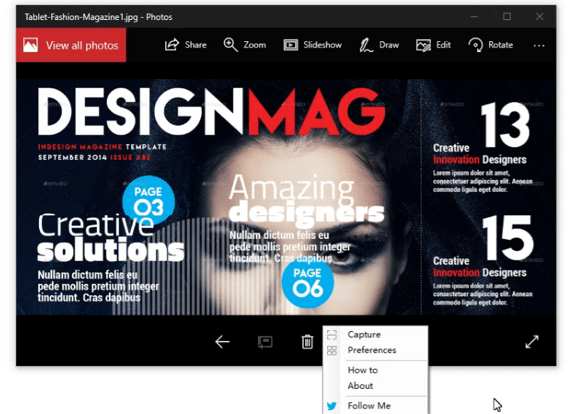
- Use shortcuts to capture a screenshot that contains the content that you need to convert
.png)
- Click on “OCR” button to start
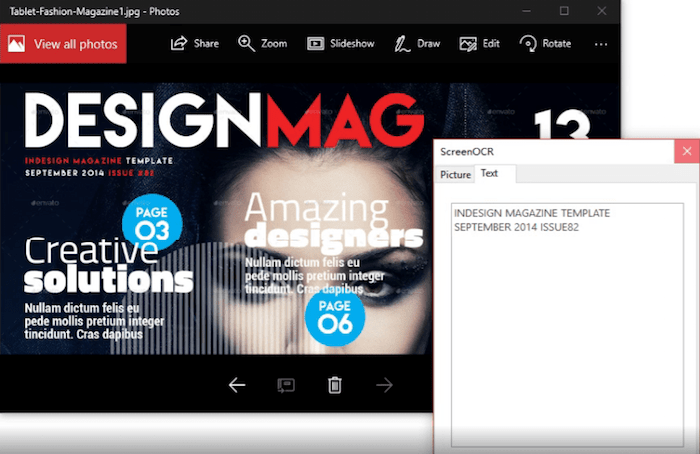
- Once the process has done, copy it to get the text.
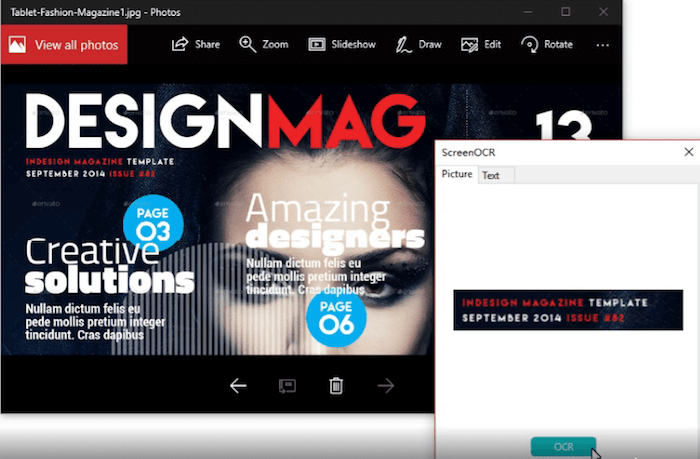
PROS
- Easy to use, all you need to do is drag and click.
- Small internal storage
- Free
- Support 20 languages translation
IRIScan for IOS was designed to do Korean OCR on iPhone and iPad. This application allows you to scan any files found on your documents and converts them into a fully editable file (TXT, Word or PDF) without changing its original layout. Wherever you are, it is very easy to scan any documents that captured on your iPhone or ipad.
How to Perform Korean OCR on IOS with IRIScan?
- Download and install the app
- Take a camera or choose the existed photos on your phone
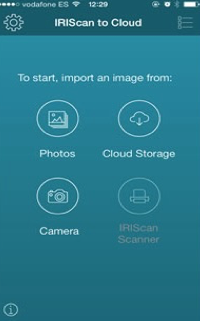
- Then select format you want to output
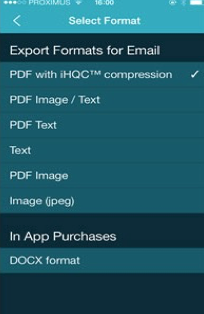 4. Email>Export
4. Email>Export
PROS
- Ease of use
- High quality
- Recognition in 130+ languages
- Automatic image enhancement
A Reference for Open Source Korean OCR
Tesseract(for Linux, Windows and Mac OS X)
Tesseract -a very professional image and pdf open source OCR engine that is popular among developers. It is developed by Google. Tesseract is recognized as the best, the most accurate open source OCR system, in addition to the extremely high accuracy, Tesseract also has the very high flexibility. It can be trained to identify any font, and can also identify any Unicode characters.
This is Google Trends comparison for other OCR resources. You can see that Tesseract is much higher than other tools.
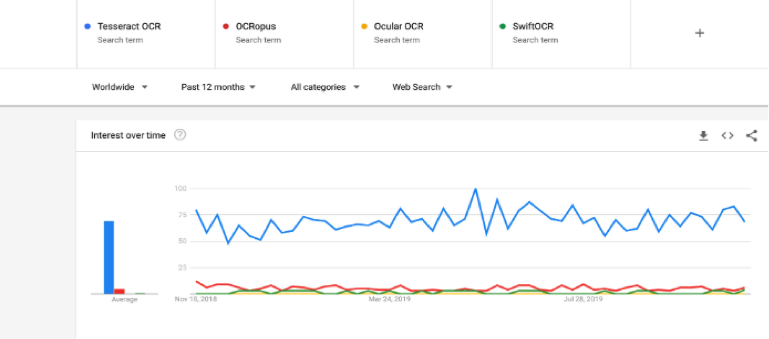
- Install(Windows)Tesseract itself has no Windows installation package, but it specifies a third-party Windows installation package, you can directly download to this address: https://digi.bib.uni-mannheim.de/tesseract/
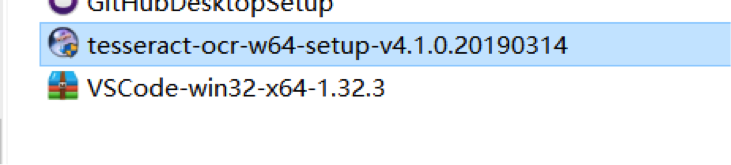
- Unpack the installation package
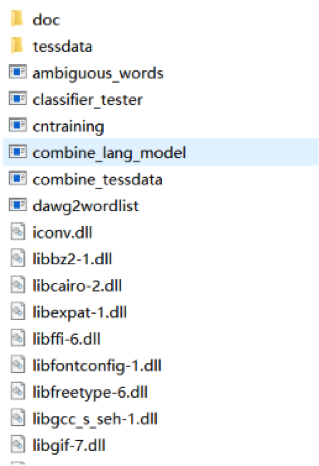
- Add the environment variable Add the installation path in the box, for example, my path is: D:\app2\Tesseract

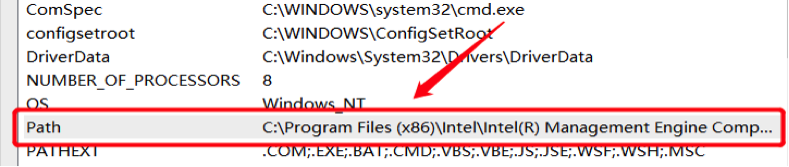
- Check the information When the installation is complete, start the CMD, check the version information, if not, it shows installed unsuccessfully. When input tesseract -v, you must first enter the tesseract installation path, change the path of the command to CD, change the path between different hard disk for CD/d.
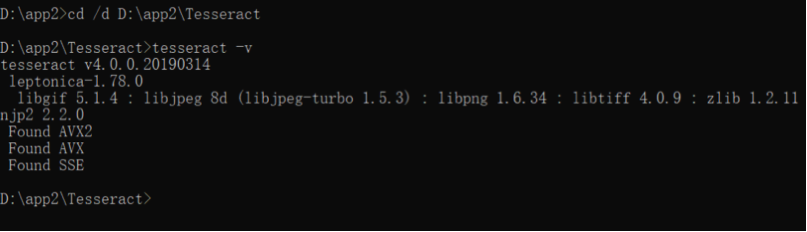
- Download the language pack Save the language pack under the Tesseract / tessdata path. Note that different version for different installation package. Download path: https://github.com/tesseract-ocr/tesseract/wiki/Data-Files.
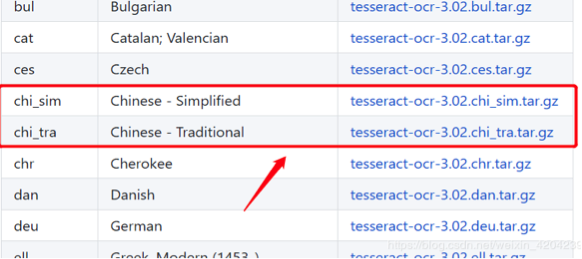
PROS
- Free Complex operation
- Various output formats: text, HTML, PDF,etc.
- Over 100 languages support Not include a GUI application
- Programming language and Framework compatibility
- Accurate results
Korean Tips
We know that there are still many people are looking for a software to do Korean OCR. All the software mentioned above provides similar features. Each has its own characteristics, we hope this article can help you choose the right tool. You can choose as you need, but here we hold our opinion of recommending Enolsoft PDF Converter OCR, which gives you the optimal user experience.

Bryan is the Chief Writer at Enolsoft for 13 years. He doesn’t just document software, he is more like a power user that bridges the gap between complex file management systems and the real people who use them, showing users the easiest way to turn digital chaos into streamlined efficiency.


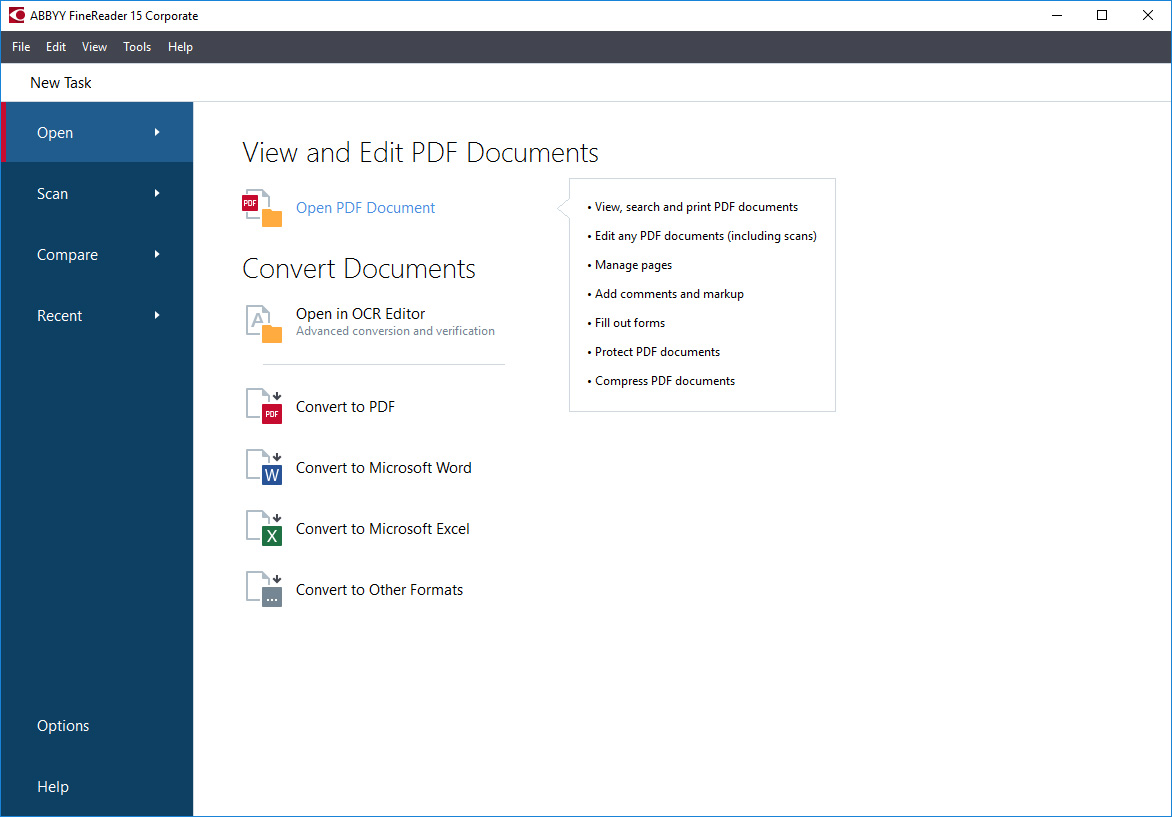
.png)
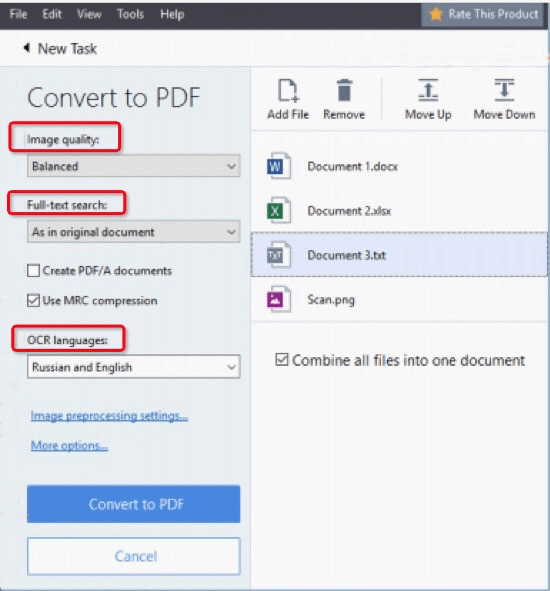
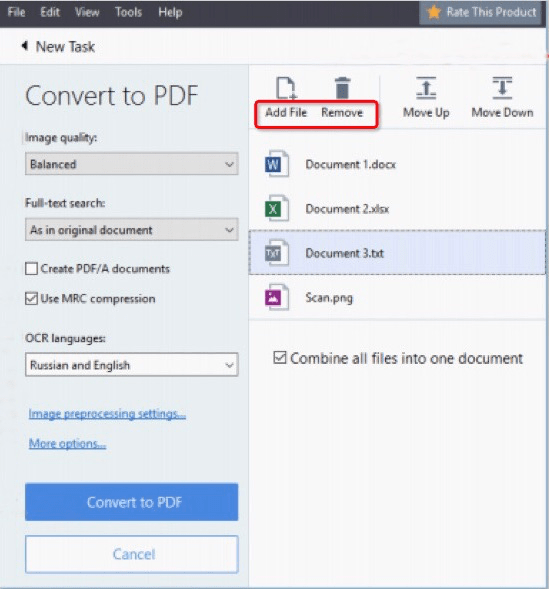
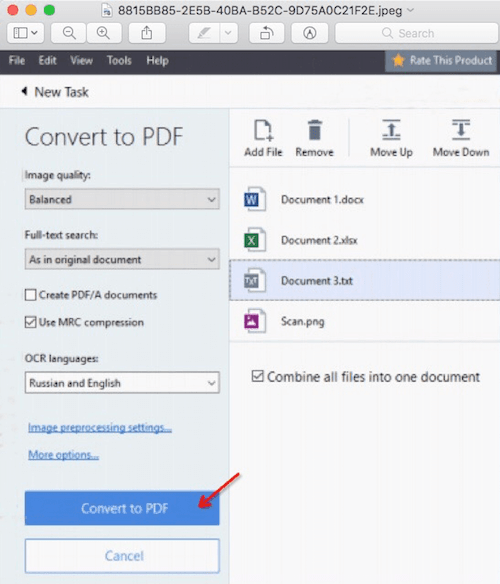
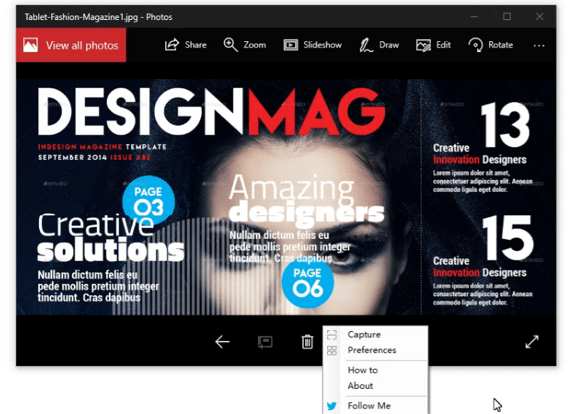
.png)
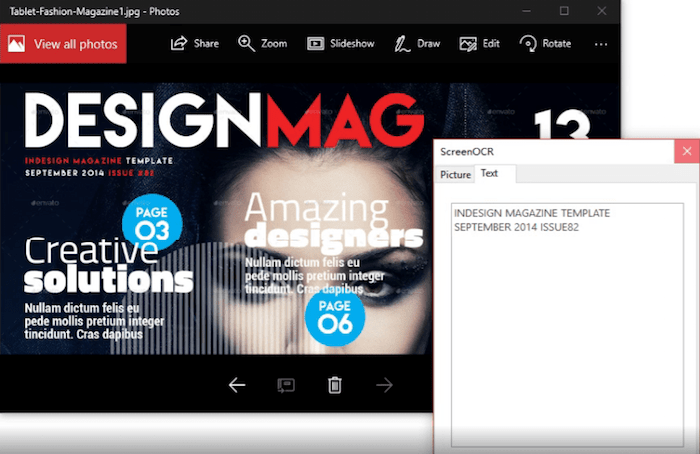
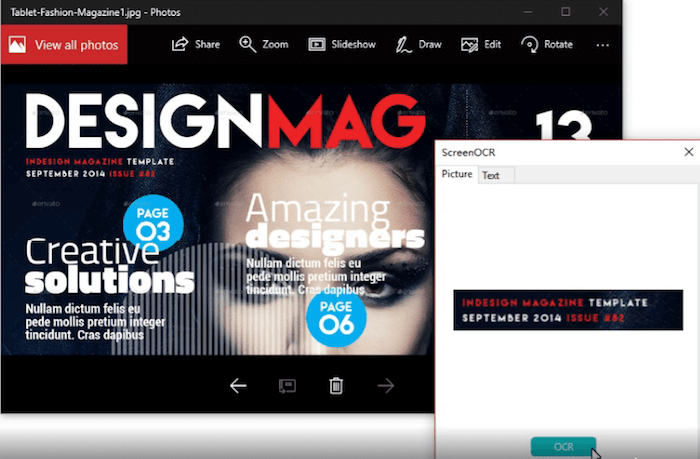
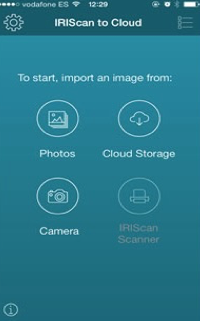
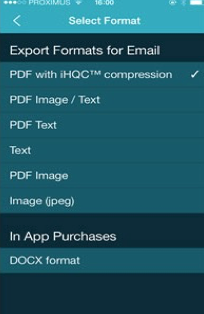 4. Email>Export
4. Email>Export