How can I convert scanned Japanese PDF to English word?---From Quora user
What is the most powerful and accurate OCR software for Japanese text?---From Quora user
...
As you can learn from above, when we need to convert a scanned PDF or Image in Japanese, for the purpose of making the contents copyable, editable even translatable, we need the OCR technology. Then what is the best Japanese OCR program to recognize PDF or image files?
Unlike Latin-based scripts, Japanese language involves different scripts- hiragana such as あいうえお, katakana such as アイウエオ, as well as kanji such as 安以宇衣於. It takes sophisticated and efficient AI-driven Japanese OCR tools to reliably handle real-world Japanese. This guide ranks the best Japanese ocr tools that actually work today, with free options.
Japanese consists of Kanji, Hiragana, and Katakana. Also, traditional Japanese texts are oriented vertically, while horizontal layout are used in modern Japanese documents. OCR would have to recognize either version of the style. In out test, most of the tools build for recognizing English only creating "gibberish" output. Success depends greatly on tools specifically optimized for Japanese or with strong AI recognition support.
AI Janpaese OCR Technology - Use advanced neural network for exact character recognition of Japanese scripts.
Japanese Manga OCR - Most standard OCR tools fails on the artistic fonts in Manga. This figure below shows what a good Japanese software can do for Manga text recognition and translation.
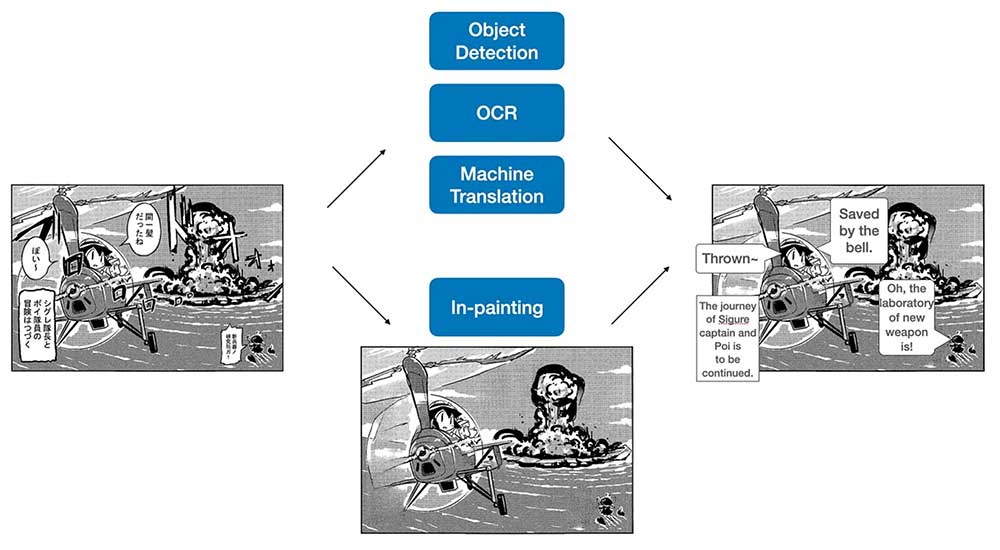
Compared with online Japanese OCR programs, I always give more preference to the offline ones that can be used on large-screen devices, let’s say a Mac or a Windows PC, since they often provide accurate OCR results and are quite easy to use.
There are many offline Japanese apps for different devices, including Android phones and iPhones. But here we just list 2 best offline Japanese OCR software for Mac and Windows users respectively, for the reason that most of the users are doing the Japanese OCR on large-screen devices, also for the reason that Japanese OCR software designed for computers is now doing much better than those for mobile phones.
A large part of users, due to the simplicity in use and accuracy in OCR results, pick Enolsoft PDF Converter with OCR as the best offline Japanese OCR program.
Enolsoft PDF Converter OCR is a bestseller product from Enolsoft, which is an AI-based PDF OCR solution. Started with a PDF converter to export native PDF as several formats, Enolsoft later built the AI OCR and some other extended features into the program, with the aim to help users to easily manage all tasks on PDF conversions.
Main Features of Enolsoft PDF Converter with OCR


In fact ABBYY FineReader is more than an OCR program, it is a all-in-one PDF tool to edit, collaborate on, protect, create & convert and compare PDF files. The reason why I recommend this powerful yet expensive program is mainly due its excellent, close-to-perfect OCR performance for different languages. Particularly with its feature allowing users to OCR scans from papers, users can do any OCR tasks extremely easily and conveniently.
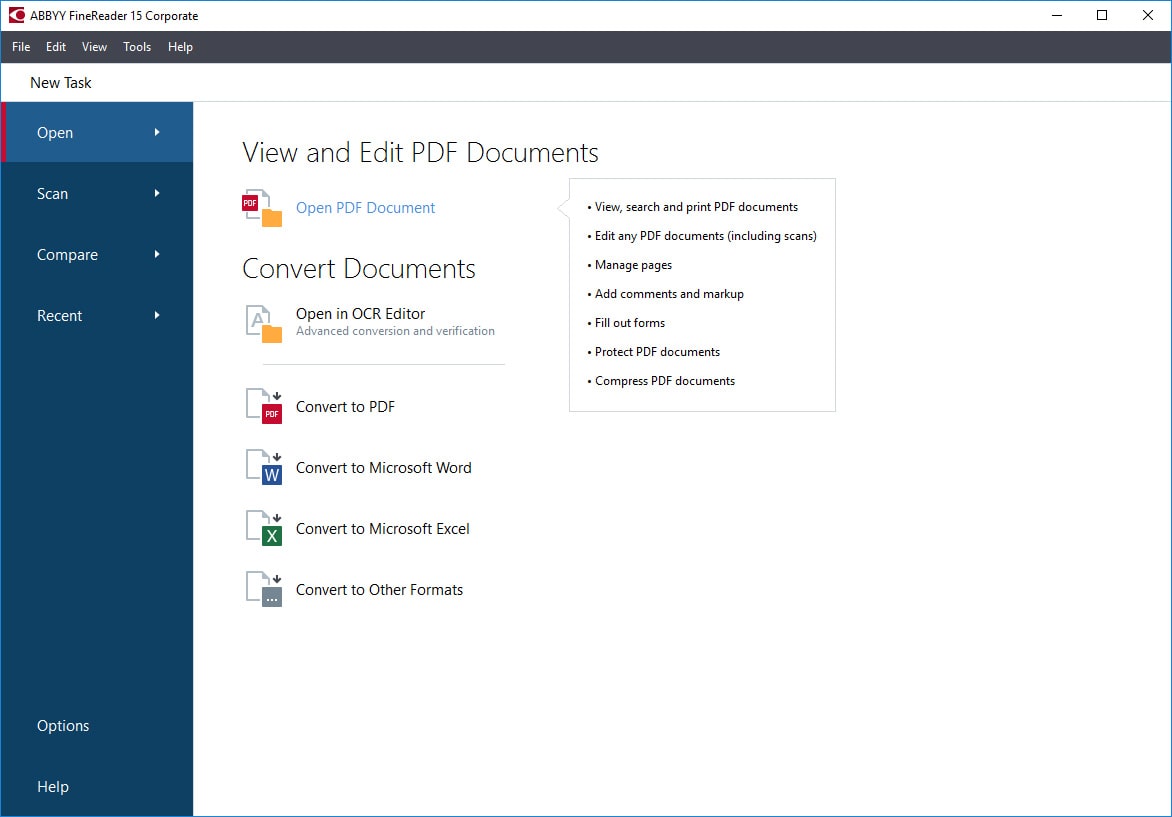
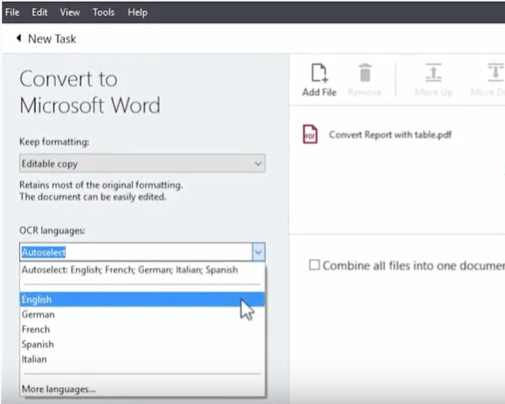
Notes: If you want advanced OCR settings, you can go to Open>Open in OCR Editor, you will be allowed to edit or check OCR results. Also, there are other ways to OCR Japanese files in ABBYY FineReader by just opening the file with the program, then choose to recognize pages.
If you are new to doing Japanese OCR, you may be looking for an online program with the intention to OCR Japanese files in PDF or image for free, like many others choose to do at the beginning. Though offline Japanese OCR programs have been proved to be better choices, online Japanese OCR programs are worth a try.
Here we pick 3 best websites to OCR Japanese online for free, based on the OCR results.
Having tested at least a dozen of online OCR tools, Convertio is picked as the best online Japanese OCR program, due to its higher accuracy on OCR than others. It allows users to do OCR on both PDF and images, also it can recognize 2 languages in the same file, which greatly improves the OCR accuracy. Talking about the formatting, the results may need manual adjustments, but it is still much better than other online free Japanese OCR programs.
Input formats: PDF and images
Output formats: Word, Excel, searchable PDF, PowerPoint, Text, Rtf, CSV, ePub, DjVu, FB2
Languages: Japanese and other 79 languages
OCR Accuracy: 85%+
Limits: 10 pages for free OCR
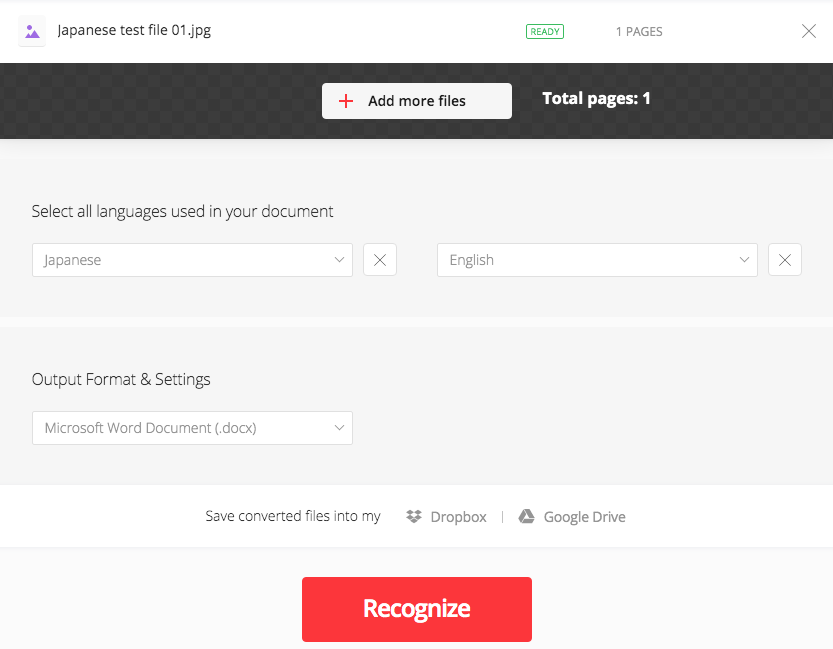
The reason why i2OCR on the top 3 list is mainly due to its accurate OCR results, even offers a higher accuracy than Convertio. According to my test, i2OCR helps recognize nearly all the Japanese characters, including hiragana, katakana, even English letters mixed in the file. Also, there is no information is missed. However, it can only OCR Japanese files on image. Though it supports to export files as Word or other editable formats, the formatting is greatly sacrificed.
Input formats: Images
Output formats: Word, PDF, HTML, Text
Languages: Japanese and other 100+ languages
OCR Accuracy: 90%
Limits: No formatting is kept when export as Word, PDF or HTML format
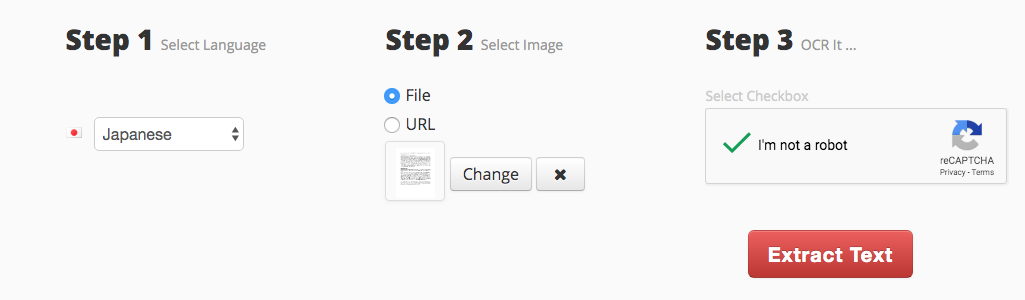
In fact, EasyScreenOCR is quite similar to i2OCR, it is also designed to OCR Japanese images online free. Though it is not as versatile as Convertio, it also yields highly accurate OCR results. Its interface is quite simple but not user friendly, if there appears the “Download Text files”, it means the Japanese OCR has finished.
Input formats: Images (JPG and PNG)
Output formats: Text
Languages: Japanese and other 10 languages
OCR Accuracy: 87%
Limits: The interface is not user friendly, there is no info indicating if the OCR has been processed or not
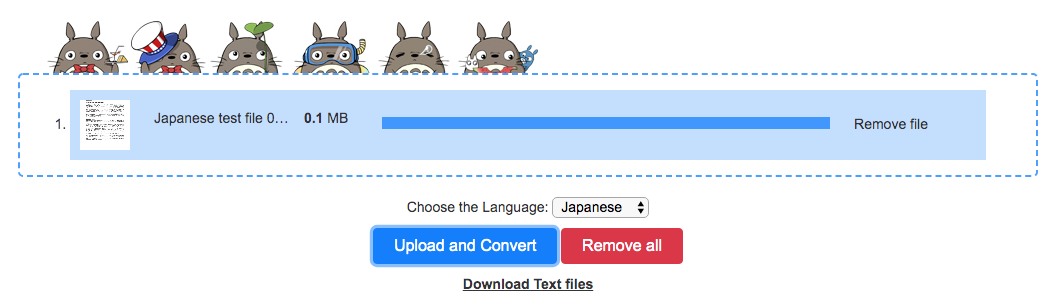
For users who have never tried on an online free Japanese OCR program, you are recommended to OCR Japanese files with above-mentioned online tools. While, if you are looking for good quality Japanese OCR software, you can try Enolsoft or ABBYY FineReader, both won't let you down on the OCR results.

With over 10 years of expertise in file management and system utilities, Lily has shared countless tested workflows, technical deep-dives and productivity hacks, to Enolsoft users and others.