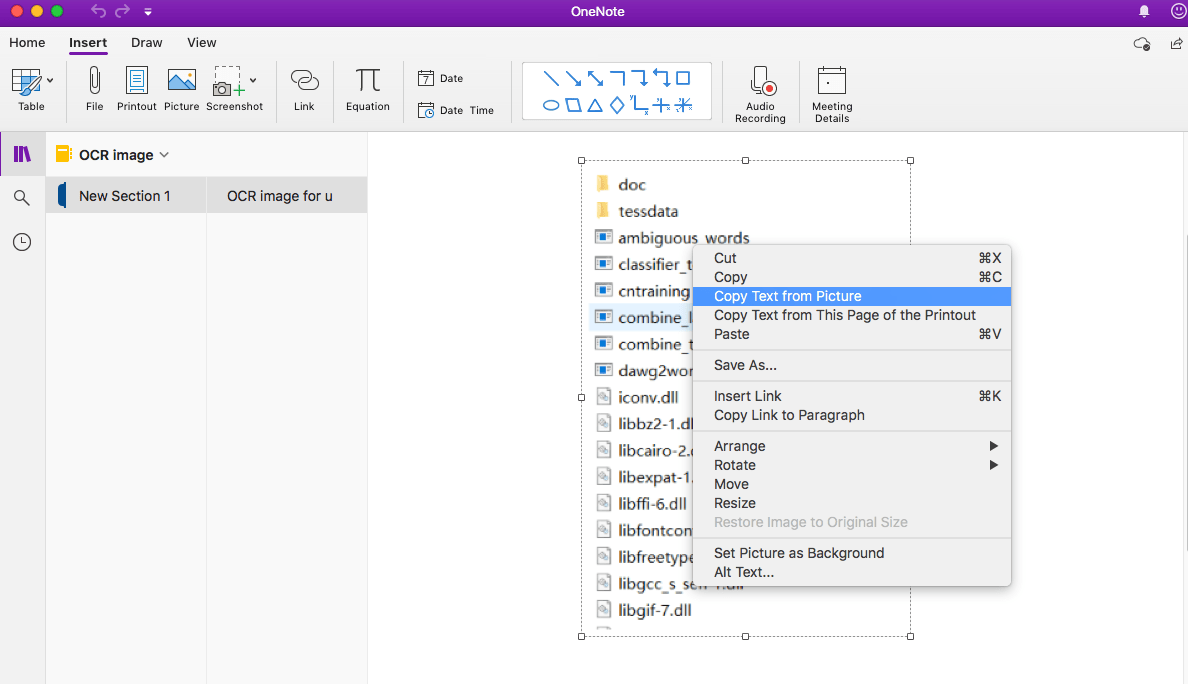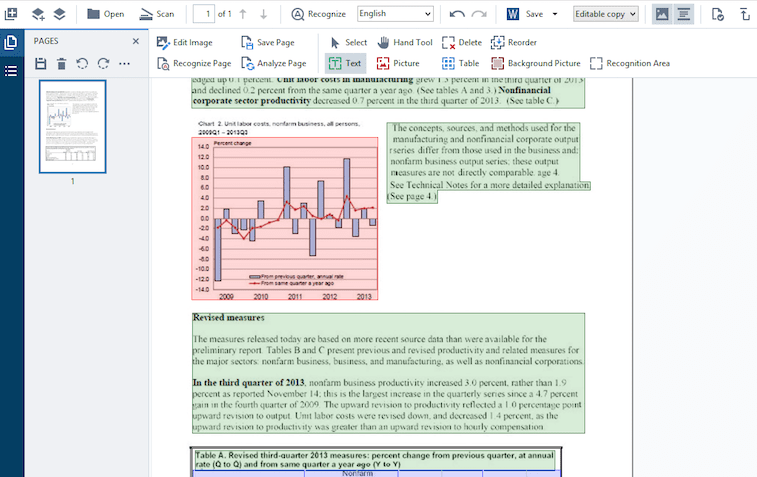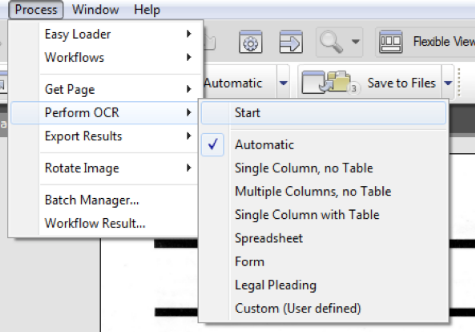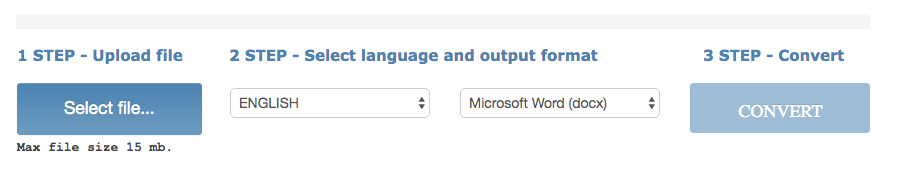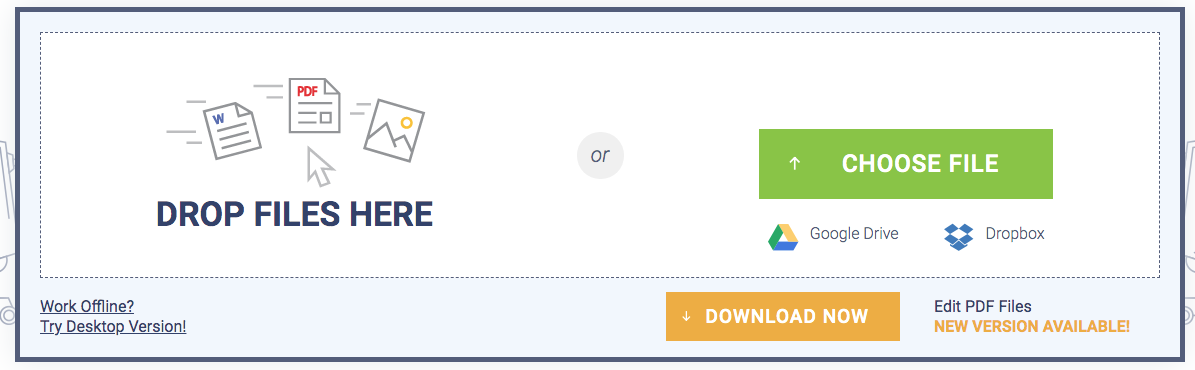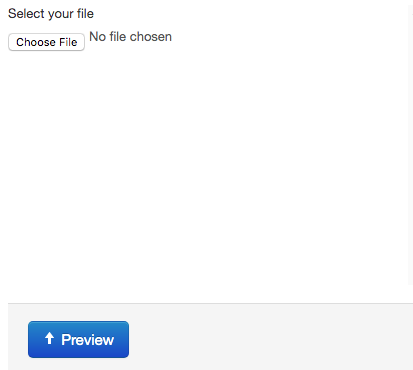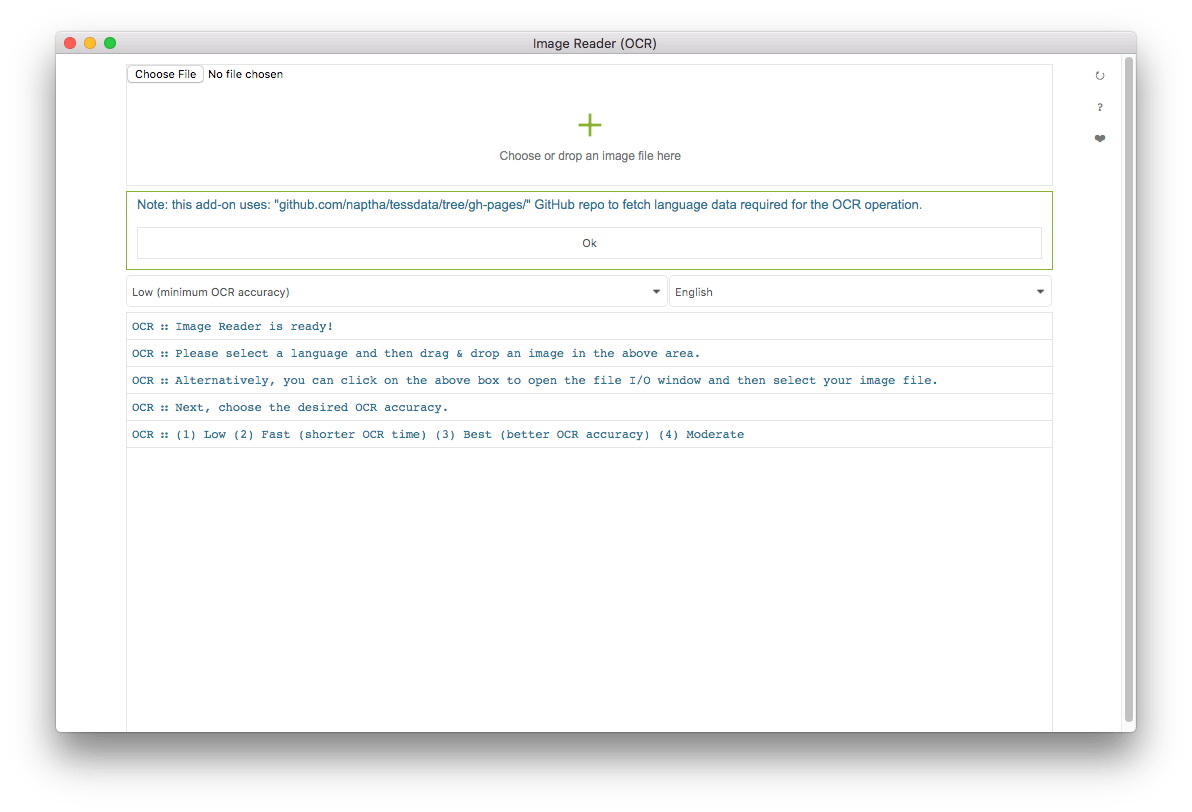Images can come in many formats. PNG, JPEG and GIF are most common formats to display images on the Internet. Sometimes it becomes important to OCR image when we want to get more information from this image.
So here in this article, I have handpicked 8 best OCR image software, free and paid tools are both included, which can satisfy your needs for OCR image. If you are ready, let’s talk about them one by one.
Part 1: What is OCR In Image Processing?
In the digital age, image can be found all around us in the form of PNG, JPEG and GIF etc. So, that naturally brings up this question, how to edit an image or extract text from an image?
The solution to this issue is Optical Character Recognition (OCR) technology, which is applied in many fields such as receipt OCR, invoice OCR, check OCR, legal billing document OCR.
The OCR image processing refers to the conversion from OCR image to editable and searchable text. That’s where OCR image software and tools come into play. So, continue reading to learn more about the best OCR image software in 2025.
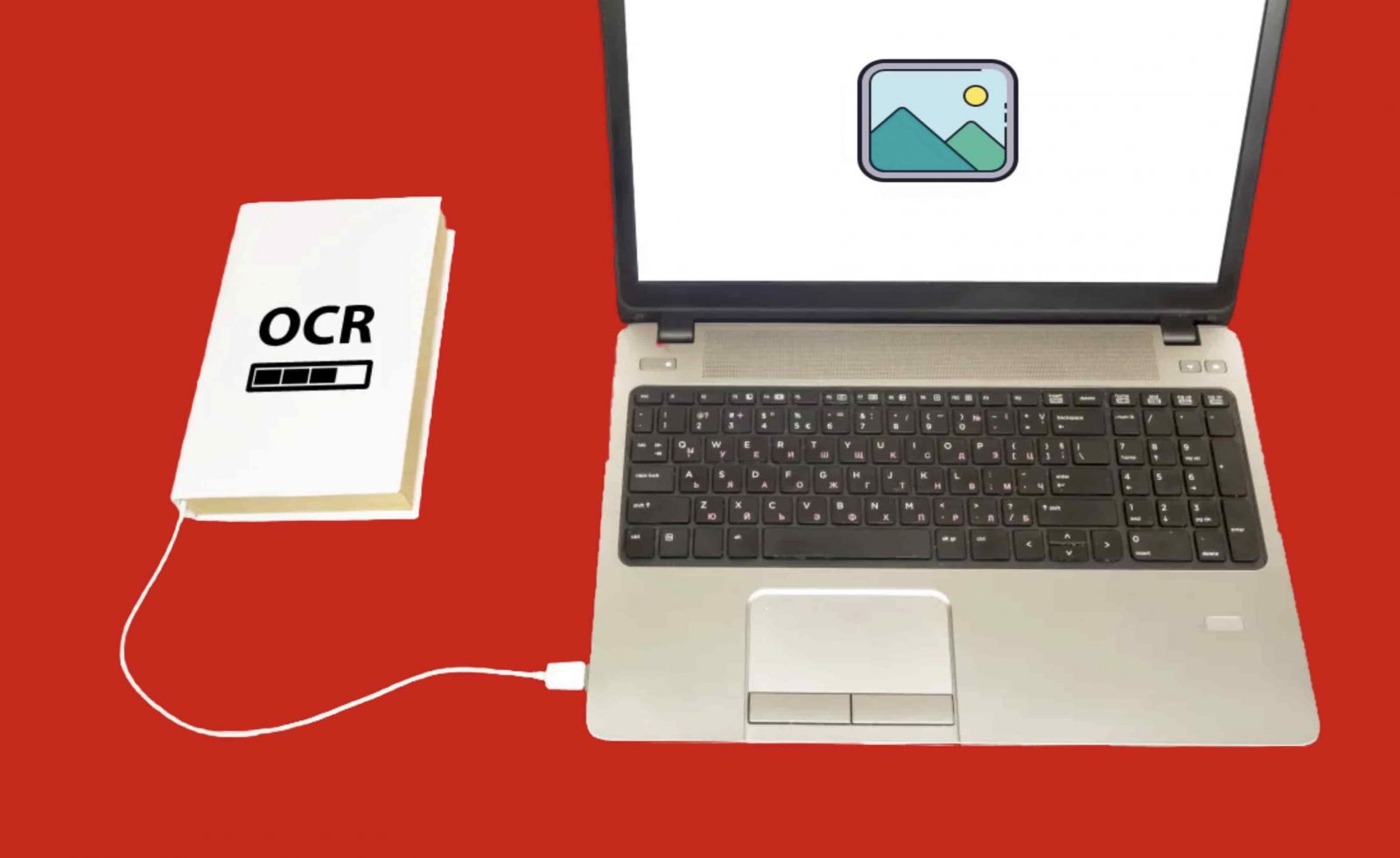
Part 2: The Best OCR Image Software At a Glance
There are a number of powerful yet all-in-one OCR image software and tools in the marketplace, such as Enolsoft PDF Converter OCR, Adobe Acrobat, PDFelement, etc.
Listed here are some of the best OCR image tools available in the market:
1. Enolsoft PDF Converter OCR
Enolsoft PDF Converter OCR is a fantastic and versatile OCR image software. It supports the conversion of image or scanned PDF to Word, Excel, PPT, Keynote, Pages, HTML, EPUB, Text, Rtfd, Images and etc. Aside from this, Enolsoft is integrated with an OCR feature, allowing users to recognize quite a few languages.
Let's came to know how this OCR image app excels from many others out there.
- User interface
Enolsoft offers a very user-friendly and intuitive interface. You just need to drag-and-drop a file to start the OCR image processing. Once the image is added to the interface, you can OCR image with just one click.
- Language support
With its advanced OCR feature, it supports a wide variety of OCR recognition languages: English, Arabic, Polish, Korean, Italian, Russian etc. This is a really beneficial characteristic.
- Output formats
Image files can be converted to multiple formats like OCR image to Word, Excel, PPT, Epub etc. This way, you can use this app to OCR image directly to any format you want without downloading other software.
- Conversion
Bath conversion is a priority when compared with others. It can queue as many as images at one time and then convert them simultaneously, which saves much time for users.
- Quality
With constantly upgrade, its conversion and OCR performance has been improved greatly, users can accurately OCR images, texts and tables in the images or PDFs to keep the original layout.
- Availability & Pricing
Enolsoft PDF Converter with OCR is available for macOS. You can download from the official website. It is priced at $39.99 for lifetime license on 1 Mac. If you want to run it on multiple Macs, you should pay for $59.99.
- Flaws but not dealbreakers
It isn't 100% perfect. It can only run on Mac, so we do expect that there will be a Windows version or other versions for users in the near future.
How to OCR image with Enolsoft PDF Converter with OCR?
- Download and install it.
For Windows For Mac
- Upload files for OCR image.
Drag-n-drop images or PDFs to the program, or click “+” to add files.
- Tweak settings.
You just need select the output format as Word or others. Then click on the Settings icon and enable OCR, select a file language.
- OCR image.
Just click Convert to start the OCR image process.
2. Microsoft OneNote (Mac&Win)
Onenote is another OCR image program which works efficiently not only in Windows but in macOS as well. OneNote is a part of the Microsoft Office suite and has a built-in OCR capability. So, you can simply OCR image from a picture, copy and paste the text, then edit it.
Steps to OCR image with Onenote
- Step 1: Download the app on App store
- Step 2: Drag or choose Insert > Picture to import an image into OneNote
- Step 3: Right-click on the image >select "Copy Text from Picture". Once you click it, the text will be copied to the clipboard. You can then paste it.
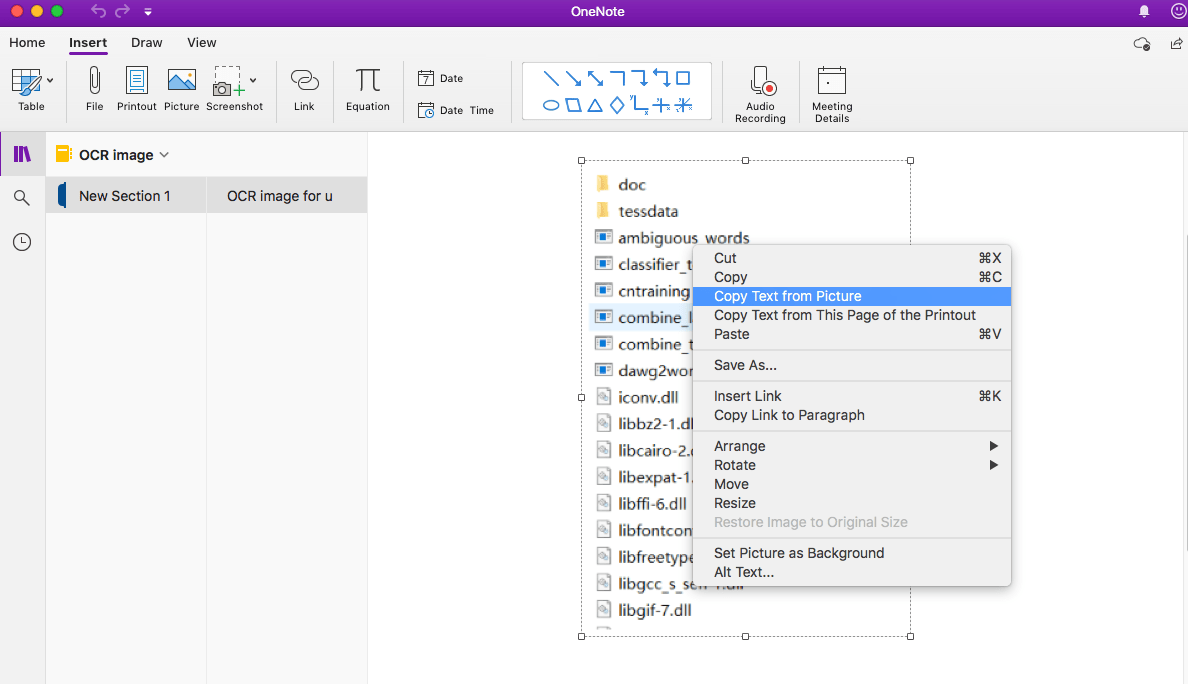
Note: This command may not immediately appear on the menu when you right-click the picture. Just wait a few moments and then try again.
3. ABBYY FineReader (Mac&Win)
When it comes to OCR image, another piece of excellent app for Mac and Windows I'd like to introduce is ABBYY FineReader, without it the list would be incomplete. This program allows its users to OCR image from almost all kinds of popular image formats with extremely high accuracy, such as PNG, JPG, BMP, and TIFF.
How to OCR image using ABBYY FineReader?
- Download and install the program.
It offers a 30-day free trial, you can have a try to the free trial version.
- Import files.
After the installation, choose a file and right-click Open with > ABBYY FineReader
- Start OCR image.
You can choose to convert the image to an editable format like Word, Excel, HTML and so on.
- Save your files.
Click the "Save" button and choose a desired output format.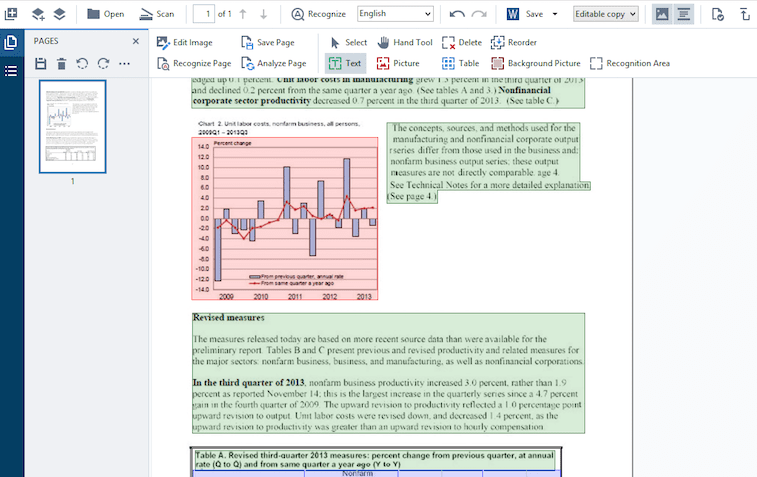
4. OmniPage (Windows)
If you own a small business or an enterprise and need a reliable OCR image software, I would highly recommend OmniPage developed by Kofax. However, for individual use, this OCR image software would be too expensive. This app offers so many intriguing features like multiple file type support, easy to use, excellent speed, amazing accuracy, custom workflows etc.
Quick steps to OCR image with OmniPage
- Download OmniPage on your computer.
- Upload images.
Choose Open file to OCR image, also, you can select Scan Document to import an image from a scanner.
- Start OCR image.
Select Process from the top menu bar.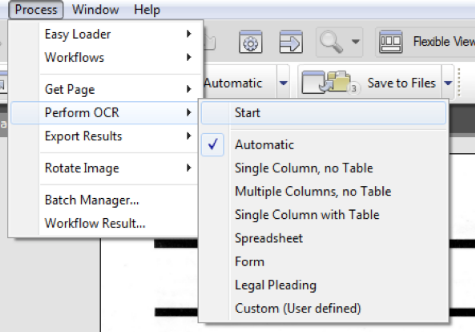
Part 3: OCR Image to Text Converter Online (free and accurate)
To OCR image, you don't need to install a desktop software program on your computer as many online OCR image websites would suffice for this purpose.
1. Google Docs
Many people know Google Drive but few know that it has a OCR feature. For those who want to OCR image to editable text for free, Google Docs is the best choice.
The good
- Free
- Multiple platforms support
- High speed
Follow these steps for OCR image using Google Docs:
- Go to drive.google.com.
- Right-click on the desired file.
- Click Open with > Google Docs.
- The image file will be converted to editable format.

2. OnlineOCR
Online OCR is an online OCR image website that can be used to OCR image or PDF. It provides a user-friendly and simple-to-use interface that allows users to OCR image to text, Excel and other popular formats in quick steps.
The good
- Easy to use
- Support 40+ languages OCR
The bad
- File size limit (up to 15MB)
- No batch processing
Steps to OCR image with OnlineOCR
- Go to the OnlineOCR website.
- Select a file
- Choose the file language
- Choose the output format
- Click Convert
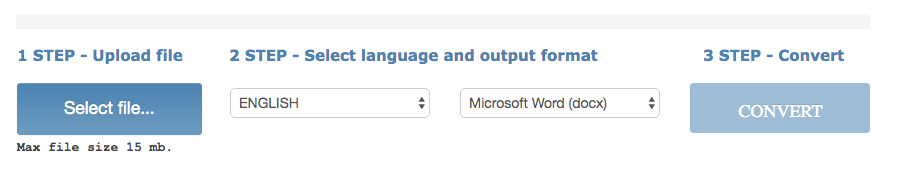
3. Sodapdf
As an online OCR image tool, easy-to-use is the most important feature. In Sodapdf, you just need to upload the image. This website let users turn any image, PDF or scanned document into a fully editable file with OCR feature, making OCR image a breeze.
The good
- Very Easy to use
- Intuitive interface
The bad
- No batch conversion support
Steps to OCR image with Sodapdf
- Turn on the website.
- Choose file from your computer or just drop it to the website.
- After uploading image, a new window appears automatically. Click Edit and then you can edit you image.
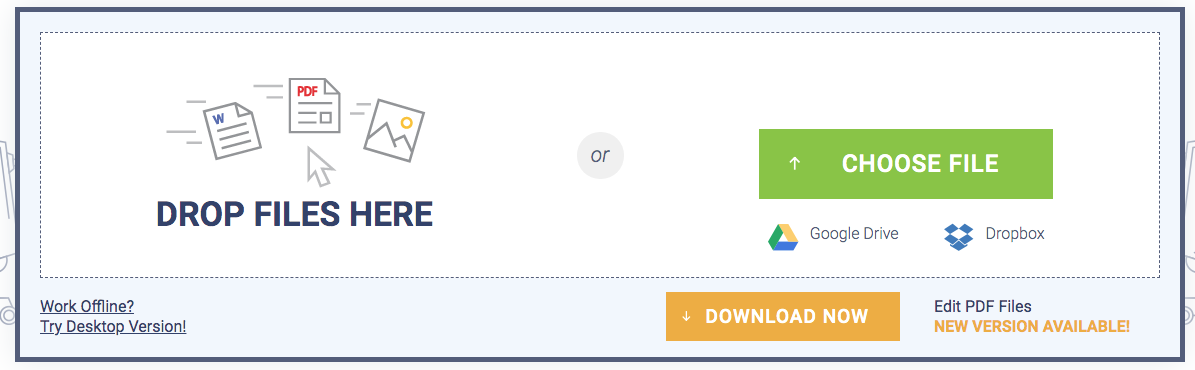
4. Newocr
Newocr has a lot of ads but it can OCR any image to text that you upload so that you can easily edit on your computer. One of the best things about this free online OCR image site is that you can rotate the image and adjust the area you want to OCR image to text.
The good
- Free of cost
- 106 recognition languages support
- Low resolution and poor image support
The bad
- Tons of ads
- Mess of layout
Steps to OCR image with Newocr
- Select your image file and then tap on the Preview button.
- Add language, rotate the image and adjust the area (Alternative).
- Click the OCR button, wait a few seconds and then scroll down to the bottom to check the file.
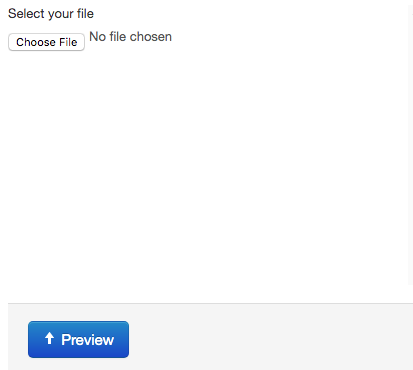
Part 4: An Introduction of OCR Image Reader
Actually, Image Reader(OCR) is an extension of Google Chrome. It helps you OCR any image to text with Tesseract-an open source library. All you need to do is simply import an image with text content in the add-on and wait for the OCR image program to finish the process.
Note: Before the OCR image process, please make sure to choose the OCR language, otherwise the add-on won’t be able to OCR words accurately. That’s to say, this OCR result depends on the language you select.
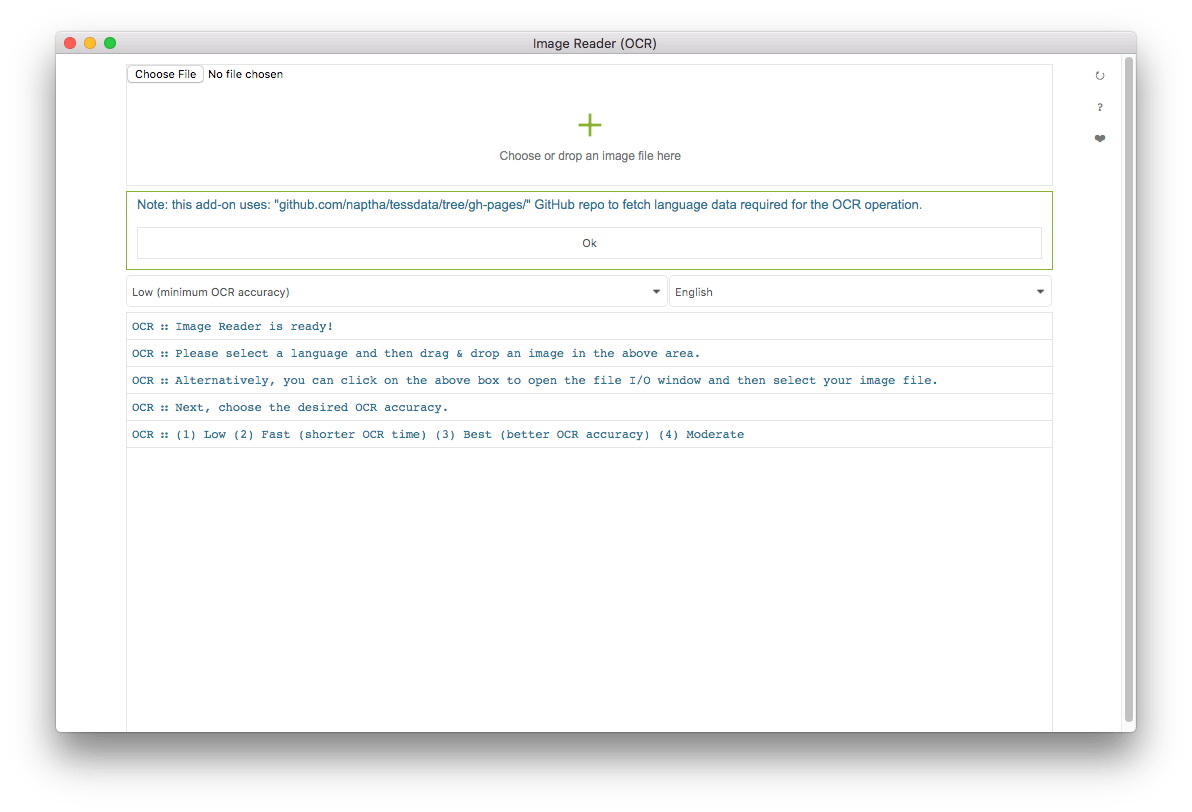
Features:
- Supports 40+ languages.
- Has a built-in Javascript OCR library.
- Available for multiple browsers like Chrome, Opera and Firefox.
Part 5: What's a Good OCR Image Software?
There are a lot of OCR image software you are looking for on the internet now. But what're the criteria for choosing alternatives to OCR image? So here are some of the factors that we look at:
- A great OCR image software should provide all the popular file formats, like JPG, PNG, Word, Excel, PPT, Epub etc.
- OCR image software must be free from ads.
- It should allow you to batch images at a time.
- An optical OCR image software should have a clean and intuitive interface for users.
- It should allow users to download files within a few seconds.
- An excellent OCR image software should run smoothly while in the OCR image processing.
- It must have functions that can edit image files.
In conclusion, based on the description of the OCR image software aforementioned, Enolsoft PDF Converter OCR may not be the best OCR image software to some extent, but it will surely offer a reliable and easy-to-use experience for you.