PDF to Word with OCR for Mac
Free DownloadFor macOS 10.10 or later
Besides native PDFs, PDF to Word with OCR applies Optical Character Recognition to accurately identify text in scanned PDF or images then convert them to Word quickly. It support the following input formats:
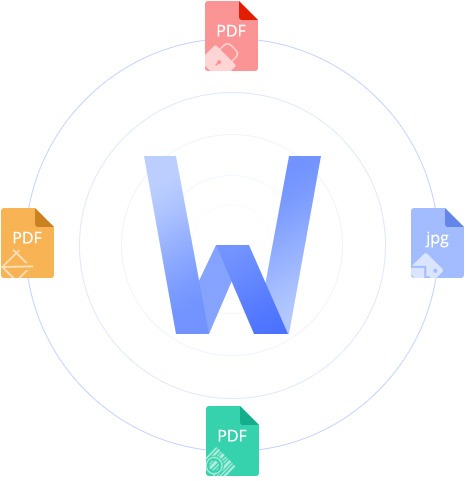
No matter at work or in our daily life, convert PDFs to Word can help us deal with information easily and quickly.
PDFs are used in our work widely, we may receive many PDFs from our boss, partners. But sometimes PDF files has limits on editing on it. How to extract the information from the PDFs quickly?
PDF to Word OCR Converter can surprisingly preserve original file quality, and make the Word output look exactly identical to the original PDF, in terms of text formatting, layout, table, graphs, images, etc.
Most of our lectures, thesis, homework are required the Word as the formats, but we will find that most references are stored in PDFs, they are difficult to copy and merge the information among dozens of PDFs.
The batch conversion feature of PDF to Word converter will greatly save your time and energy. Simply import all your PDFs, even in large size or quantity, you can still get the Word files in a minute for your thesis.
Want to store documents into Mac? Manual import the information will be annoying and wasting time. Someone may choose to store the scanned files, but how to edit them?
With Optical Character Recognition, you can smartly convert the complex and scanned PDFs to Word! The Enolsoft PDF to Word Converter can recognize everything in your PDFs - table, images, text etc.
For macOS 10.10 or later
No need to upload any files, even without Internet, you could convert any file at anytime. No way and no one could get your personal and business files.
Know How to Convert PDF to Word on Mac
Three steps to convert any PDF to Word easily on Mac.
Drag-n-drop or click "+" to add files.
Choose pages and format you want to convert.
Manually adjust OCR applied zone.
Set the output folder then convert files.
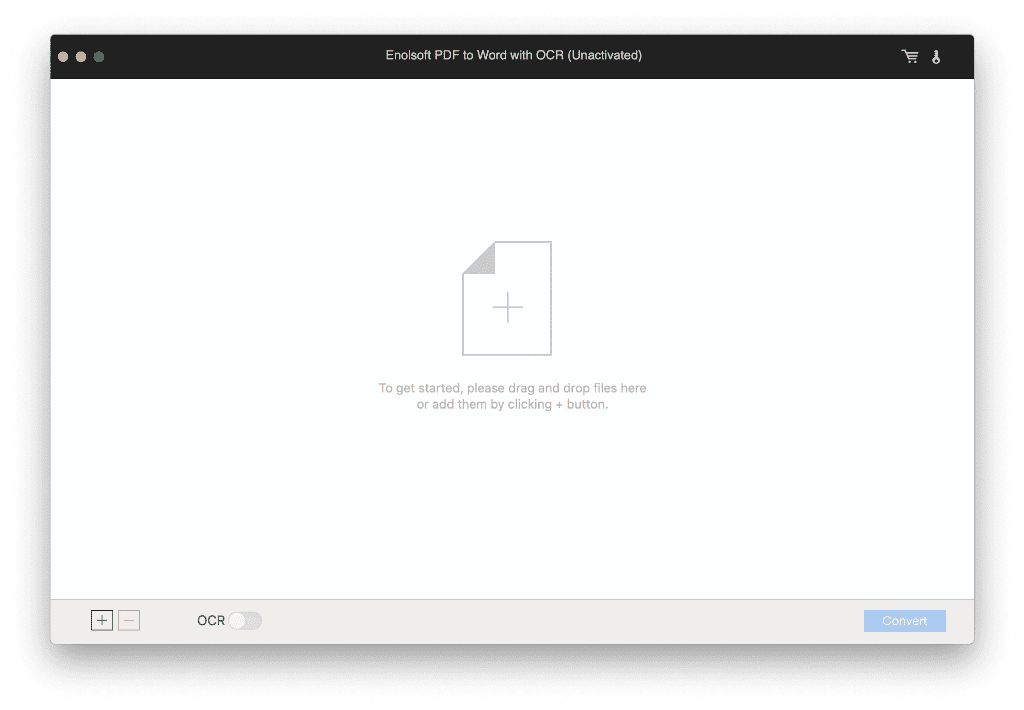
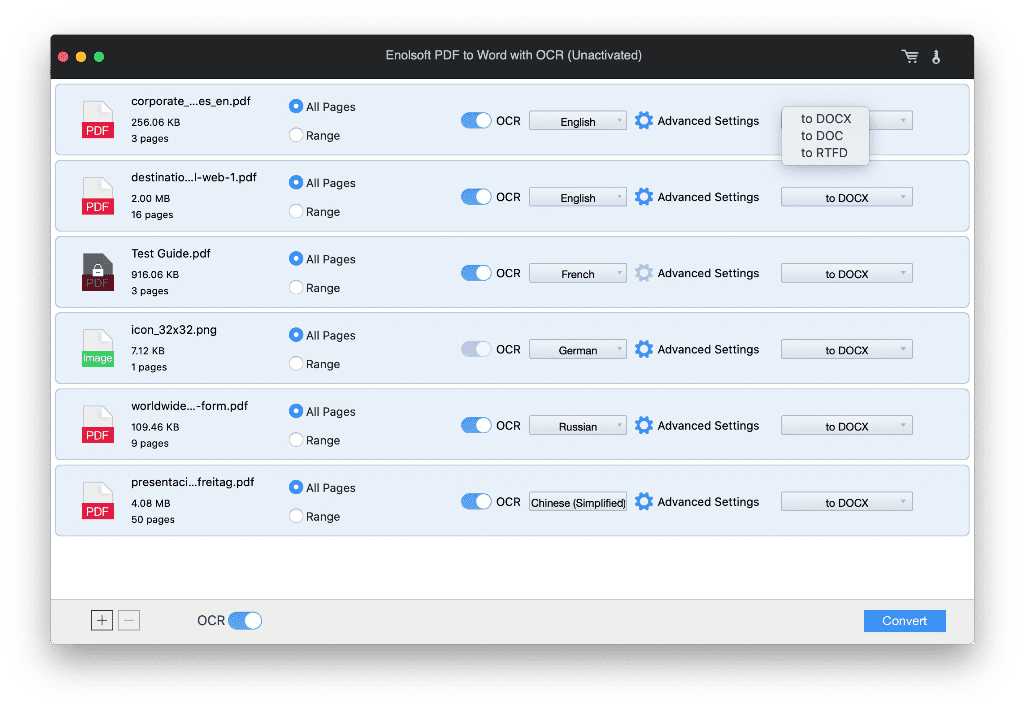
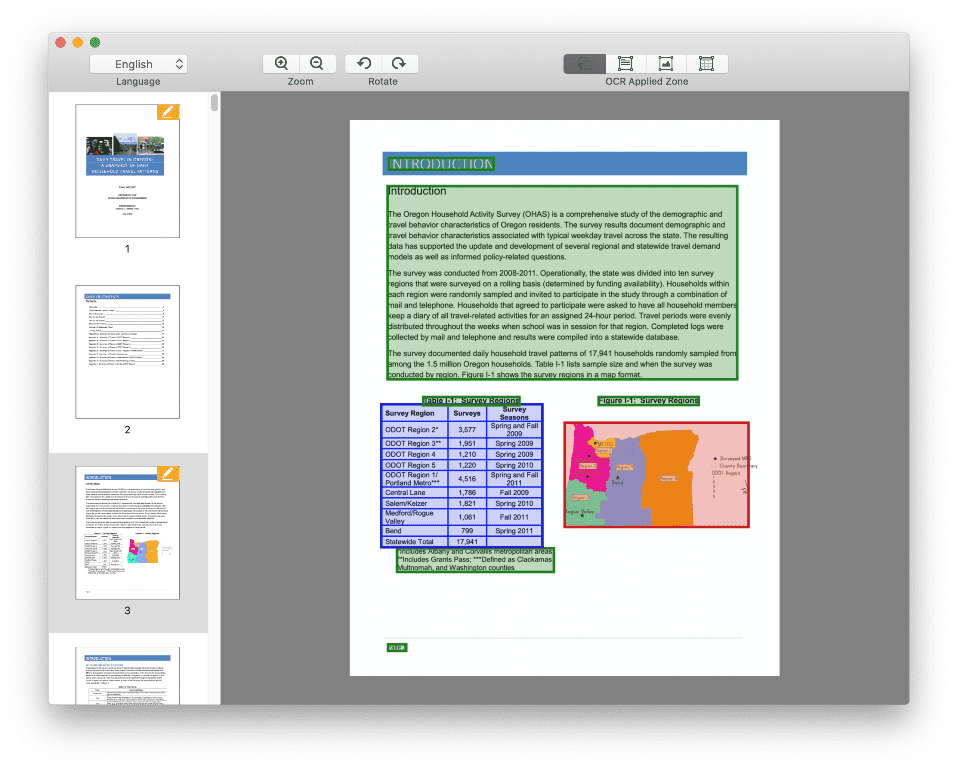
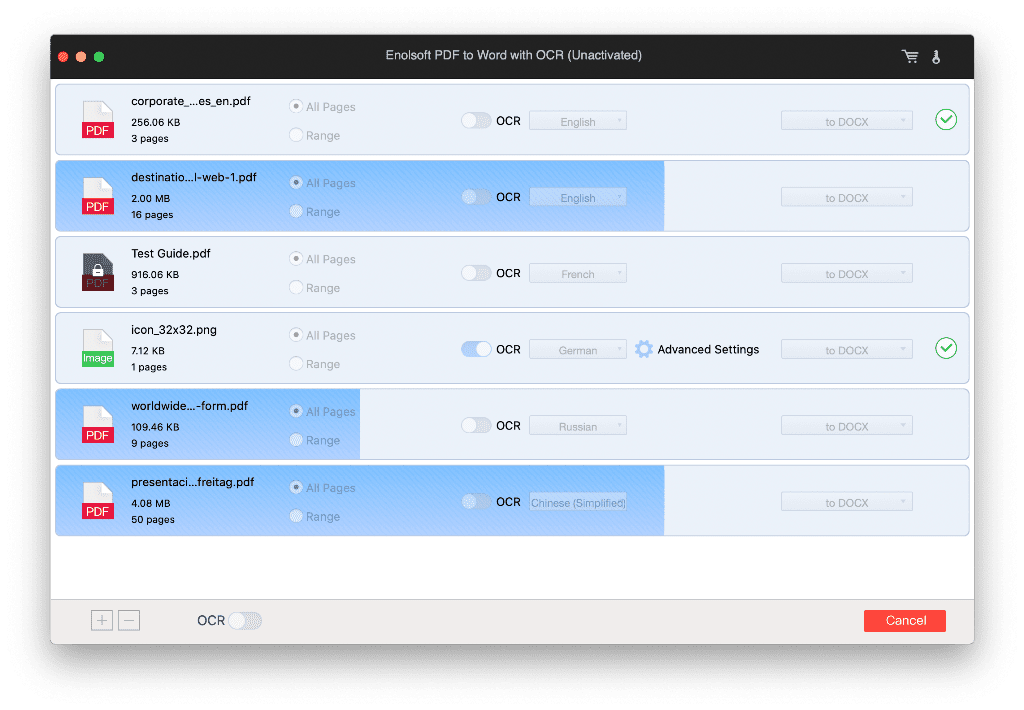
Buy PDF to Word with OCR for Mac
Convert scanned and native PDFs or images to Word.
Batch purchase for more than 5 Macs, ordering custom products, or fail to pay, please feel free to email us at sales@enolsoft.com.
What else do you want to do?
