I often receive many messages from users about PDF issues, such as how to convert PDF to Word, how to convert PDF to GIF, PDF to Excel etc. All these issues are solved in my early articles. Today how to convert PDF to TIFF in high quality remains a problem, but don't worry, here we prepared 8 excellent online and offline choices for converting PDF to TIFF.
TIFF is a popular format of image for storing raster graphics images. TIFF with lossless compression may be edited and saved without losing image quality. Nowadays we often prefer to use the PDF to show information, but we know that PDF format cannot be edited. In such scenarios, image-based format like TIFF, PNG, JPG is the best choice for you. This leads to the need for the process to convert PDF to TIFF.
If you are ready, let's talk about them one by one.
If you are a Mac user, converting PDF to TIFF should be extremely easy. Besides the default PDF and image viewer, Preview has the ability to convert PDF to TIFF on Mac. Below are the steps for converting PDF to TFF on Mac with Preview.
.png)
If you have multiple PDF files need to be converted, obviously, Preview cannot satisfy your need. Instead you need to try a multifunctional PDF to TIFF software. Enolsoft PDF Converter OCR is at your service. It can not only help you convert PDF to TIFF and other image formats, but also to Excel, Word, TXT, HTML, ePub etc. Most importantly, it supports perfect batch conversion that you can convert multiple PDF files to TIFF just with one click.
Why Enolsoft PDF Converter with OCR?
Download the free trial version of the PDF to TIFF software:
Enolsoft PDF Converter OCR can batch convert PDF to TIFF in 3 steps:

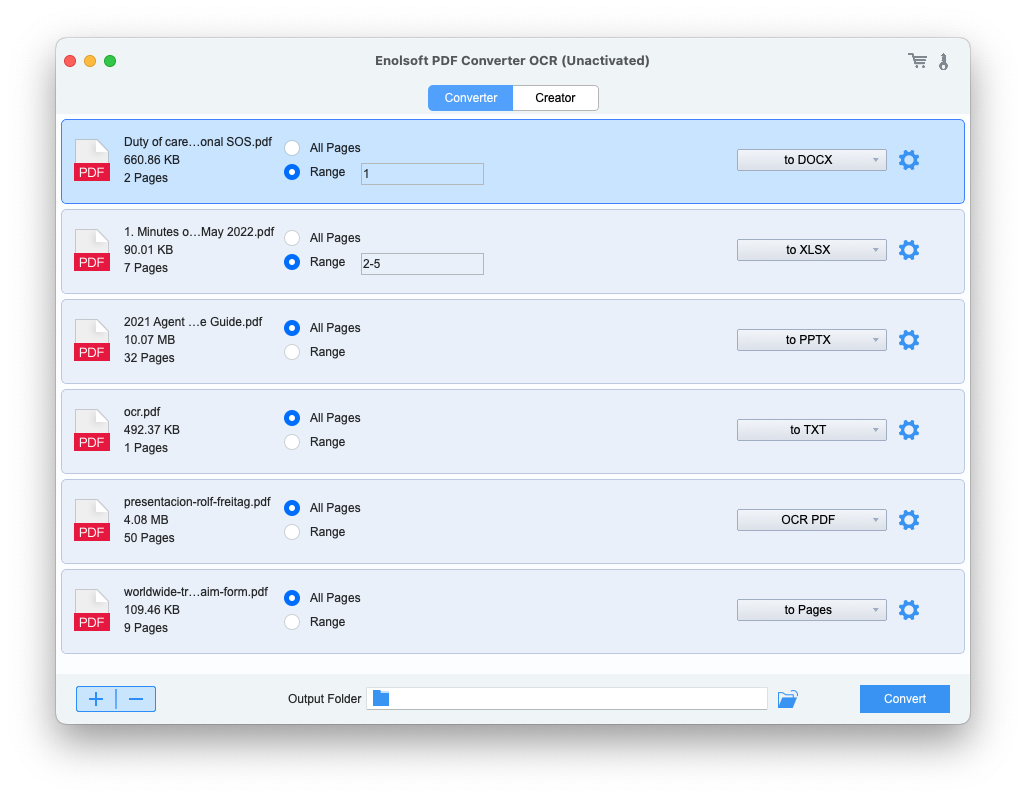
If you want to convert PDF to TIFF on Windows, you can use PDF Conversion Suite. It is a handy app available on the Microsoft Store and is completely free to use. With the help of this program, you can easily convert PDF to TIFF. Also, it could convert your PDF to Word. You just need to select the action and a source document to start the PDF to TIFF conversion process.
Simple steps to convert PDF to TIFF on Windows using PDF Conversion Suite
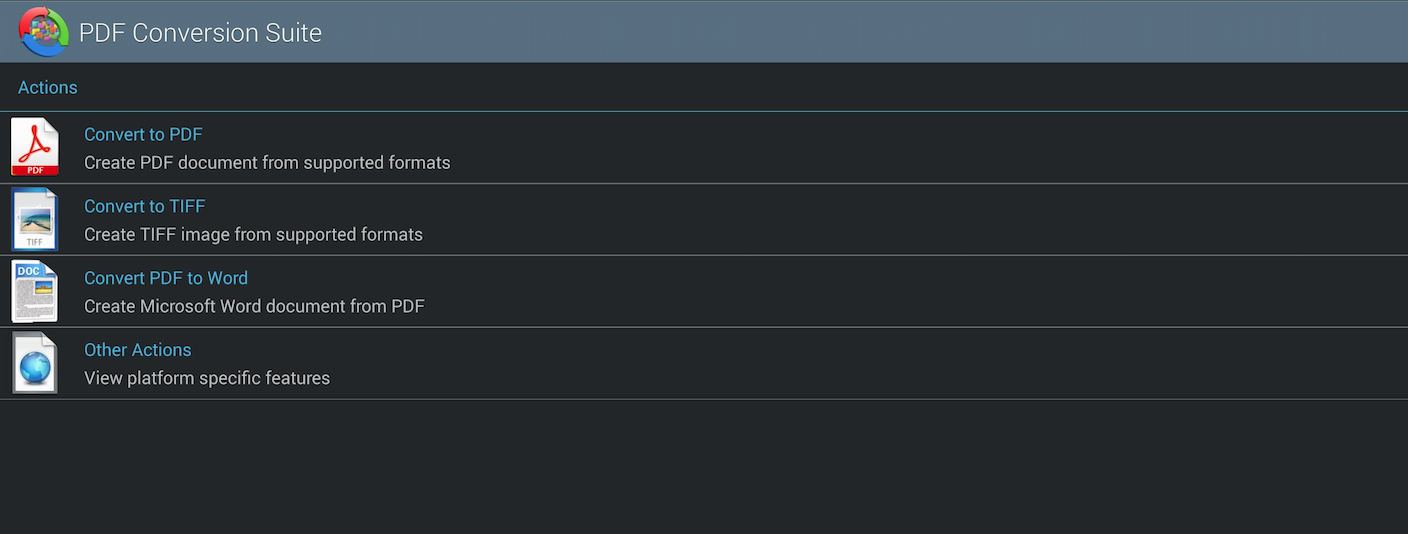
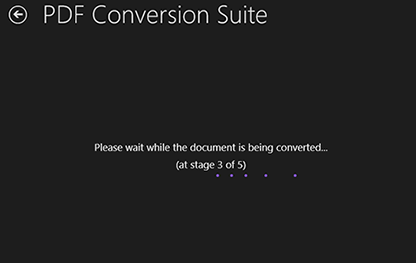
If you just need to convert PDF to TIFF with few pages, or you do not have to convert PDF to TIFF frequently, then you can choose an online PDF to TIFF converter to solve the problem.
There are many online PDF to TIFF options in the market you can choose to convert PDF to TIFF.
Here are our top picks for PDF to TIFF online tools:
Users guide:
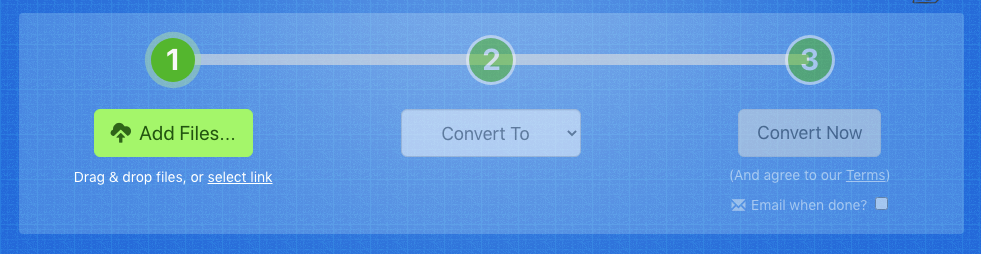
Users guide:
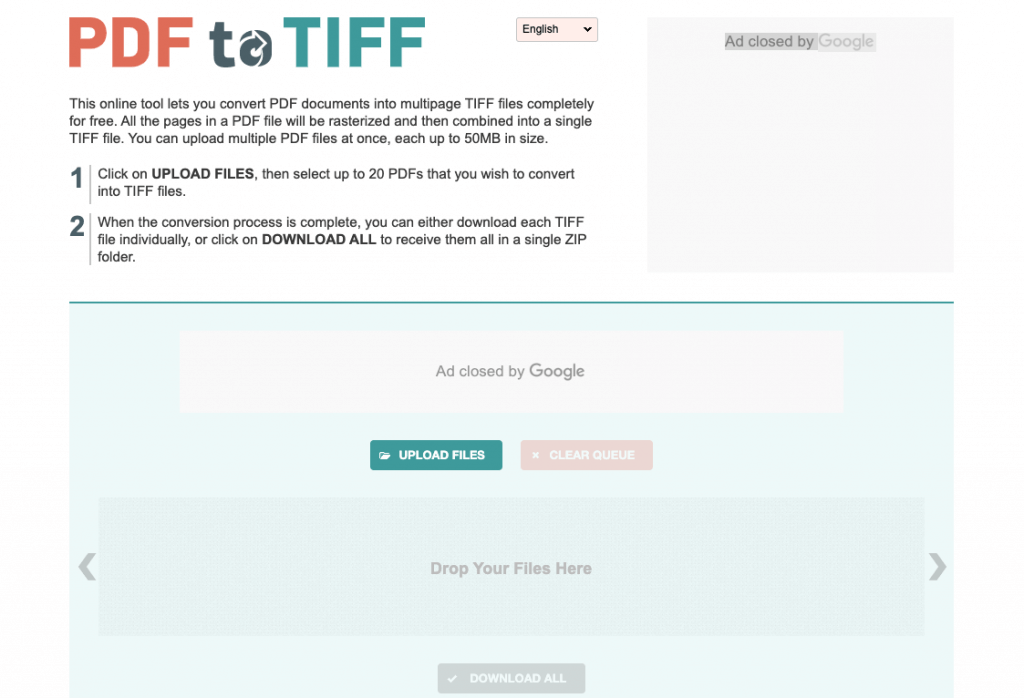
Users guide:
.png)
In most people's eyes, Adobe is the giant PDF software when it comes to dealing with documents like view, create, manipulate, print and manage files. Adobe has versions for both Mac and Windows. Users can convert files to and from Microsoft Office, PDF, TXT, RTF as well as convert PDF to TIFF and more in Adobe.
To convert PDF to TIFF, use Adobe Acrobat for conversion
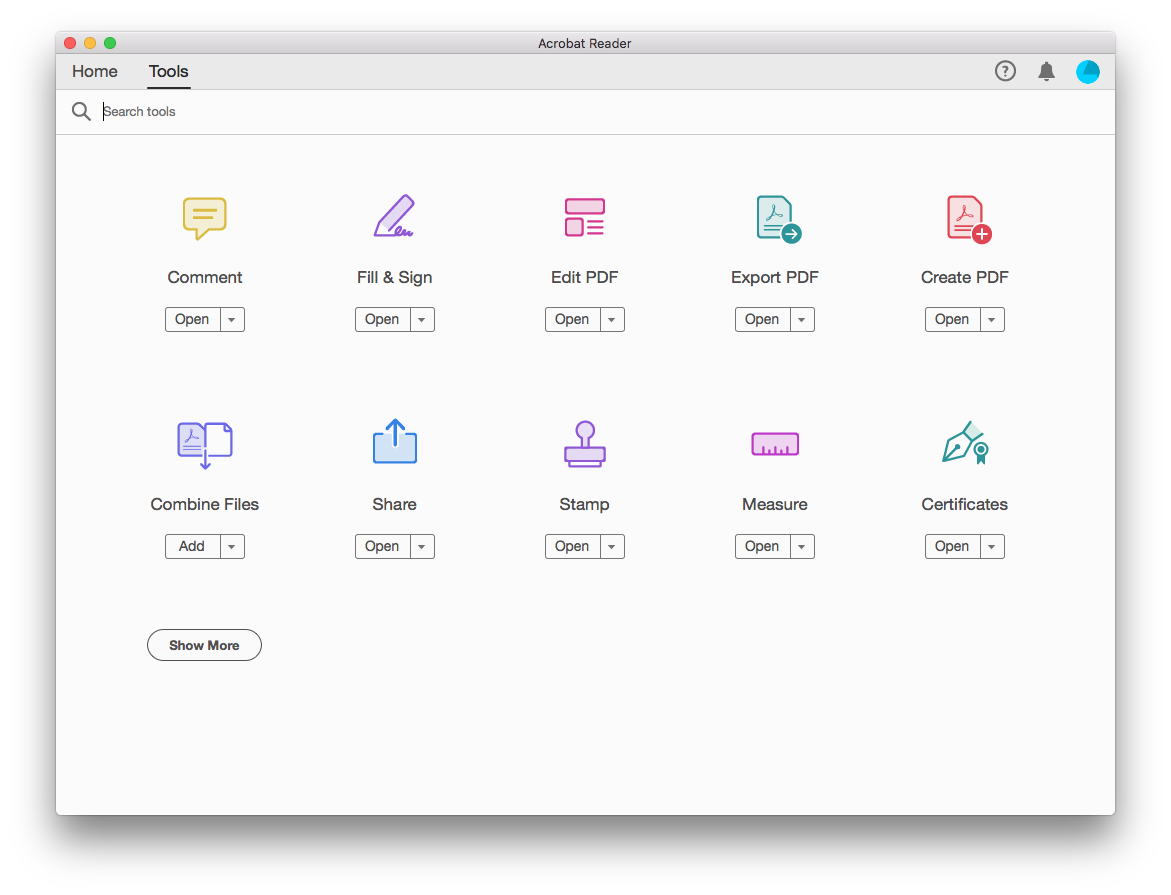
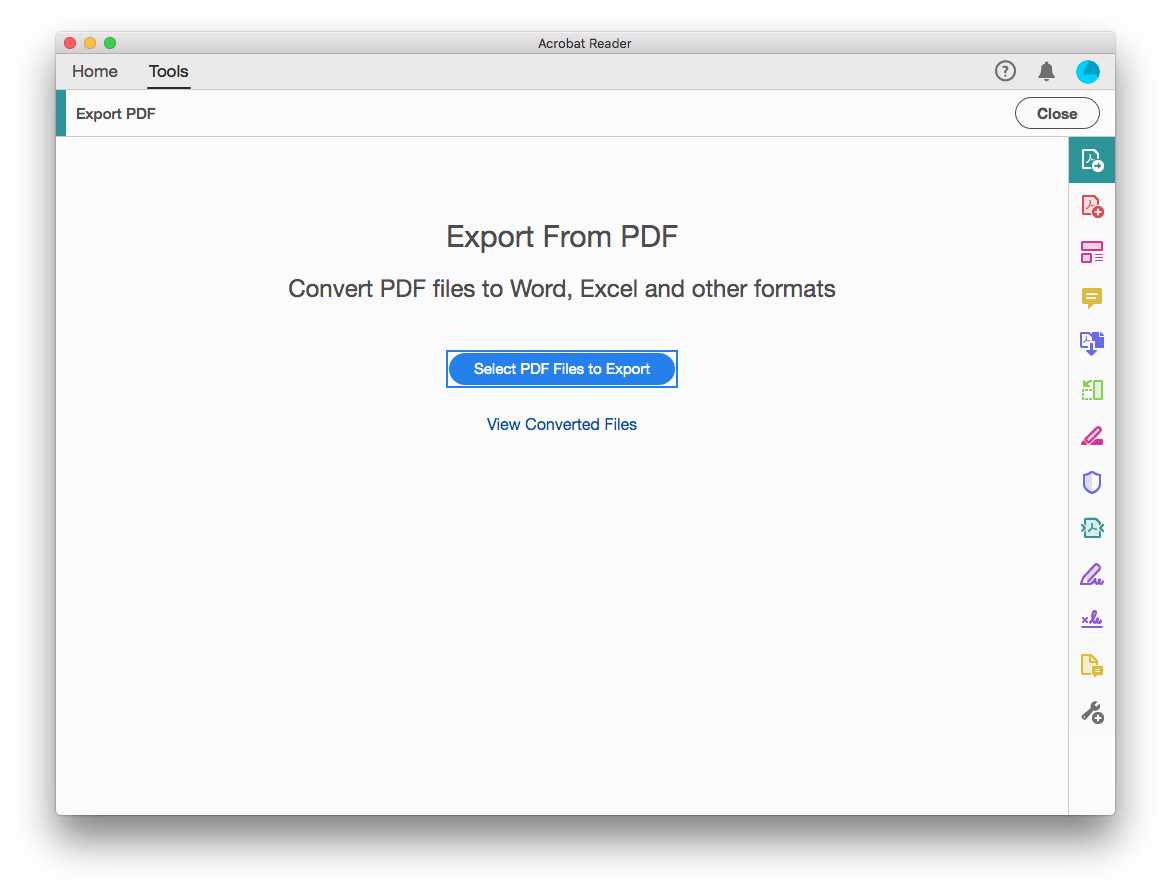
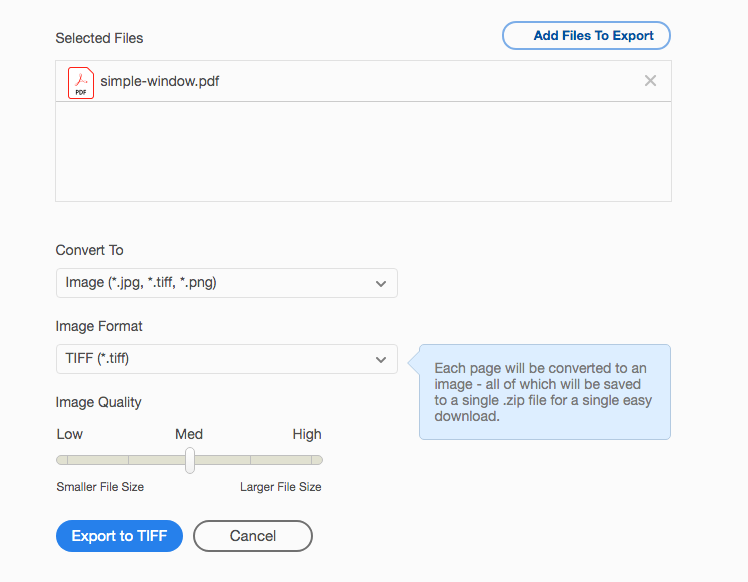
Yet, we haven't find a proper way to convert PDF to TIFF black and white directly, but there is a way to convert a color TIFF to black and white with Wegrayscale.
Wegrayscale is an online website enables us to convert images files including TIFF, PDF documents and even video to black and white.
So, firstly you should convert PDF to TIFF with Enolsoft PDF Converter OCR, then follow the steps below to convert TIFF black and white.
.png)
Let’s take a closer look at the TIFF image.


Actually, all the above PDF to TIFF converters can convert TIFF to PDF well. Preview on Mac can change PDF to TIFF. You can save PDF to TIFF with Adobe on computers. In addition, Enolsoft PDF Converter OCR enables people to convert PDF to TIFF in more details. For free, convenience and no requirement for output quality, I will recommend you to convert PDF to TIFF online.

Bryan is the Chief Writer at Enolsoft for 13 years. He doesn’t just document software, he is more like a power user that bridges the gap between complex file management systems and the real people who use them, showing users the easiest way to turn digital chaos into streamlined efficiency.