“I was wondering if anyone knows an easy way to convert PDF into website HTML pages while keeping the original images, tables, fonts and hyperlinks etc.? I've found a few for Windows platforms, but no luck with Mac.”
Well, if you only need to read the PDF documents without Adobe Reader, you may attach the PDF to a new email and then sent it to yourself. After you have receiving the email, you should have two options next to the attachment, View as HTML or Download. Choose "View as HTML" and there is your PDF as an HTML.
Absolutely, this is not the best solution for those who need to make their PDF files searchable by Google and other bots on the Internet to attract more visitors, whether for business or for personal sharing. The Adobe Acrobat from Adobe Company may have the function to convert PDF into HTML webpage, but not everyone would like to pay such a high price for it. In replacement of Acrobat, you can convert PDF to HTML with Enolsoft PDF to HTML for Mac, which enables you to spend less in converting PDFs to HMTL pages with original elements in PDF files preserved and making the best possible use of PDF documents on the Internet.
Enolsoft PDF to HTML Converter for Mac, is a powerful PDF program enabling users to convert PDFs into 10+ formats, with original file quality retained. With a neat and user-friendly interface, users are able to convert PDF to HTML file easily and fast.
Here is a list of its key features:

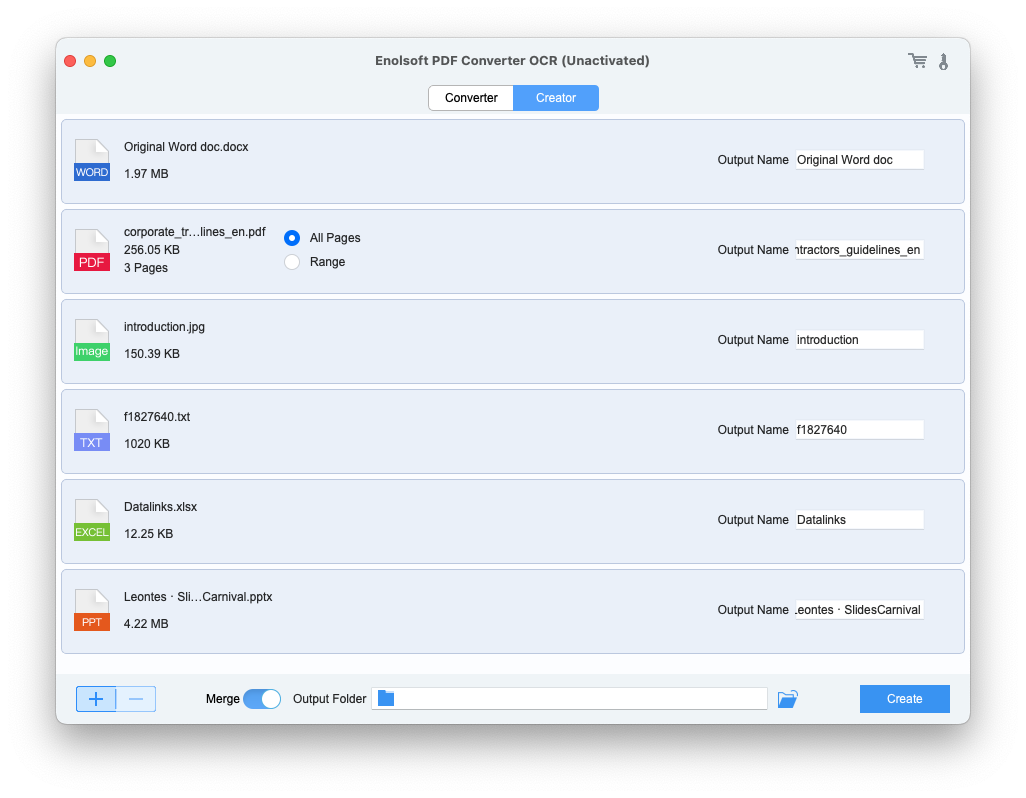

Bryan is the Chief Writer at Enolsoft for 13 years. He doesn’t just document software, he is more like a power user that bridges the gap between complex file management systems and the real people who use them, showing users the easiest way to turn digital chaos into streamlined efficiency.