Without diving deep into the topic, convert JPEG to Text seems easy. Well, you wouldn’t be here if it were that easy, right? Juggling between JPEG image and text can be a little difficult if you manage them manually. However, by choosing the right tool to convert JPG to Text, you can save a lot of effort and time.
Thankfully this article is in your best interest. Here are the top 6 JPEG to Text software, and you will learn how to convert JPEG to Text.
The market is filled with numerous choices, but to help you convert JPEG to Text effectively and find the right way, here we have prepared a list of some core JPG to Text apps. Let’s have a look at them one by one.
If you want high quality conversion, consider downloading Enolsoft PDF Converter OCR. It gives users multiple conversion options for images, including convert JPEG to Text, JPG to Excel, Epub, Keynote etc. A simple and user-friendly interface is something that few apps of this type have. With Enolsoft you’ll get just that. Packed with OCR feature, it surely deserves a place on our top picks for converting JEPG to Text.

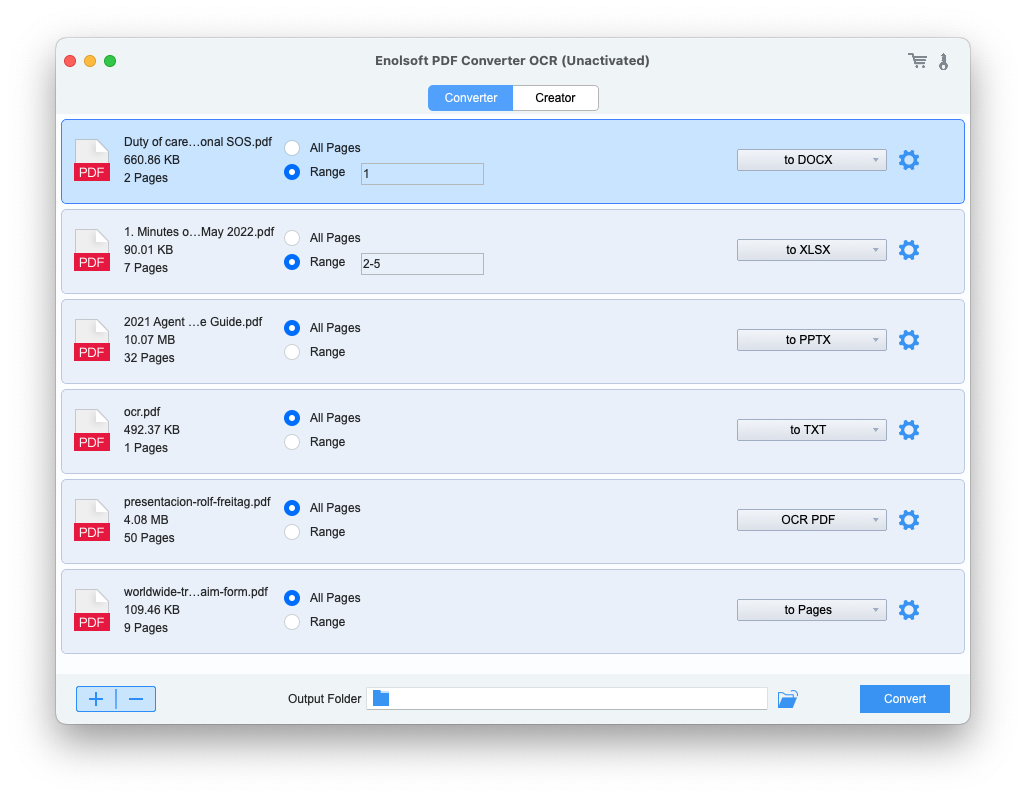

FreeOCR is a free OCR JPG to Text software for Windows. It supports scanning from most Twain scanners, open most scanned PDFs. It is very simple to use and allows you to scan any text-based image and convert JPG to text. With Tesseract V3 OCR engine, it increases accuracy and retains the page layout so that more accurate results can be achieved without using any zone selection tool.
Here's some of its notable offerings:
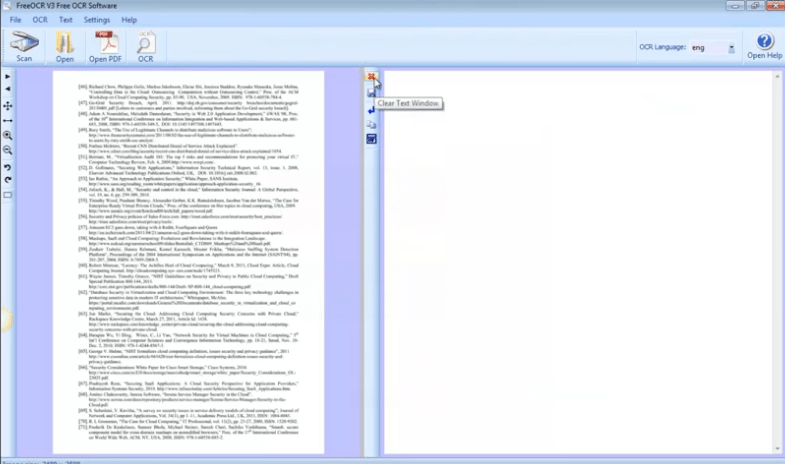
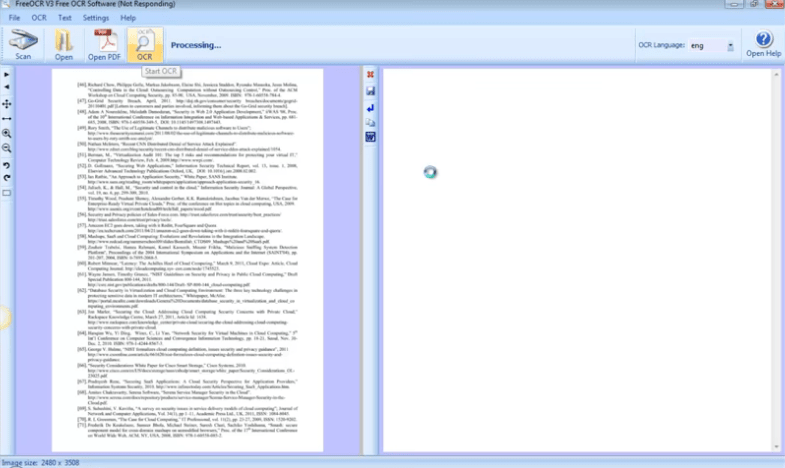
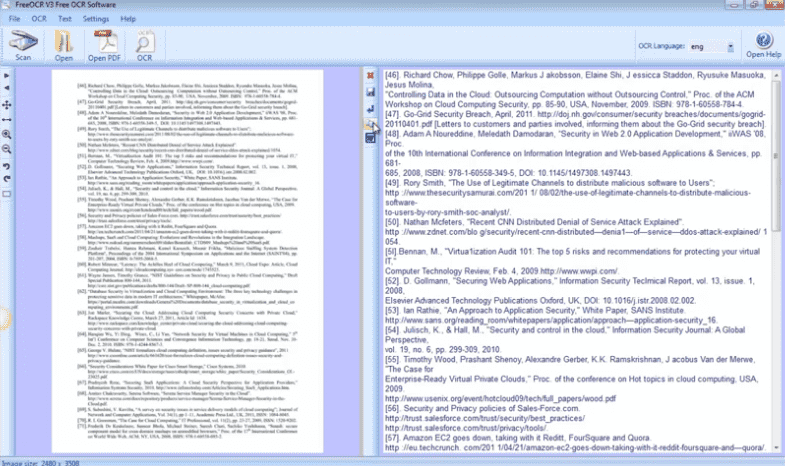
The answer is No, we cannot convert JPEG to Text with Microsoft Word directly for it can only edit Word files. But there comes with a OCR feature built into Onenote, also one of the Microsoft Office suite. You can use it to convert JPEG to Text, copy and paste it in Word.
Apart from this it also has several other features to offer including:
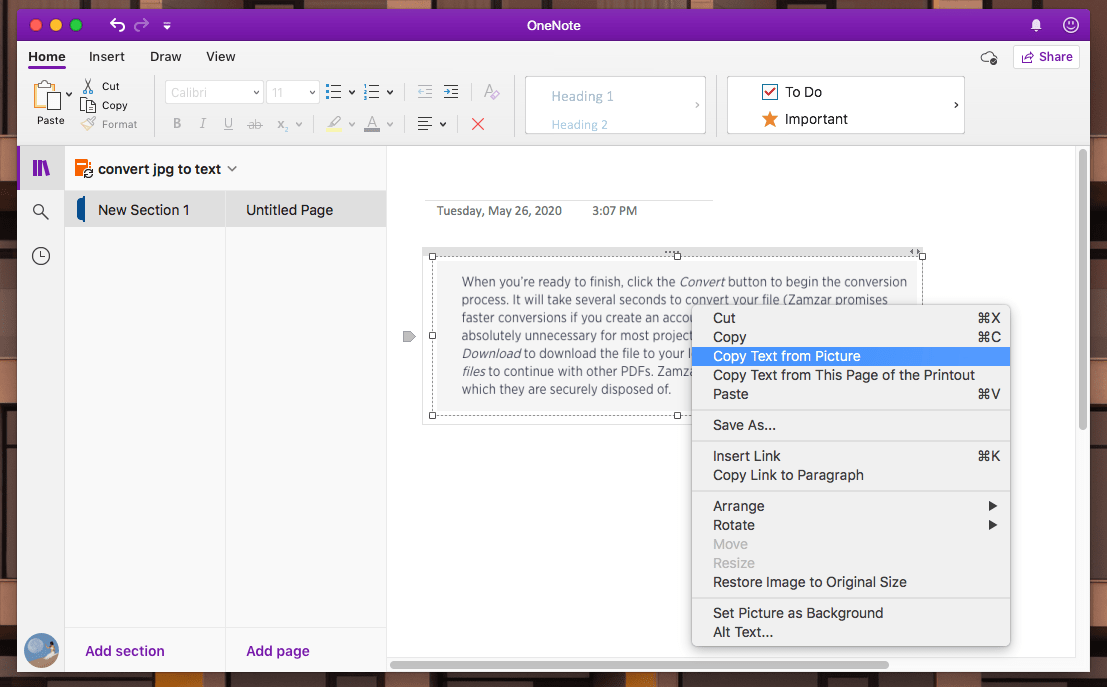
If you only have a couple of PDF or JPEG image files to modify, if you’re in a hurry and your documents do not contain sensitive or confidential data, then the best way to quickly convert JPEG to Text is by using an online JPEG to Text converter. Here are a few popular online JPG to Text conversion services that you can try.
Google Docs is a web-based PDF or JEPG editor developed by google. It can now convert JPEG to Text. Google Docs has a powerful Optical Character Recognition feature built right in. Here's how to convert JPG to Text with Google Docs.
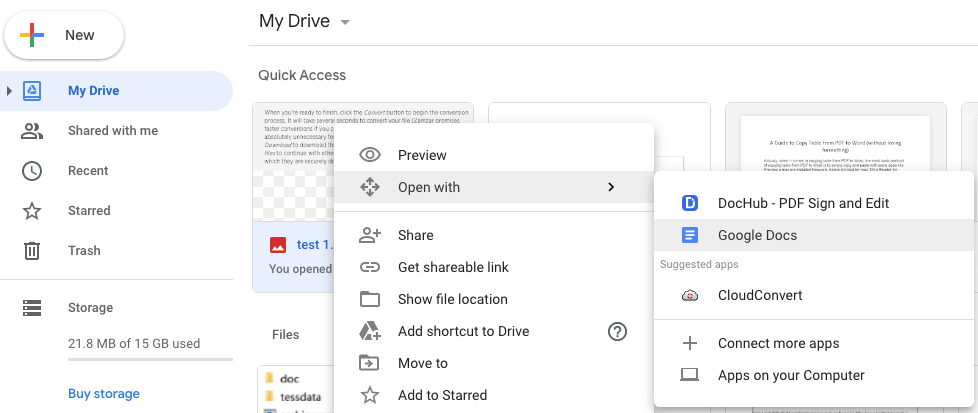
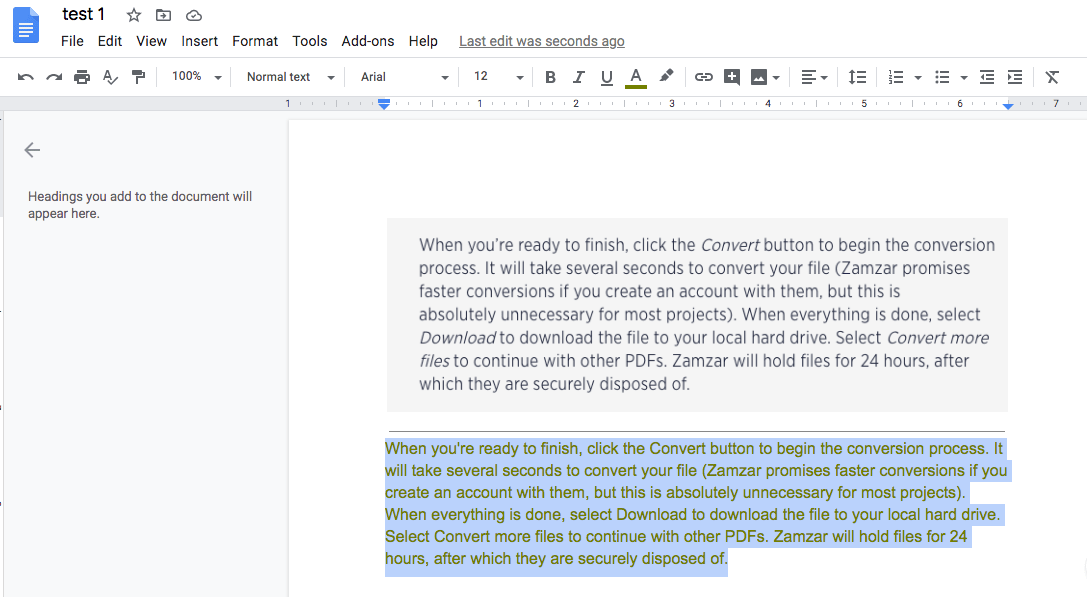
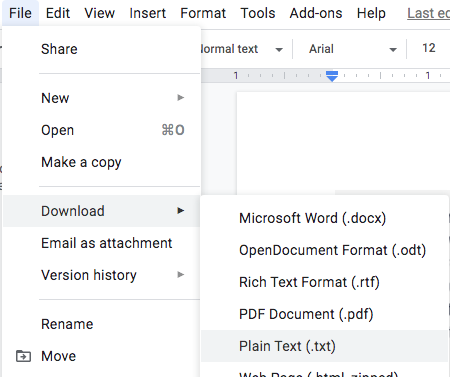
Online2PDF is a free website that offers different tools for editing of PDF and image files online. Users can use it to convert JPG to Text breezily. Apart from converting JPEG to Text, there are other tools available such as compress PDF, merge files, split files, convert specific pages, rotate pages, unlock PDF files and remove password and more. Users can feel free to use all the tools here without any download and registration.
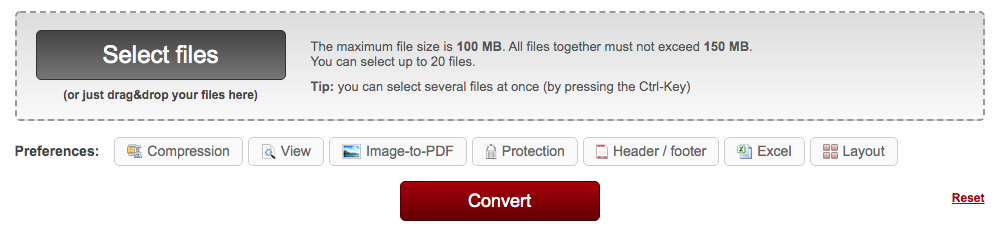
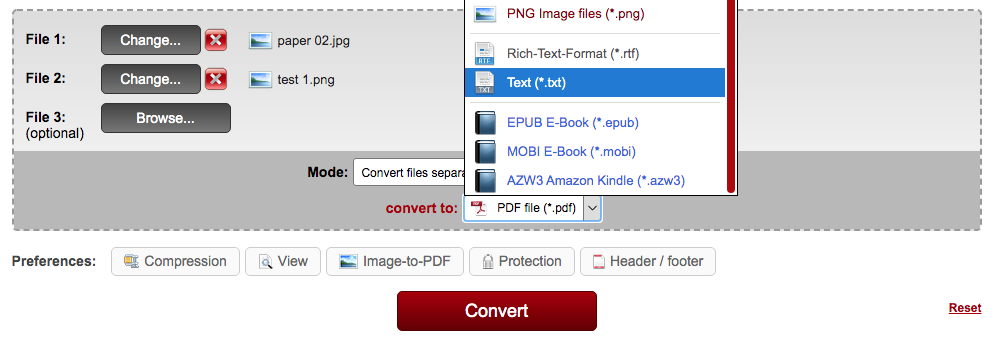
Img2go is an online JPG to Text converter and photo editor that enables users to edit, improve image quality, convert JPEG to Text, crop, resize, compress, and add watermarks to their photos, even convert video to GIF. It is extremely easy and convenient to use. For this reason, it serves to be an ideal to convert JPG to Text for both amateurs and professionals.
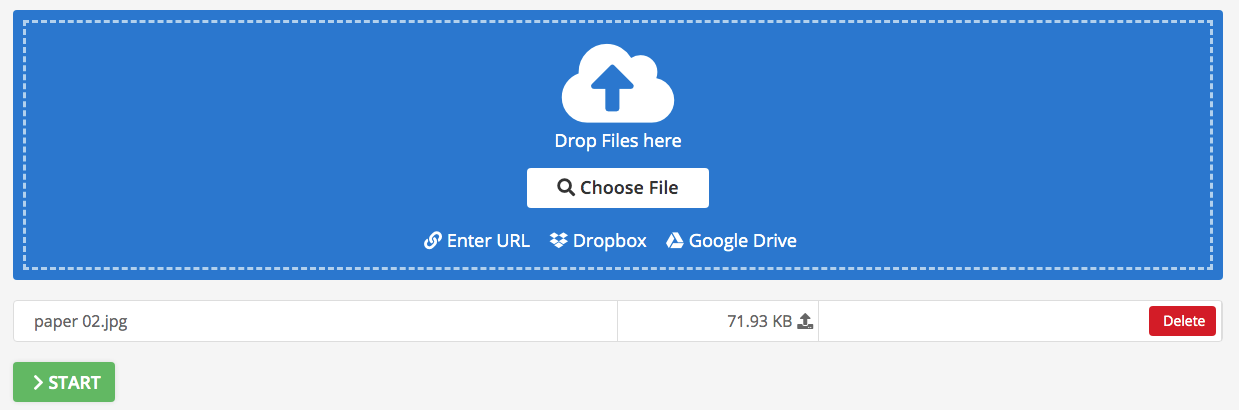
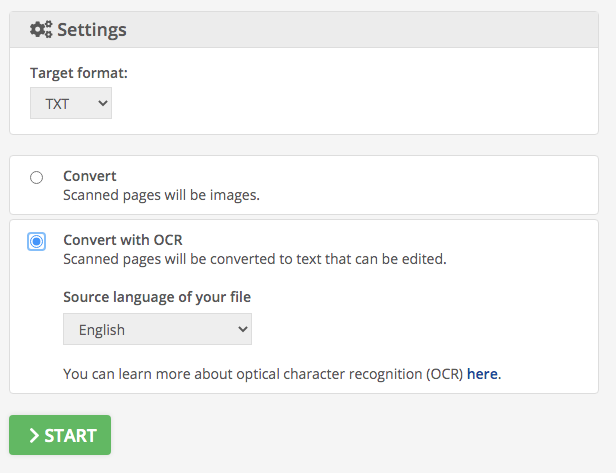
| Platform | Batch Conversion | No Size Limit | Security | Quality | |
| Enolsoft PDF Converter with OCR | Mac | ✓ | ✓ | ✓ | high |
| FreeOCR | Windows | ✓ | ✓ | ✓ | medium |
| Onenote | Mac/Windows | ✗ | ✓ | ✓ | collapse |
| Google Docs | Web | ✗ | ✓ | ✓ | unstable |
| Online2PDF | Web | ✓ | ✗ | ✗ | low |
| Img2go | Web | ✓ | ✗ | ✗ | low |
Among all the apps that we tested, Enolsoft PDF Converter with OCR for Mac was the clear winner. This software does a great job of converting JPG to Text properly.
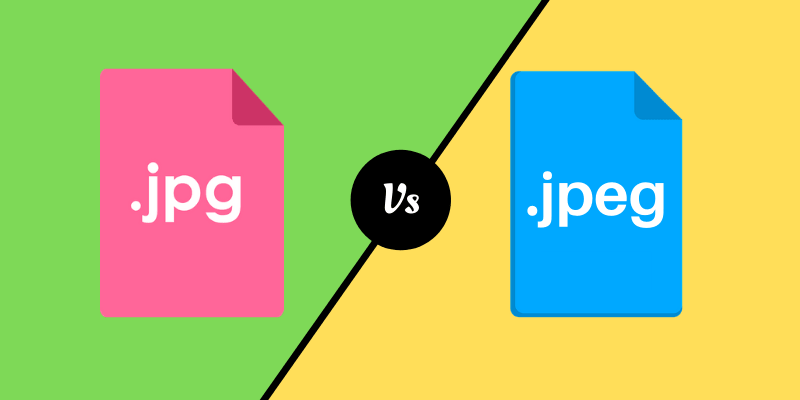
Actually, there is no big difference between JPG and JPEG. JPG and JPEG stand both for an image format. However, why both .jpg and .jpeg images can exist together? Older Windows versions to cannot support the file extensions that are bigger than 3 letters. While Mac computers and newer Windows computers can handle files with the .jpeg extension. Between them, JPG is a far more popular file extension than JPEG.
A: There are many iOS apps to convert JPG to Text such as PDFPen, Office lens, CamScanner, Finescanner etc.
A: Yes. Google Keep is an android app used to store a wide variety of text or audio notes, check lists, pictures and URLs. To do this, follow these steps:
A: Upload your image into Enolsoft PDF Converter OCR. Then adjust settings including choose the page range, language and output format. Finally click Convert, this helps you to convert JPEG to text.

Bryan is the Chief Writer at Enolsoft for 13 years. He doesn’t just document software, he is more like a power user that bridges the gap between complex file management systems and the real people who use them, showing users the easiest way to turn digital chaos into streamlined efficiency.