Most people are at a loss when faced with a large PDF file without page numbers, especially for collaborating on a project. To add page numbers to PDF on Mac, the tracking information gets more practical and simpler. You might know how to insert page numbers to a Word document, but PDF is not the same as a Word document. Today I will teach you several ways to add page numbers to PDF Mac with or without Adobe Acrobat.
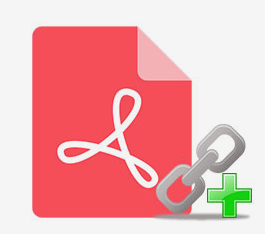
Convert native/scanned/locked PDF or image to writable Word
Convert PDF to other 15 formats in high quality
Support to batch convert PDF documents
Allow importing large PDFs (e.g. 50 MB, 100 MB, or higher)
Support 200+ recognition languages, such as English, Arabic, Japanese, etc.
Keep the original layout, font size, images, etc. after conversion
Change PDF to DOC/DOCX format, and then insert page numbers
Free downloadAdobe Acrobat Pro DC is a powerful tool that enables you to add page numbers to native/scanned PDF documents, interactive/non-interactive PDF form (various styles of PDF) via headers or footers, including automatic page numbering and Bates numbering system (for numbering legal, business, and medical, documents). The software makes it easy to customize how the page numbers look.
But it's not cheap and you have to pay a monthly subscription fee for the Adobe Acrobat Pro DC. The method is more suitable for those who have already installed the program.
Step 1. Launch Adobe Acrobat Pro DC and open PDF document in the “Edit PDF” tool.
Step 2. Click on “Header & Footer” button in the toolbar, and select the “Add…” command from the drop-down menu to bring up the “Add Header and Footer” dialog box

Step 3. Choose the “Insert Page Number” option to add page numbers to PDF Mac. If you desire to pick formatting for automatic entries, click on the “Page Number and Data Format…” option, and then set Data Format, Page Number Format, and Start Page Number.
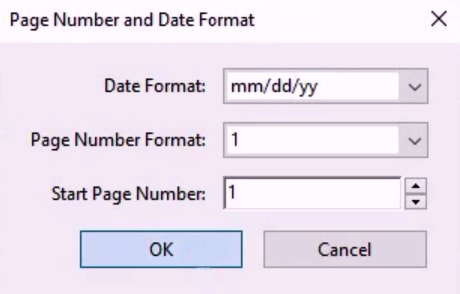
Step 4. If necessary, you can also change PDF font size/name, specify the value in inches for margins (Top, Bottom, Left, Right), and so on.
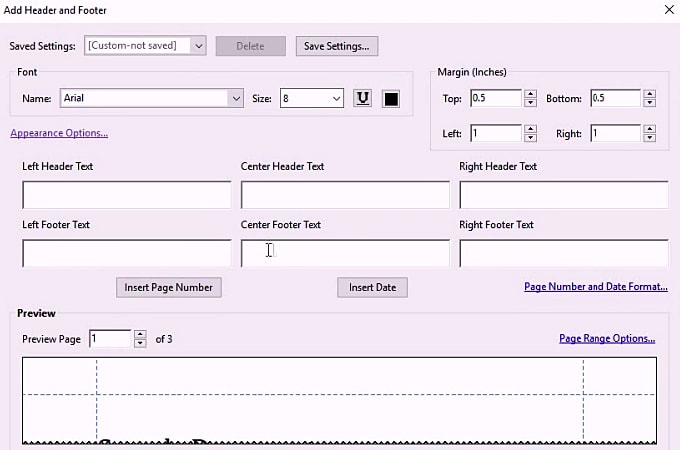
Step 5. (Optional setting for future use) Click the “Save Setting…” button at the top of the window and put a name for a safety setting.
Step 6. Once all your settings are finished, click the “OK” button. And then go to the “Header & Footer” again > click “Update…”.
Preview is a default app to open up PDFs and images on Mac. It boasts quite a few useful built-in tools that can annotate/rotate/export PDF, add bookmark/ pages to PDF, etc. Although it's unable to add page numbers to PDF Mac in Preview automatically, you can insert blank text boxes in each PDF page and input number in it.
Step 1. Open your PDF file in Mac Preview.
Step 2. Head over to the top menu bar of Preview > “View” > “Show Markup Toolbar”, or click a little pencil icon ![]() (the icon varies on different versions of Mac and Preview), which is the “Show Markup Toolbar” button in the toolbar.
(the icon varies on different versions of Mac and Preview), which is the “Show Markup Toolbar” button in the toolbar.
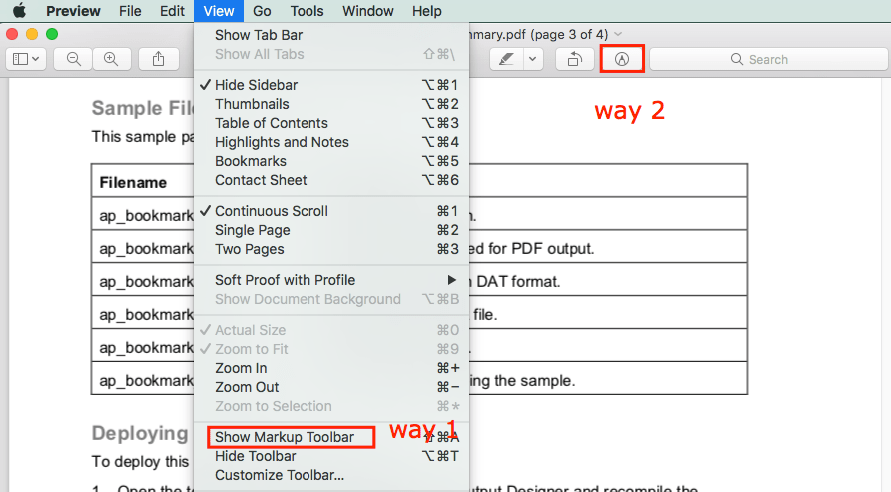
Step 3. Click on the T in the markup toolbar to add a blank text box.
(Note: the alternative to add text box is to go to “Tools” > “Annotate” > “Text”.)
Step 4. Type the page number into the text box and drag the box to anywhere you want it to be. Repeat the action to add page numbers in Preview for each PDF page.
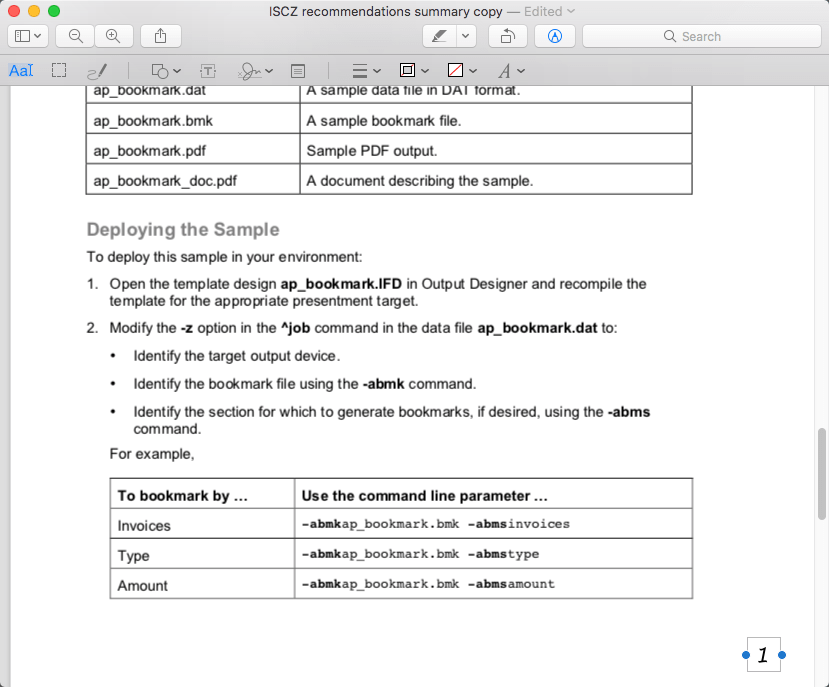
iLovePDF is an online huge collection gathering tons of effective PDF toolkits, ranging from PDF merging to PDF conversion, and even PDF unlocking. Of course, you can add page numbers to PDF on Mac with this free online service. But the maximum PDF file size is 80MB for non-registered users. If you wish to upload a file up to 1 GB, you have to upgrade to the Premium version.
Step 1. Visit https://www.ilovepdf.com/add_pdf_page_number.
Step 2. Upload the multi-page PDF document from your Mac, Google Drive, or Dropbox.
Step 3. From the right panel, you can modify page mode/position/margin of the PDF page numbers, specify the first number and page ranges, and text format. From the right panel, you can preview your changes in real-time.
Step 4. When everything is all set, click the “Add page numbers” button. It will redirect to the new webpage and automatically download the file, if not, click the “Download PDF numbered” button.
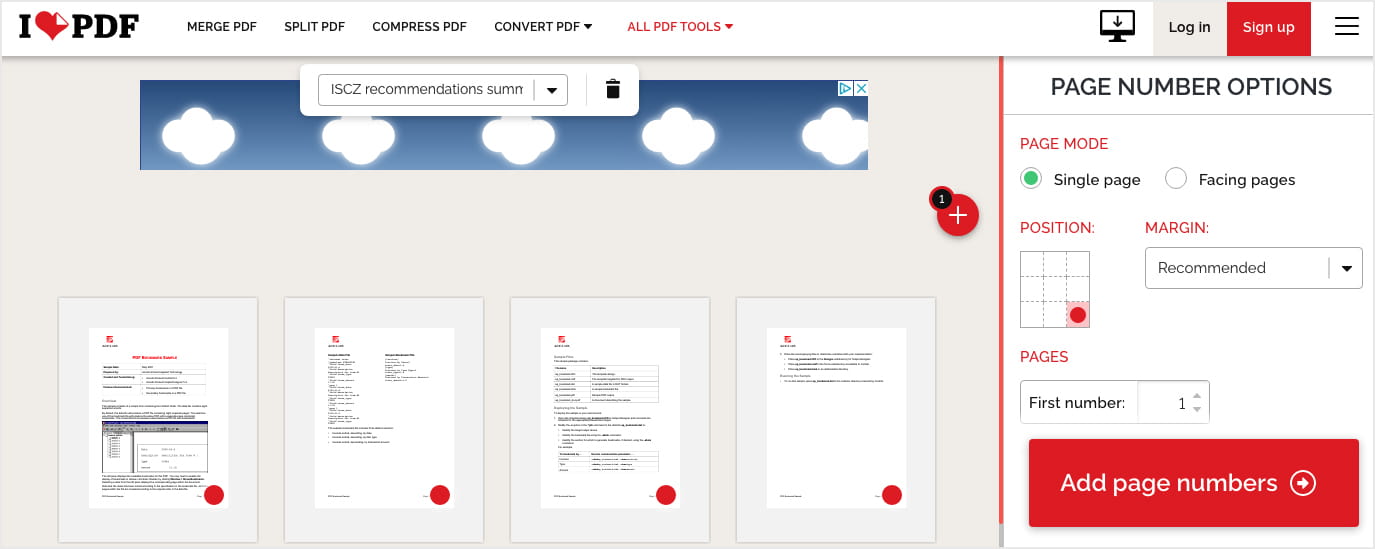
There are many other online tools that allow you to add page numbers to PDF Mac online, such as sodapdf.com, pdf.io, pdfcandy.com, pdftodo.com, tools.pdf24.org, etc. If iLovePDF doesn’t satisfy your demands, you can take a crack at others.
As we said in the first part, it’s easy to add page numbers to Word document. So you can also convert PDF file to Word at first and then add page numbers.
Enolsoft PDF Converter OCR is a fabulous and professional application for Mac dedicated to OCR, which empowers you to convert text-based/image-based/protected PDF to Word, Excel, EPUB, Powerpoint, etc., totally 16 formats. It can rapidly convert PDF to searchable and editable Word document without losing quality. Hence you will be able to add page numbers to PDF Mac in Word.
As a stable, long-term OCR solution, you can upgrade the software to the latest version for free once it releases the new version.
Download and install the software, and then run it on Mac.
Click the "+" button in the lower left corner or drag directly an array of PDF files into the main interface of the software. You can add multiple files at once (even the large PDF files), and the software won't get stuck, still working smoothly.

Choose to convert all pages, or convert partial pages by entering the page range > select file language > set output as DOCX or DOC.
For scanned PDF, just click the Settings icon and enable OCR, then select a file language.

Click on the “Convert” button in the bottom right corner, all your PDF files will be waiting for conversion. Once completed, click the  icon to locate and check your converted files.
icon to locate and check your converted files.
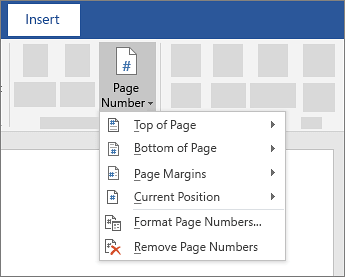
All the tools introduced above can assist you to add page numbers to PDF on Mac, both having their own advantages and disadvantages. Adobe Acrobat Pro DC and Enolsoft PDF Converter OCR are dedicated software. The latter can only complete the task indirectly, but it's affordable when compared to Acrobat. As for the free solution, Mac Preview requires lots of effort to add custom numbers, and iLovePDF has limitation on uploaded PDF size. But you don't need to spend time installing the free tools and pay for them.

With over 10 years of expertise in file management and system utilities, Lily has shared countless tested workflows, technical deep-dives and productivity hacks, to Enolsoft users and others.