Use these PDF to Numbers converters and online tools to make changes to your PDF files.
If you are using Mac or iOS, iWork Numbers must be an indispensable tool for you on data processing. And PDF as a common file format we often use,however, cannot be supported by Numbers. We need to convert PDF files into Numbers to calculate or organize your data easily.
In the following article, we list different PDF to Numbers converters and free online sites for you.
As we all know, Numbers is not so common as Excel. Although there are still some users for Numbers, few PDF to Numbers converters are available in the marketplace. That’s where a PDF to Excel converter becomes valuable. We can also use it to covert PDF to Numbers, because Numbers can open and save Excel files.
Enolsoft PDF Converter with OCR for Mac can help you convert native and scanned PDF to Word, Excel, PPT, Keynote, Pages, HTML, EPUB, Text, Rtfd, Images and etc easily. In addition, it’s OCR feature enables users to recognize quite a few languages, batch add and convert PDFs to the format you want without quality loss. The output can also be exported as an original layout.
Sometimes there are a permission password and an open password in PDF, Enolsoft can automatically remove the owner password and you only need to enter the correct user password.
Enolsoft PDF Converter with OCR made it to our list of top PDF to Numbers converters due to
Let’s get started!


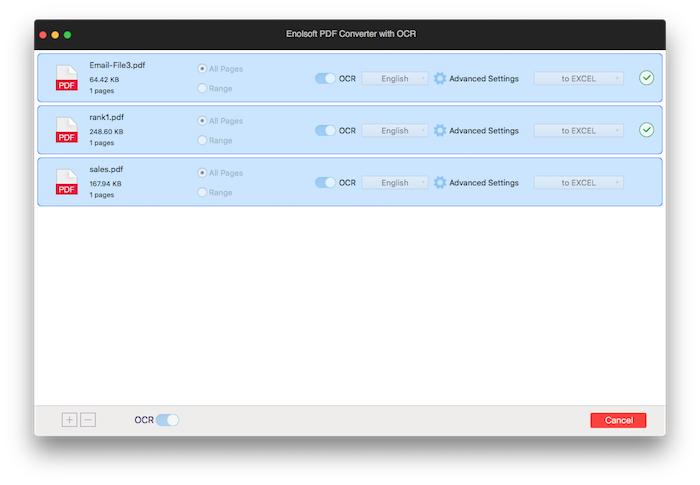
PDF2Office is another powerful Mac program for converting PDF to Numbers, Pages, Keynote and more within seconds. Users can enjoy full preview of PDF files and thumbnail preview. What’s more, PDF2Office supports batch conversion. The only downside is that it only works on native PDF.
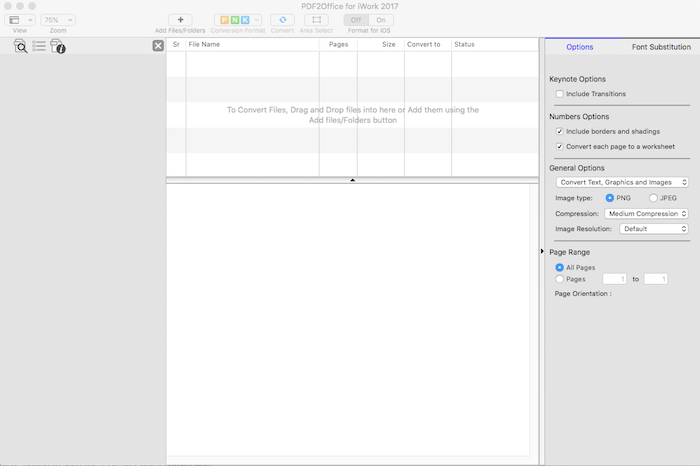
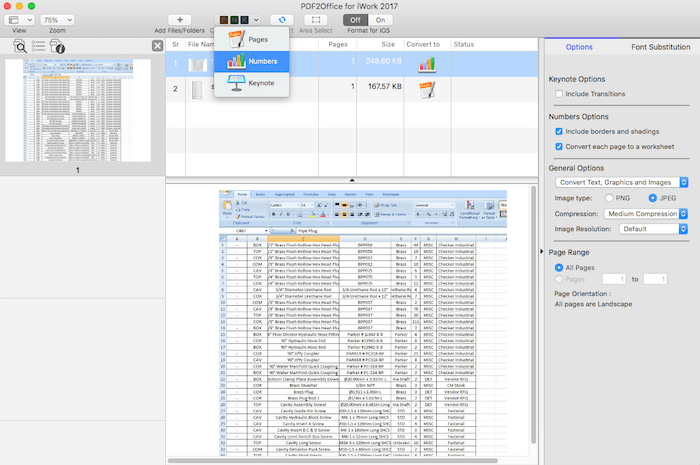
If you want to convert PDF to Numbers on iPad or iPhone, you can choose PDFelement, which is a free PDF app offering PDF solution on iPhone and iPad, such as PDF editing, converting, annotating and more. The output files maintain their original layout, thus making it easier to modify documents.
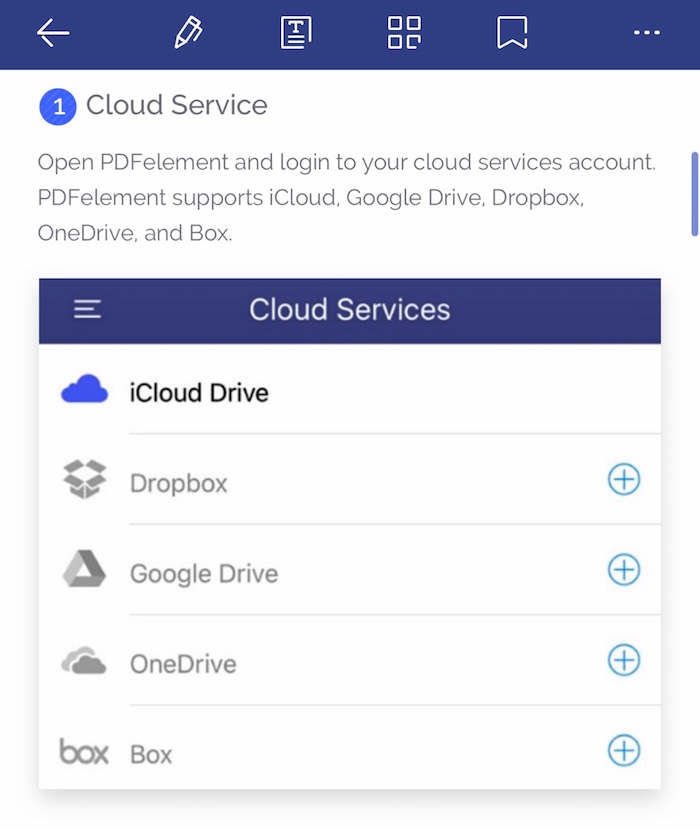
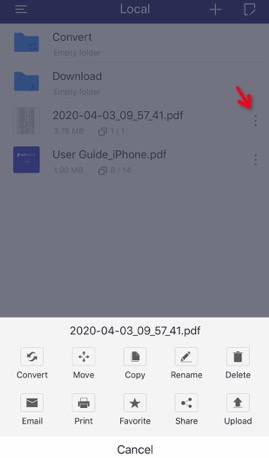
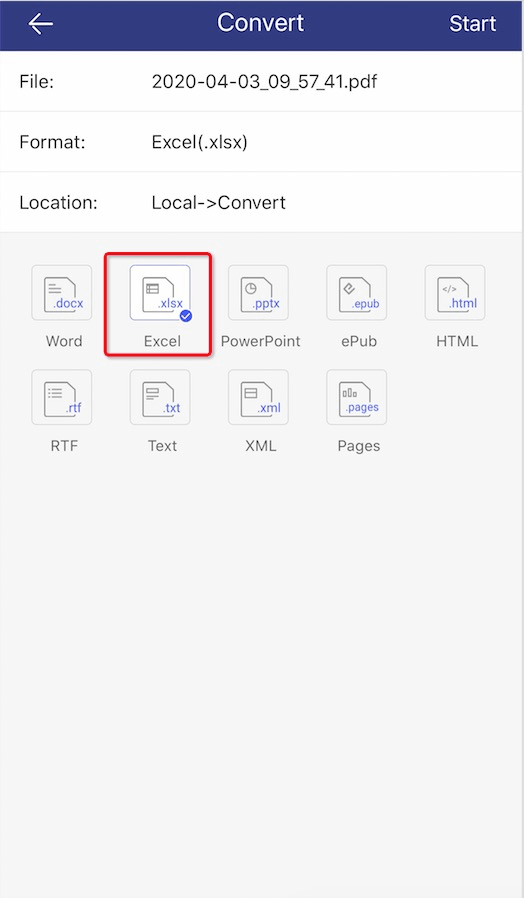
For those who do not convert PDF to other formats very often, online PDF to Numbers converter is worth a try. But before you start the conversion, you must consider the following factors when you use the web-based converters:
Altopdf is an online PDF to Numbers Converter to convert, split, merge, edit and sign your PDF documents online without registration. The Drag-and-drop function makes the process even more comfortable. What’s more, with unlimited storage, people can upload files regardless of size.
Website: https://altopdf.com/
Limitations:
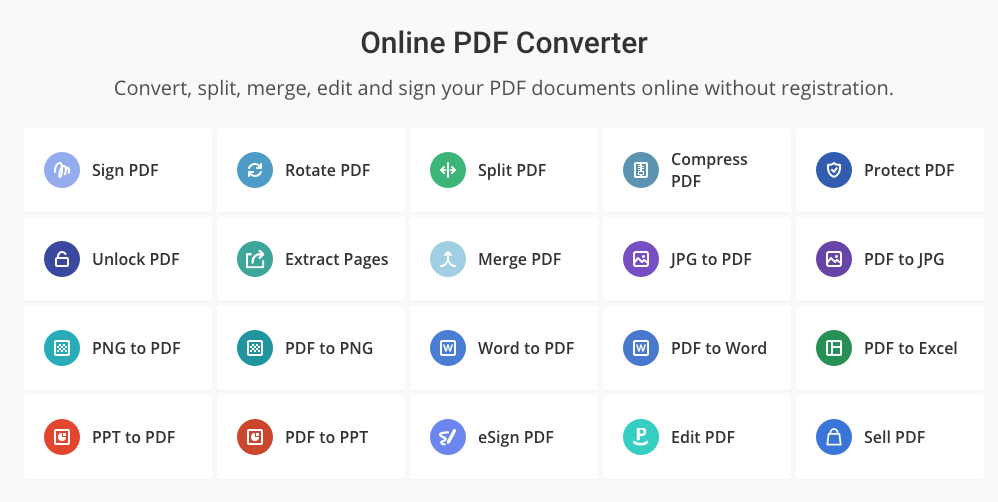
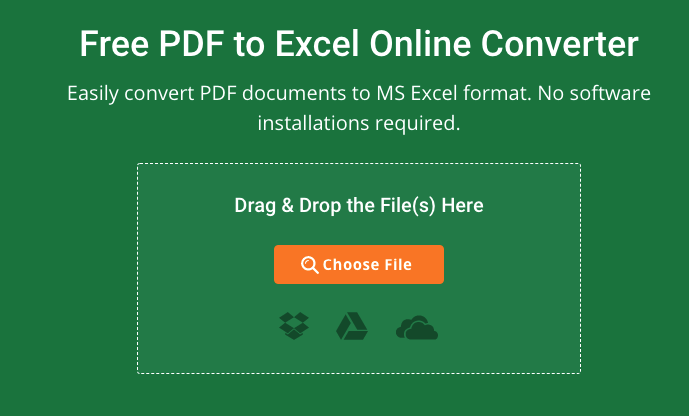
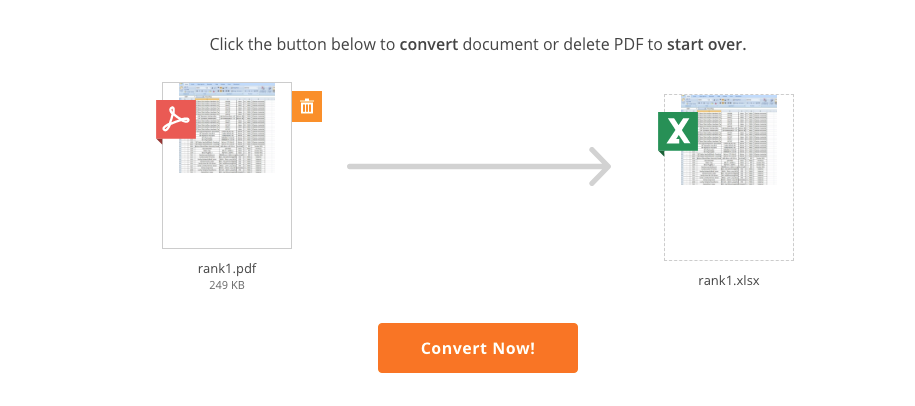
CleverPDF is another online PDF to Numbers converter that offers 27 free PDF tools, including PDF to Office, iWork and other format conversion, merge or split PDF. It supports large files and processes files quickly, without the need to wait for uploading and downloading.
Website: https://www.cleverpdf.com/pdf-to-numbers
Limitations:
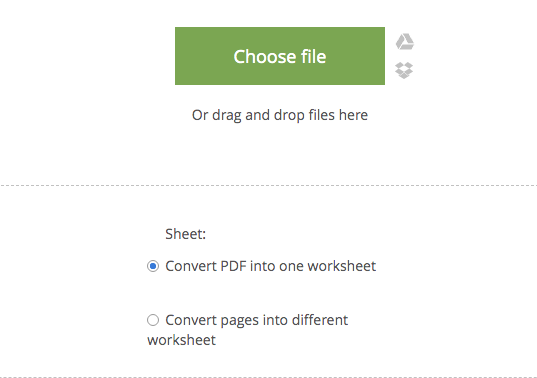
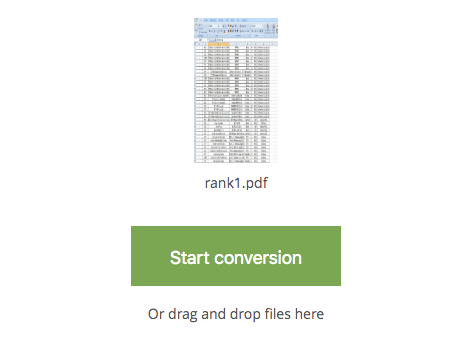
cometdocs is an online file converter that converts PDF files to popular MS Office formats, DWG, image formats and more. cometDocs allows you to create PDF files online, store ,transfer and share files easily. Unlike other online PDF to Numbers converter,it supports OCR(Optical Character Recognition).
Website:https://www.cometdocs.com/file/manager
Limitations:
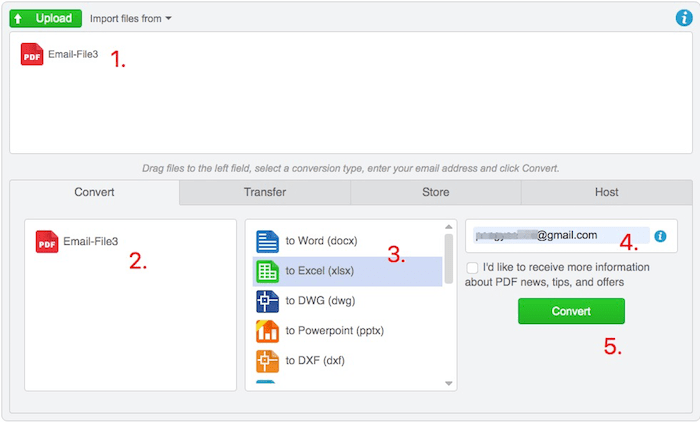
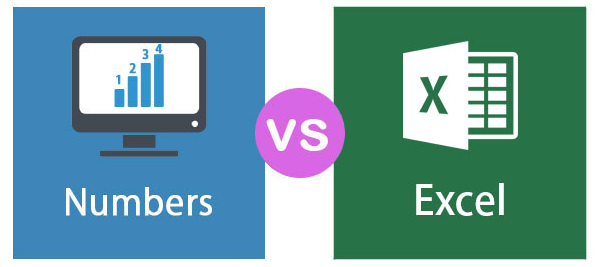
Spreadsheets are one of the most important tools nowadays. Microsoft has Excel and Apple has Numbers. Although they are both designed to calculate or organize your data, there are still some differences between them. Which one is better, let’s have a look.
.png)
Generally, when handling large data in business, you can use Excel. While Numbers is better for personal use or used when the data is small.
There are so many tools out there to covert PDF to Numbers, so no matter which software you choose to use, you will have no trouble in organizing your data in PDFs. We hope this article can help you in finding a PDF to Number converter that fits your needs.

Bryan is the Chief Writer at Enolsoft for 13 years. He doesn’t just document software, he is more like a power user that bridges the gap between complex file management systems and the real people who use them, showing users the easiest way to turn digital chaos into streamlined efficiency.