Google has contributed a lot to offer various free online services for its users, including allowing users to utilize its Google Drive---the platform to manage files online, to open and edit Google doc free and easily. Today, we will talk about the PDF to Google Doc converter in Google, together with other 4 best PDF to Google Doc converter without losing formatting, be it online or offline.
Before introducing the best PDF to Google Doc converter, we need to know some basic things about the original PDF to Google Doc, i.e. Google Docs.
Google Docs is the online word processor in Google Drive that works as the storage platform to save and manage files online. It is similar to Microsoft Office Word but feature-limited, it allows users to:
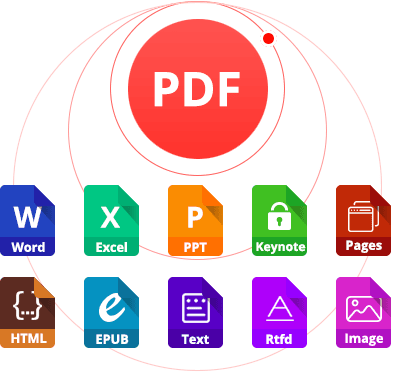
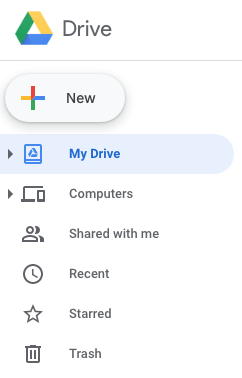
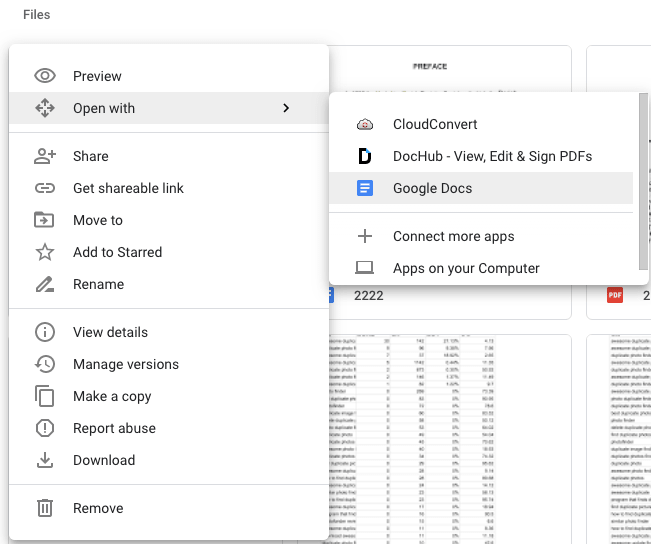
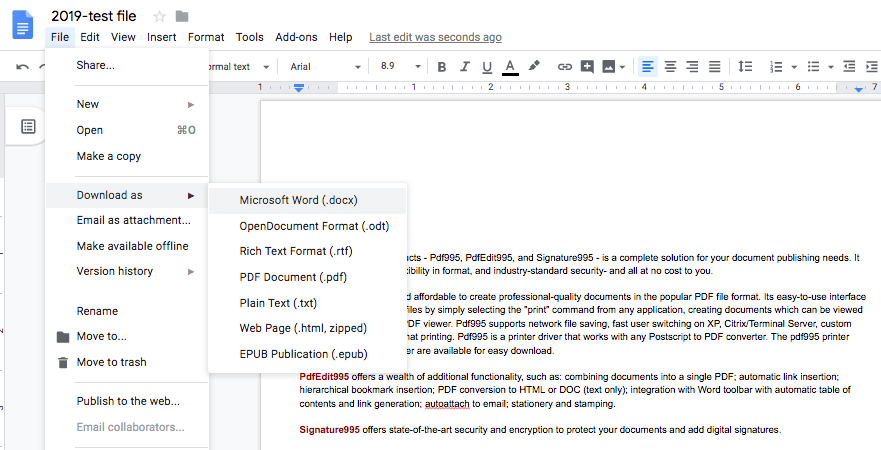
Now that Google Docs itself allows users to convert PDF to Google Doc free and easily, why there are still so many users looking for another PDF to Google Docs Converter?
It is true that Google Docs builds in powerful editing features to work on imported files, but the conversion quality disappoint users very often. As you check in the following conversion results of my test, you will notice that the formatting is messy, also there are missing data. In this case, users need much time and efforts to manually adjust the converted file to meet their requirements. And then, another PDF to Google Docs converter is needed for high quality conversion.
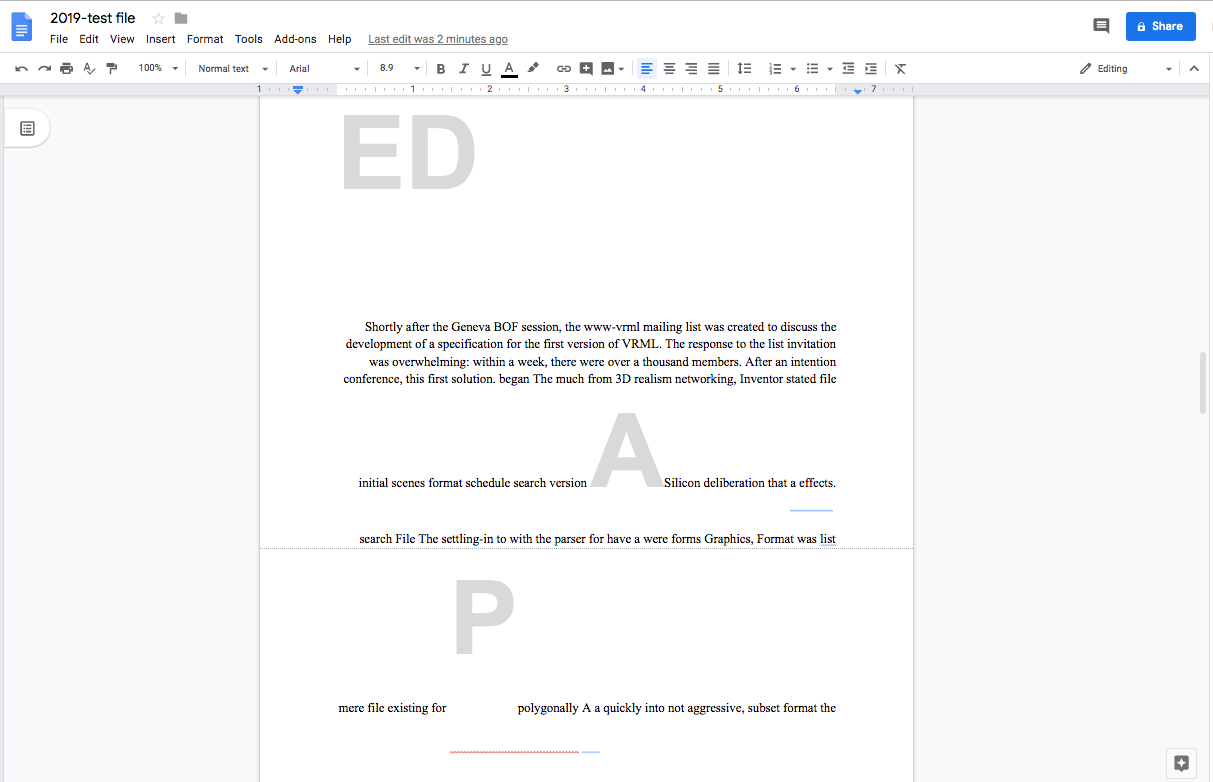
There are both online and offline PDF to Google Doc converters available, but the one to convert PDF to Google Doc without losing formatting always falls into the offline category. Also, the choices on best PDF to Google Doc converter are different for Mac and Windows PC users.
Enolsoft PDF Converter OCR is a PDF tool to convert PDFs in high quality. Users can convert PDF to Google Doc and other popular formats (total 16 formats), with original file quality, particularly the formatting retained. Another feature that Enolsoft resembles with Google Docs is its ability to OCR on PDF and image.


Lighten PDF Converter OCR for Windows is designed to convert native, scanned and protected PDFs into 9 formats, with original formatting kept. It supports exporting PDFs as Word, Excel, PowerPoint, ePub, CSV, Text and images, you can batch convert multiple PDF files in the same time. Even, you are allowed to customize output files when saving to specific format, such as convert PDF into one sheet or individual sheet in Excel, show page number, adjust image size, etc.
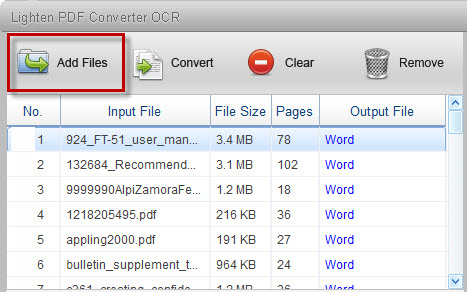
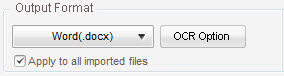
It is quite easy to find a PDF to Google Doc converter online, but picking the best one will take you some time. No troubles, here we test and finally bring you to the best online PDF to Doc Converter, no matter you are using Mac or Windows PC.
Whenever I was asked about which online PDF program is worth a try, I always recommend online2pdf. It can convert PDF to Google Doc and other formats with good quality, perform OCR accurately and offer extended features to manage PDF files for 100% free.
Pros:
Cons:
Steps to Convert PDF to Google Doc with Online2pdf
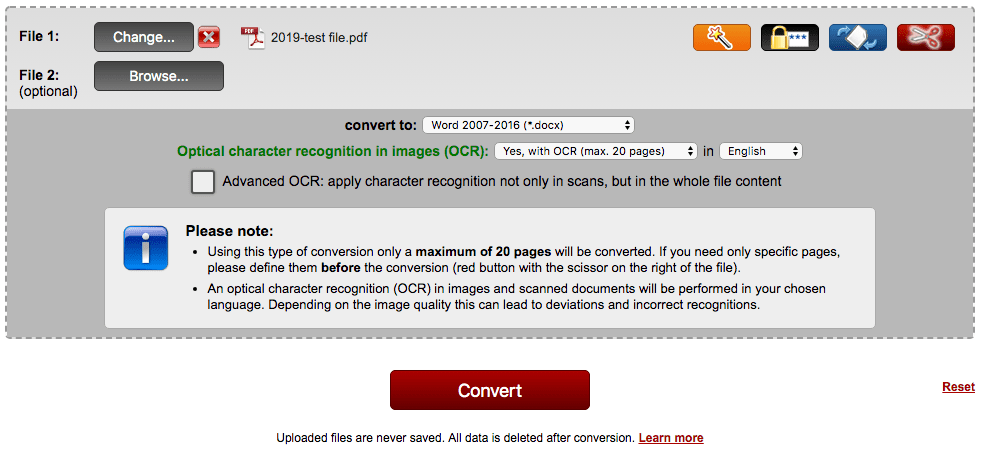
Another recommended online PDF to Google Doc converter is Convertio, it is a rich-feature program to do conversions on different files, including media files, documents, archives, etc. Also, it supports OCR PDF and images to Google Doc but on another individual webpage.
Pros:
Cons:
Steps to Convert PDF to Google Doc with Convertio
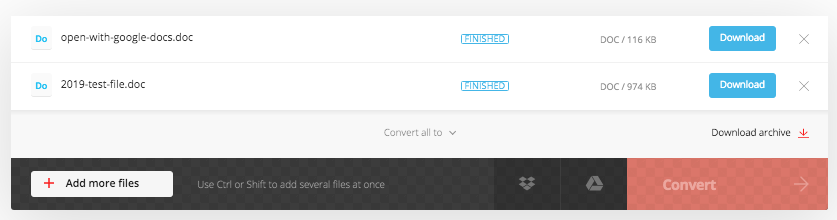
For sure, there are more PDF to Google Doc converters should be covered on such a top list. But if you want to convert PDF to Google Doc without losing formatting, above-mentioned 4 programs should be your first choice to try.

With over 10 years of expertise in file management and system utilities, Lily has shared countless tested workflows, technical deep-dives and productivity hacks, to Enolsoft users and others.