As a data analyst, my position always requires me to find out some key datum from multi-page PDF documents and a bundle of scanned receipts. If i looked up them one by one, It would doubtlessly make me annoyed. Regardless of the time consumption, even I can not ensure if there could be any missing. At the moment i desperately expect a tool which can perform OCR PDF on Mac and scanned image into a searchable and editable format. Then i can find out all of the data i need in the twinkling of an eye with exactly correct datum outcome.I think many people will encounter the same problem. Here i would like to share 8 OCR tools( 4 professionals and 4 for free) to take you out of trouble.
First of all, I think there is a need for us to know what the OCR is in advance. OCR(Optical Character Recognition) is used to convert fixed-layout file, such as PDF, image, as well as scanned paper file into searchable and editable version. Then what can we get from OCR PDF and scanned image?
You can edit the text at random, more likely work in a Word.
You can search any information easily.
You can extract any part from the pages
You can store the text as various file format.
...
Note: If you want to export a high quality editable text, please make sure your originals are in high resolution and no hand written words covered the PDF. Or the text can not be recognized correctly.
Enolsoft PDF Converter OCR is a specialized OCR app customized for Mac system. In the other words, the compatibility, stability and optimization are seamless integration with Mac system. You can easily transform native PDF, scanned PDF or image to editable format by drag-and-drop action here.
Features
| Output formats | 49 OCR languages | Batch OCR PDF | Free Trial | Price |
| PDF, DOCX, DOC, PPTX, EXCEL, RTFD, TXT, HTML, EPUB, Pages, Keynote, JPEG, BMP, PNG, GIF, TIFF | English, Italian, French, German, Russian, Czech, Polish, Portuguese, Turkish, Greek, Romanian etc. | Yes | Yes | $29.99/year, $39.99/lifetime |
Step1 Download the Enolsoft PDF Converter with OCR to your Mac and launch it.

Step 2 You can add the PDF with drag and drop action or by clicking on the + button. Do not forget to turn the OCR button on. Then choose a proper output format and click on the convert button.
Here are few things you might want to know:
1, You can choose All Pages, then whole original PDF file would be exported completely. Or you can select Range and input the page number. Only the commended pages would be recognized.
2, English is as the default OCR language. If your file is in French, please keep in mind to choose the matched language from the drop-down menu.
3, Batch processing is supported (no more than 5 pages one time for the free version). If you have more quantity, either process one by one, or make a try of the unlimited paid version.It can help to save your time greatly.

Step 3 Once the conversion command was launched, a new window will pop up and request you to choose a location to save your new file. I would like to choose desktop because i can find the new file more easily here.
Prizmo is a scanning application with OCR. It requires OS X Yosemite or later. As it has no free trial version, Only you buy it can make a try of it is performance.
Features
| Output formats | 23 OCR languages | Batch OCR PDF | Free Trial | Price |
| .pzdoc, JPEG, TIFF, PNG, PDF, RTF,TXT | Czech, Danish, Dutch, English, Finnish, French, German, Italian, Polish, Portuguese, Romanian, Russian etc. | Prizmo 3 version: No Prizmo 3-Pro Pack version: Yes |
No | Prizmo 3 version: $49.99 Prizmo 3-Pro Pack version: $74.99 |
Steps
Step 1 Launch the Prizmo.
Step 2 Add the PDF or image into the conversion interface. There are four pathways to guide into the file. Drag and drop/ Open Image File/ Import from Scanner/ Camera-Browse Image Library. Any of them is fine. Note: except you use Pro Pack version, or you only can insert one page of PDF or image one time.
Step 3 If the file appearance isn’t so nice, you can carry on a roughly adjusting firstly, such as crop, brightness adjustment, OCR attitude setting.
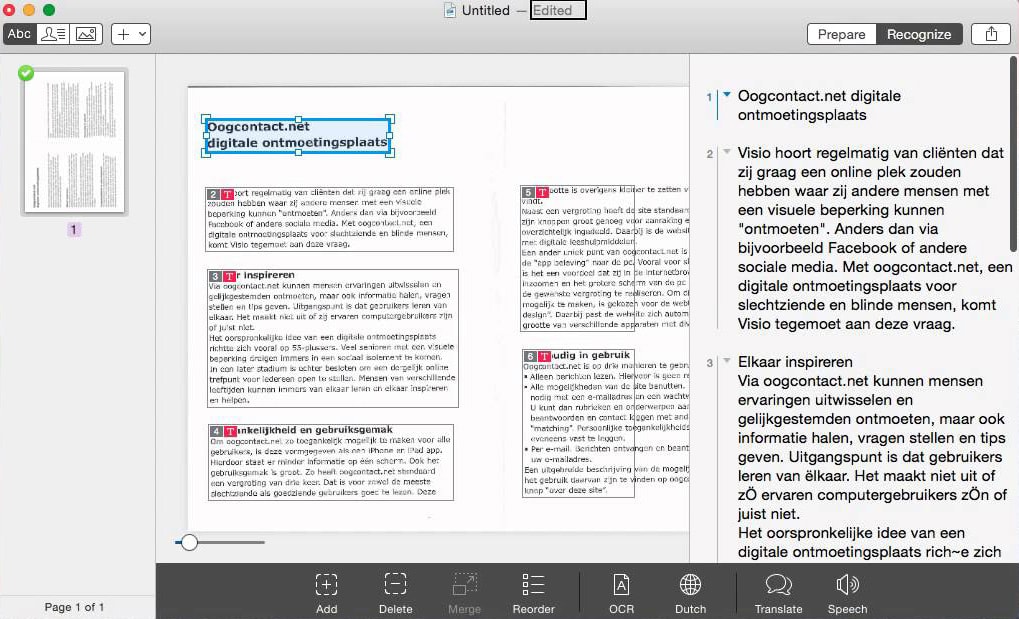
Step 4 When the page was well-edited, Click Recognize on the upper right corner. Then you can go ahead with a further adjustment, like edit text, add or delete element and so on.
Step 5 Click the button  besides the Recognize to save. Choose the output format from the drop-down menu and choose a proper export route. You can select Export to file, or send the edited file with email directly.
besides the Recognize to save. Choose the output format from the drop-down menu and choose a proper export route. You can select Export to file, or send the edited file with email directly.
Acrobat Pro DC, published by Adobe Acrobat company, It is able to convert scanned files to searchable and editable file format. If your original is in PDF format already, you can edit it directly. If you got a lot of pages, you are going to take ages because it only can handle one page at a time. 7 days free trial is available only when you log in with your e-mail firstly and fill in some personal information.
| Output formats | OCR languages | Batch OCR PDF | Free Trial | Price |
| Word, Excel, Powerpoint, PDF | English,French,German, Greek, Hebrew,Hungarian,Italian, etc. | No | Yes | $ 14.99/ Month $179.88/ Year |
As the PDF can be edited directly with it, here i will show you how to OCR scanned image.
Step 1 Launch Acrobat Pro DC on and click on the File menu to add in a scanned image.
Step 2 Click on the Edit PDF in the right pane. Then you will find the scanned image has been converted into editable text.
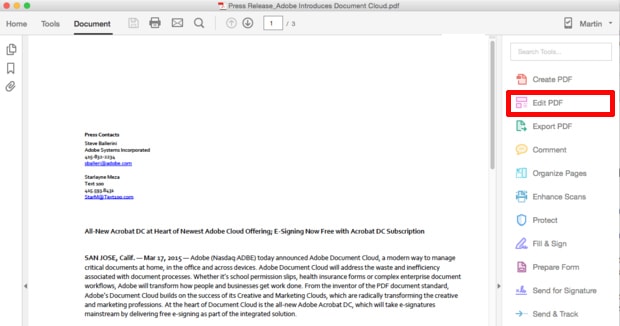
Step 3 English is set as the default OCR language. If you want to change, go to Settingand change it. You can go ahead with some simple format adjustment toward your text(like typeface, size, add or delete elements).
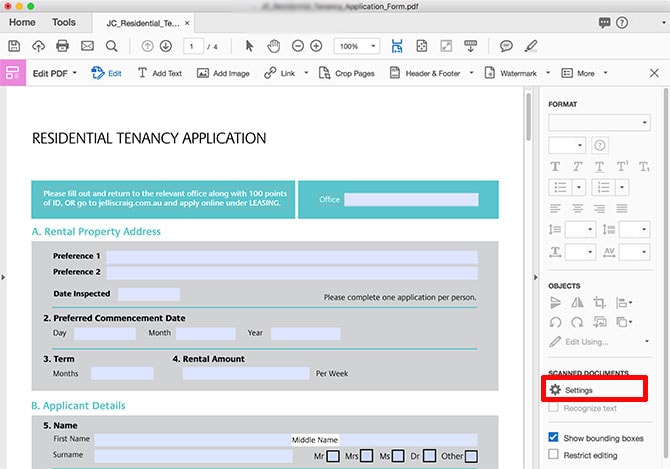
Step 4 While the page edited well, click the File menu to save.
Abbyy FineReader Pro for Mac is an OCR application comes from Russian. What it showed to us is a Task window where you can set up and launch a built-in quick task. It meets some trouble to recognize image with text. Mentioned by https://forum.ocrsdk.com/thread/finereader-not-able-to-recognize-image-with-text-for-a-pdf-file/
Meanwhile It’s not easy to get the trail version. As you have to submit the trial request to appropriate sales representative, only pass through the verify can get the trial permit.
| Output formats | 192 OCR languages | Batch OCR PDF | Free Trial | Price |
| Word, Excel, Powerpoint, HTML, PDF | Czech, Danish, Dutch, English, Finnish, French, German, Italian,, Polish, Portuguese, Romanian, Russian etc. | Yes | Yes | Old version: $79.99 New version: $119.99 |
Steps
Step 1 Launch Abbyy FineReader Pro.
Step 2 Change the language. If you are not good at Russian, you need to change the system language to English firstly.
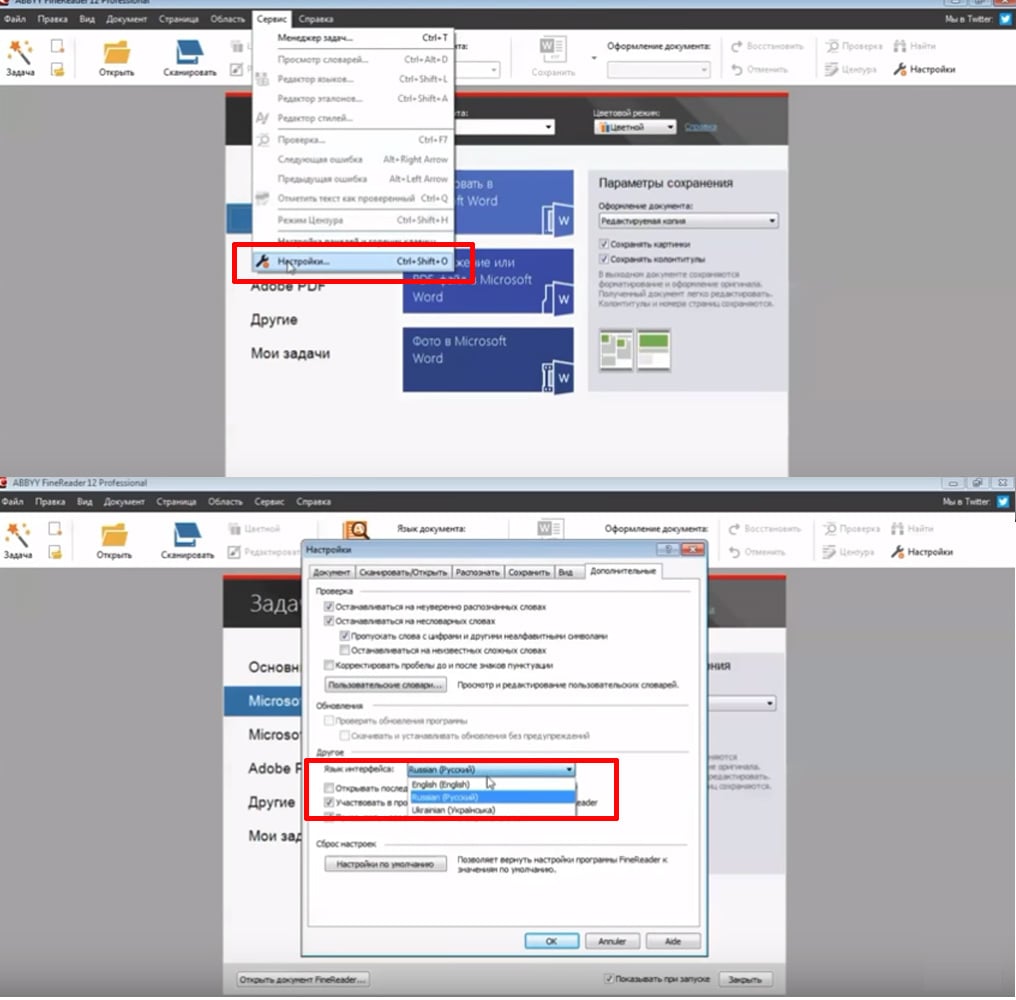
Step 3 Restart Abbyy FineReader Pro, You will find the system language is English now. Choose the output format from the pop-up window (Here i choose Image or PDF File to Microsoft word). An Abbyy OCR interface displayed. Click on Open button to add in the PDF file. Please check if the read language is matched with your file language.
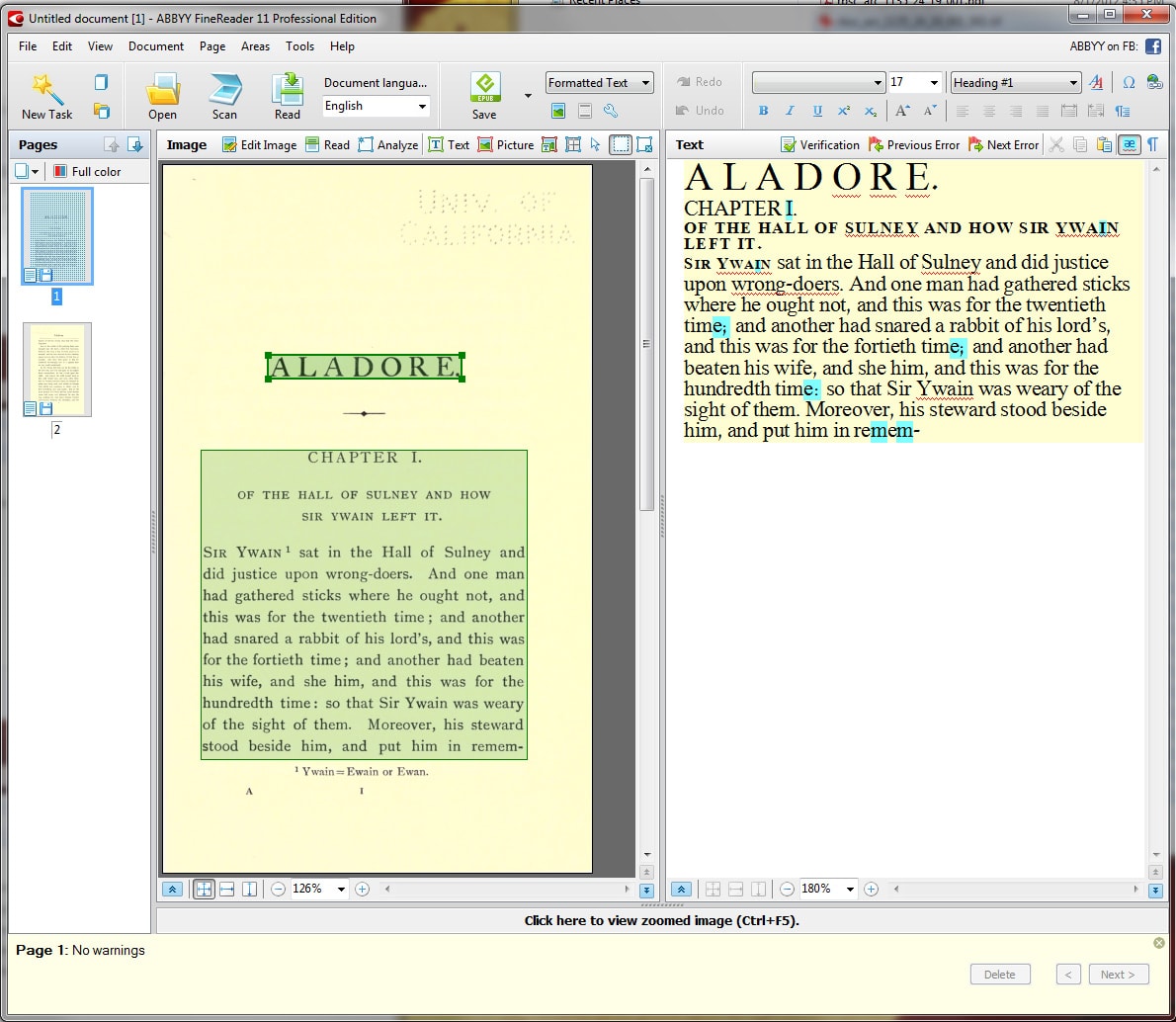
Step 4 Click Analyze. After analyzing, you can do some adjustment for the text here. Such as select the unnecessary part and right-click to delete. When you edited well, click on Read.
Step 5 Click Save and choose a place to save.
Maybe some people seldom use this feature. So they prefer to find out some free OCR PDF software. Here i will show you some free tool to meet with your demands. As they are free, You can’t expect them achieve as the same performance as the professional ones. If you don’t have such high expectation, It would be an economic solution for you.
DigitEye OCR was commented as a poor offering but worth a try if you want to turn a scanned document into editable text. it is hardly to recognize any image formats except GIF and BMP, so you might have to convert your document firstly.
Step1 Sign in to get the permit to download. You will be requested to sign in with your Facebook or Google+ account. When it is done, you can find a Manual DigitEyeOCR from the decompressed DigitEyeOCR-en file. From it you can have a quick learning of what it does.
Step 2 Launch this program and add the image into. Choose the output format from the right pane and click convert button.Batch proceeding is available here.
Step 3 Save the file. You have to save the document to the pointed DigitEyeOCR folder.
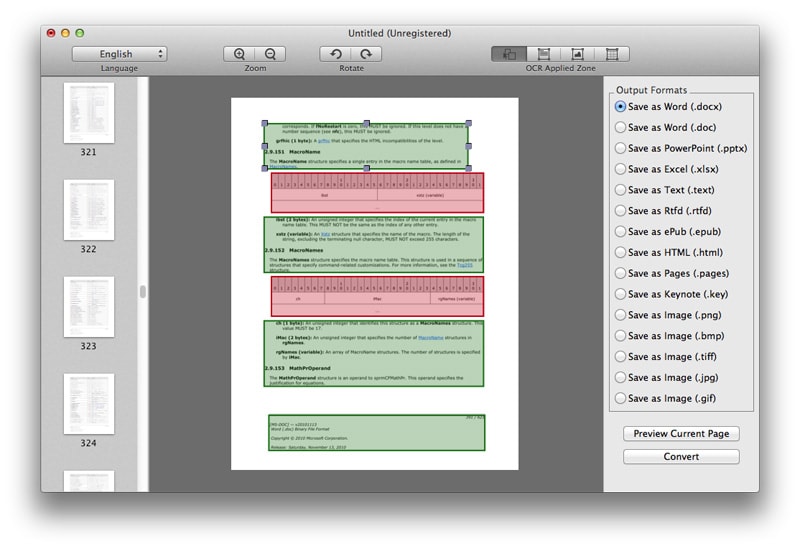
PDF OCR X Community Edition, which can be used for Mac OS X as well as Windows. It not support multi-page PDF OCR. That means you only can handle one page a time. Plain text(.TXT) or searchable PDF, only two format could be alternative. From my test result, the searchable PDF format remained an almost original quality outputting, moreover .TXT format result data was failed to maintain high-quality outcome -loss and messy code scattered.
Step 1 Download PDF OCR X to your Mac and launch it.
Step 2 English is preset as the default OCR language. Likewise, there are some other languages for choice. But you need to install it by clicking on the Install More Language button. After that, choose a place to save the recognized page and click Convert.
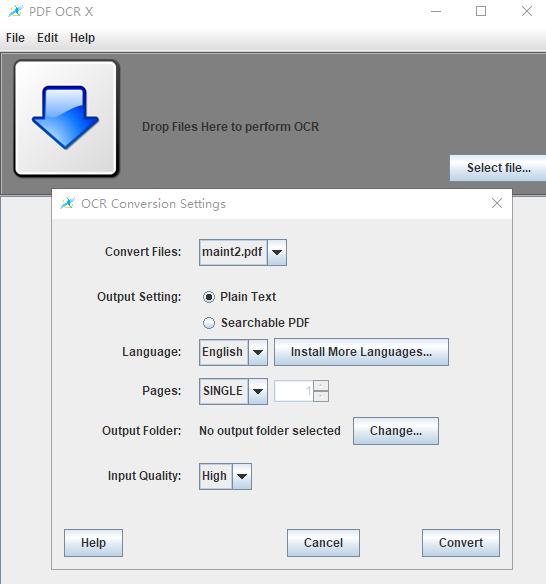
Google Drive, developed by Google, with whom most of us must be very familiar. You do not need to care about what your computer system is because it supports Windows, MaCOS, Android as well as website interface. Here i will show you how to use it as OCR tool. Multipage PDF OCR on Mac is workable. Only .JPEG, .PNG, .GIF, or PDF file can be recognized. Meanwhile it request the object file is no more than 2MB.
Step 1 Log in your Google drive account (It is same as your Google+ account).
Step 2 Click on My Drive and select Upload files from the drop-down menu. Then you can see the PDF appears in the interface.
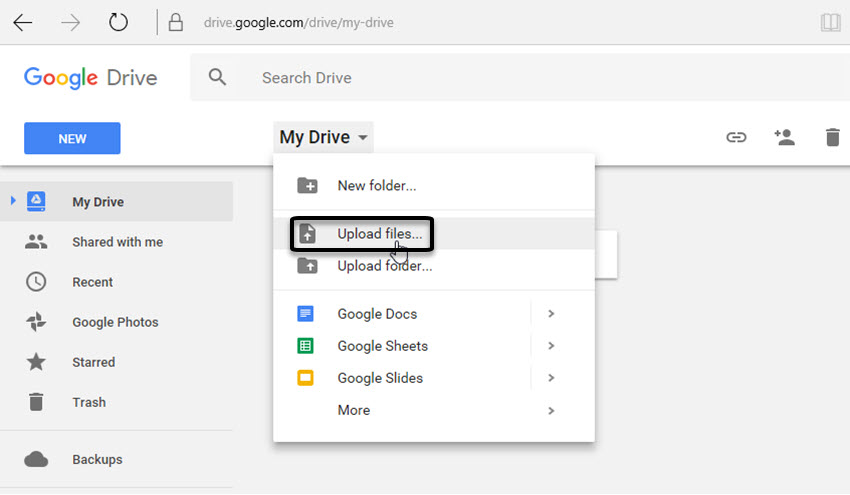
Step 3 Select the PDF and right-click.Choose Open with>Google Docs.
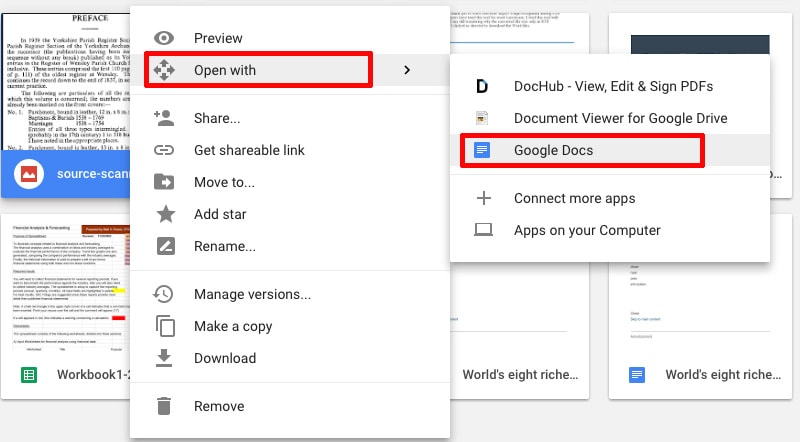
Step 4 The PDF OCR is successfully now. You are able to edit the text here(insert image, font or size adjustment etc.,almost like work in a word file). Then click File to output.
It is convenient to perform OCR PDF without any software installation. It has limits of 15 files per hour, max file size no more than 15 MB. Though, the officials declare it support multi-page PDF OCR. But in terms of my test result, only the first page was converted successfully.
Step 1 Open the website

Step 2 Upload file. Select the file you want to convert and open. Choose the matched language(The default is English. If your PDF is in French, please keep in mind to change to French accordingly). Three kinds of output format is submitted for your choice: DOCX, XLSX, TXT. Select one and click on Convert. The converted file will be showed behind. Click Download Output file and it would be saved at your local computer.
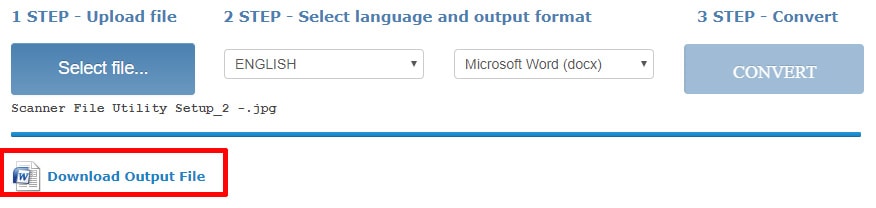
If you are interested in the professional PDF OCR on Mac tool, I will recommend you make a try of Enolsoft PDF Converter OCR. From my test, the output text is in very good quality without any data loss or imperfection. As there is a limit of 5 pages one time for the free trial version. If you have a high volume of files or you need to use it frequently, the paid version is necessary. It can help you save much more valuable time and labour. And the price is very cost-effective. It is almost the lowest compared with other paid professional OCR tool with the same results. It well worth it.

Bryan is the Chief Writer at Enolsoft for 13 years. He doesn’t just document software, he is more like a power user that bridges the gap between complex file management systems and the real people who use them, showing users the easiest way to turn digital chaos into streamlined efficiency.