You have many PDF documents that are password protected, so that you’ll get a dialog box prompting you to enter the password every time you open the document. You know the password and can open the document without problem, but it still feels inconvenient and boring typing them each time you have to open a PDF file.
And if you want to remove PDF restrictions and get access to PDF printing, text copying, form filling, editing, commenting, page extracting, and content copying etc., you need a PDF Password Remover.
A PDF password remover (also called a PDF password cracker, password reset, or password recovery tool) is a program that can be used to remove the security on a PDF file that prevents you from opening, printing, or changing the PDF files. Most PDF password Remover only supports to recover either the PDF user password or the PDF owner password. Here in this article, we’ll introduce a PDF Password Remover tool (Enolsoft PDF Password Remover) that removes both PDF owner and user password which allowing full access to the PDF file.
About PDF Password There are two forms of password protection: User/Open Password and Owner Password. By setting password to your PDF files, you can control who can open, edit, print, or copy information from your PDF document.
1. User/Open Password - Passwords to Control Document Access The user password defined by the people who create the PDF file is used for preventing unauthorized access. Only those people who know the password can open the user password protected PDF files.
2. Owner Password - Set Permissions to Restrict Document Usage A owner password lets you block access to document features, including printing, editing, and commenting, as well as copying, extracting, or modifying content. In addition, with the owner password, you can control whether users can fill in form fields and sign existing signature fields.
Step-by-step Guide: Removing PDF Restrictions on Mac
Step 1, Download and install Enolsoft PDF Password Remover from its official website.
Step 2, Run it, drag and drop the PDF files to its interface to import PDF files.
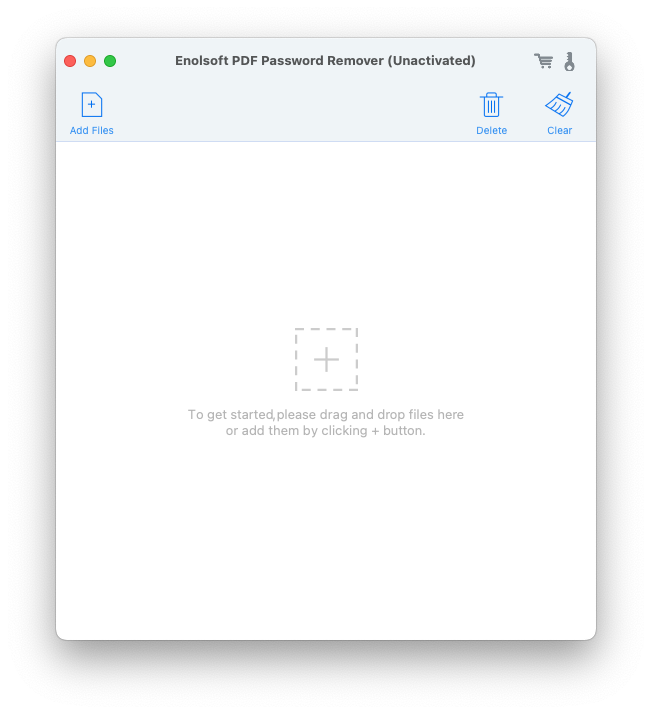
Step 3, If your PDF file is protected by “user/open password”, you need to click the “Lock” icon to enter the PDF password firstly before you can remove the PDF restrictions. If your PDF file is only protected by owner password, you can remove the PDF restrictions directly by click the “Remove” button.
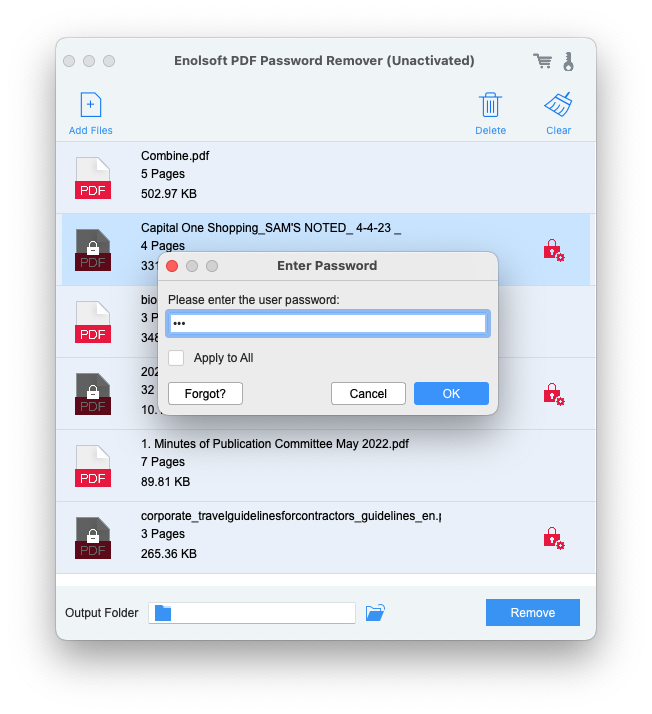

Bryan is the Chief Writer at Enolsoft for 13 years. He doesn’t just document software, he is more like a power user that bridges the gap between complex file management systems and the real people who use them, showing users the easiest way to turn digital chaos into streamlined efficiency.