PDF is a great format for viewing, sharing and XLSX is a standard format of Microsoft Excel to make data analysis. There are times when you need to deal with data in PDF. As such, this leads to the need for the process of PDF to XLSX.
Today we'll introduce to you 7 easy ways for PDF to XLSX conversion including online methods and offline methods on Windows and Mac. Just pick up the best PDF to XLSX solution that suits your case.
Article Contents
The first step is to simply select the data from the PDF and copy it.
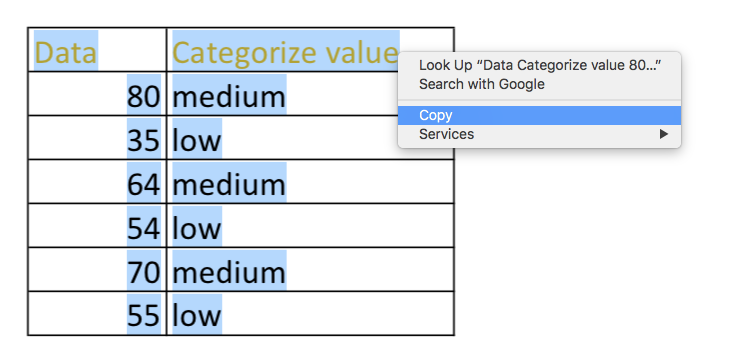
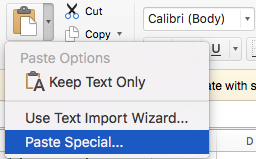
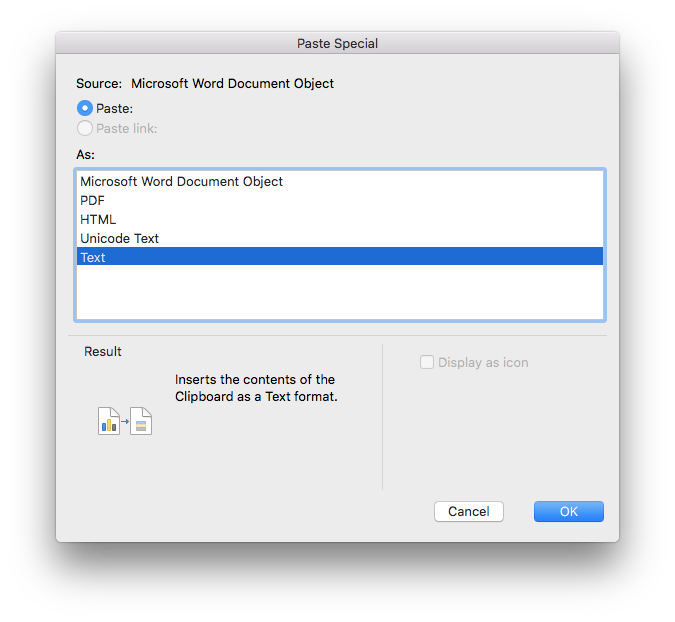
Seems quite easy, right? In fact, it doesn't work that smoothly. The GIF shows the pasted data in the Excel, you can see that the results are not so precise as you want. You have to readjust the data manually bit by bit.
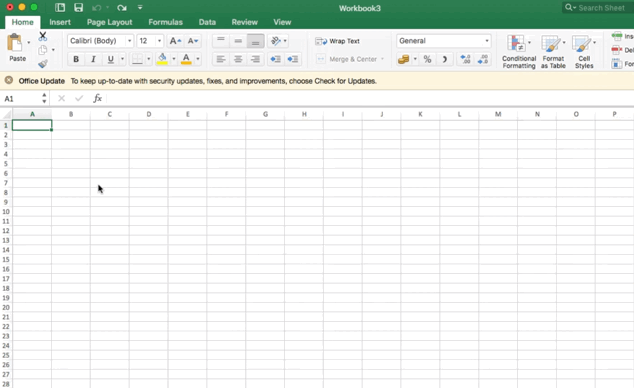
This following will change the situation. Even though this way doesn’t work well, you still have a variety of faster and more precise PDF to XLSX tools to use.
Here we pick out of 3 of the best way to help you export PDF to XLSX: Enolsoft PDF Converter with OCR, Nitro PDF Converter and Adobe Acrobat. Read on to learn the details.
To convert PDF to XLSX, Enolsoft PDF Converter OCR will allow you to convert any PDF (native, scanned, encrypted PDF) or images to totally 16 output formats such as Word, Excel, PPT, Epub, HTML, Pages, TXT and more.
What Can Enolsoft PDF Converter with OCR Do?
We’ll show you how you can do that. But first, you need to install it.
Convert PDF to XLSX now in 3 easy steps:
1. Upload PDF files
Click + button or Drag and drop to load the target PDF files to the program. Batch conversion is supported that you can add as many as PDF files you want at one time.

2. Set Page Range and Output
You need to select the language and choose the output as Excel (Make sure the OCR button is ON)
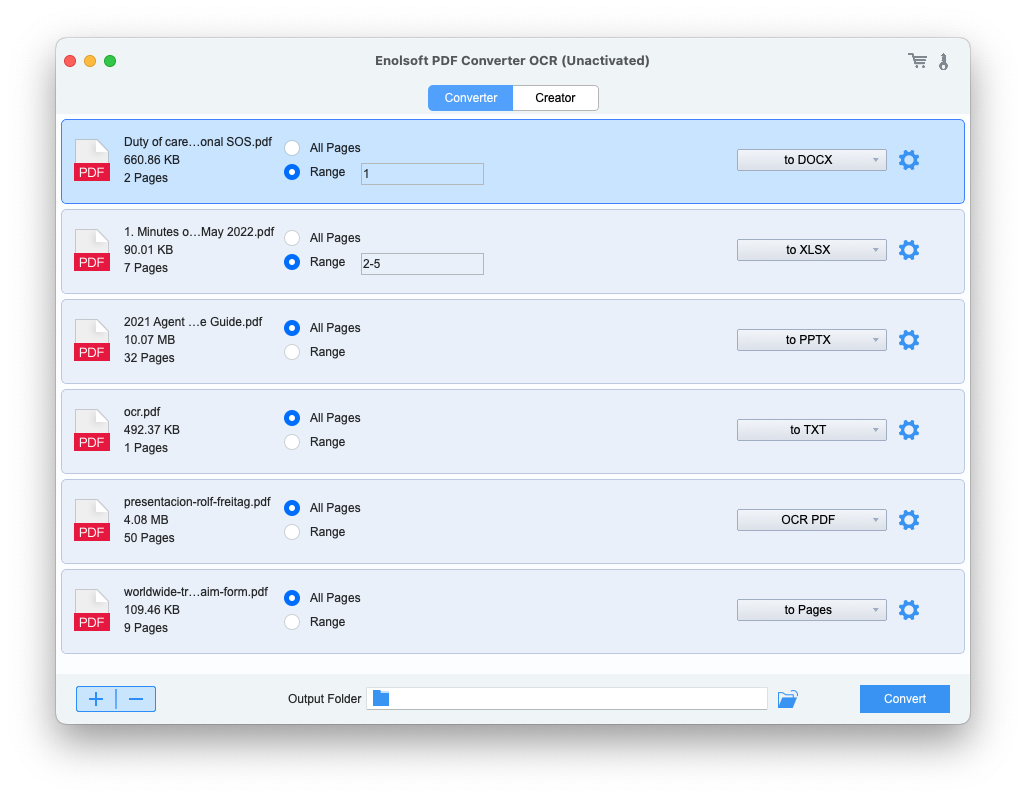
Tips: Default Page range for conversion is All pages. If you need, you can also customize the page numbers or page ranges to convert specific pages.
3. Start to Convert PDF to XLSX
Now, we are arriving at the last step. What you need to do is just clicking the Convert button to begin the PDF to XLSX conversion.
#Additional Tips
How to perform PDF to XLSX OCR?
Unlike some other PDF to XLSX converters, Enolsoft PDF Converter OCR actually has an ability to perform PDF to XLSX OCR.

Nitro PDF Converter is a user-friendly PDF to XLSX converter full of different tools such as editing, creating and combining, annotating PDF etc. With a built-in OCR feature, this software will do PDF to XLSX OCR effortlessly.
Let's start by taking a look at how you can use Nitro PDF Converter on Windows to convert PDF to XLSX.
Step 1: Open Nitro
Step 2: Navigate to HOME tab, choose To Excel in the Convert section

Step 3: Choose the PDF file you want to convert and check Include all open PDF documents, then choose pages. On conversion settings section, specify if the output tables should all appear on one or separate worksheets.
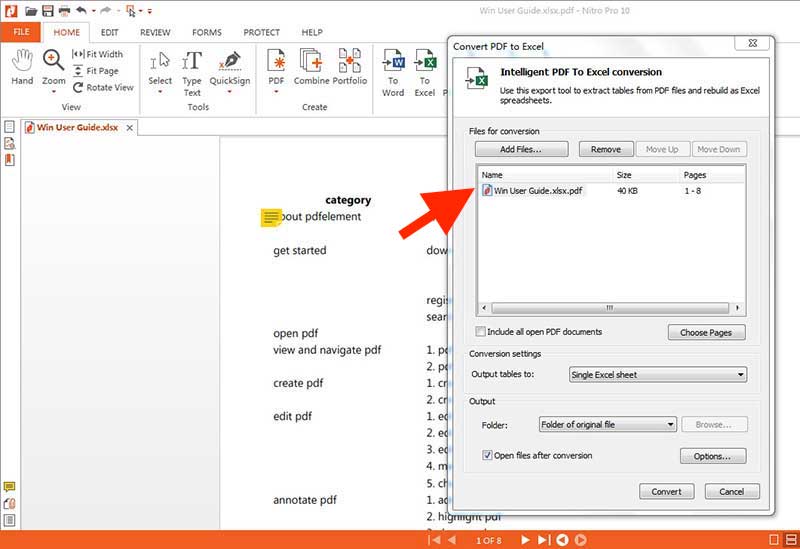
Step 4: Choose an output folder and click Convert button. Then the PDF to XLSX conversion will be finished.
Adobe Acrobat is one of the most advanced representative in PDF software. With Adobe Acrobat, it’s easy to accurately export PDF to XLSX and other editable format like Microsoft Word, PowerPoint etc.
Steps to convert PDF to XLSX with Adobe Acrobat
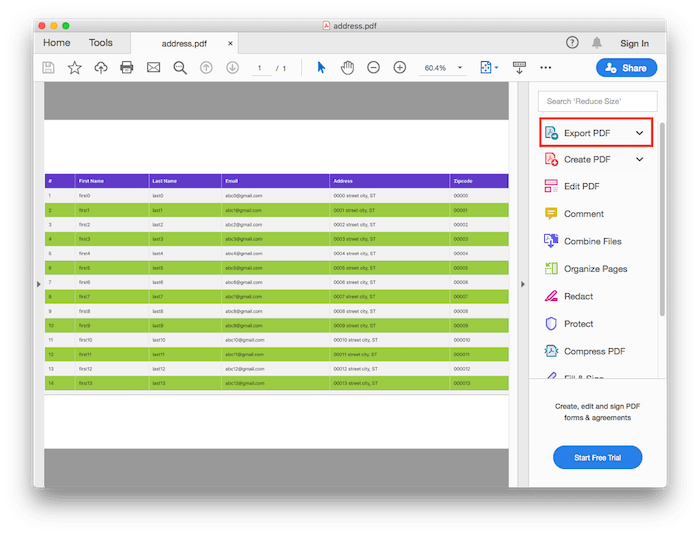
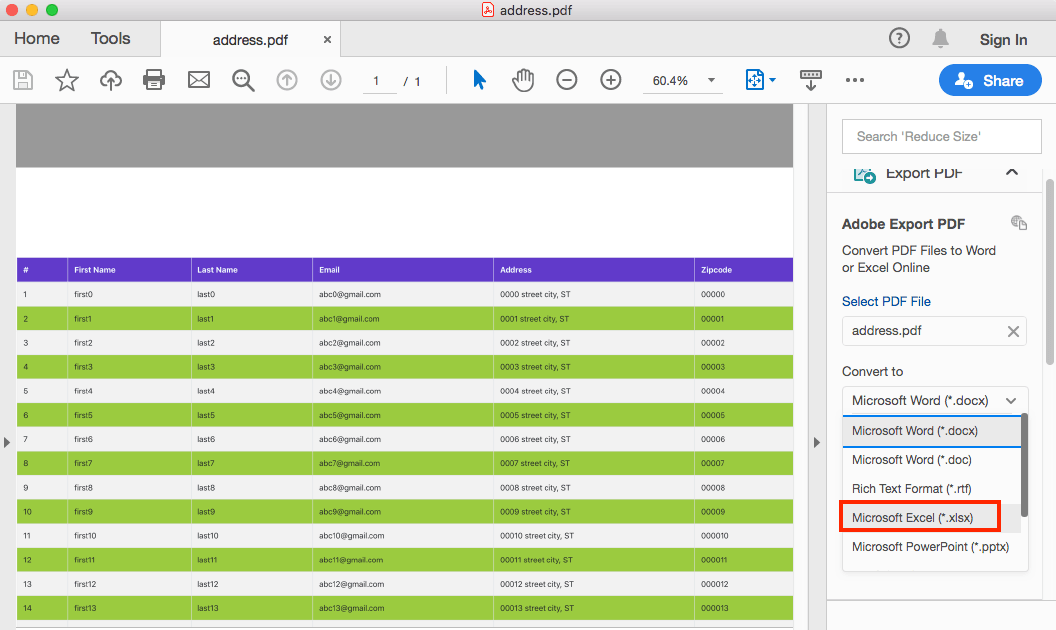
If you do have a good internet connection, a PDF to XLSX converter hosted online may be another good option. Here we listed 3 most popular PDF to XLSX online websites.
1. ilovepdf
iLovePDF is an PDF to XLSX online platform which offers a full selection of PDF-related tools from PDF editing, PDF editing to PDF unlock. It is extremely easy to use. Besides, it offers a desktop version which makers user work with PDF to XLSX offline.
How to convert PDF to XLSX online with ilovepdf:
Step 1: Go to CONVERT PDF > Choose PDF to Excel
Step 2: Once the page loads, click on Select PDF file or drop one PDF into it.
Step 3: Hit the Convert to EXCEL button
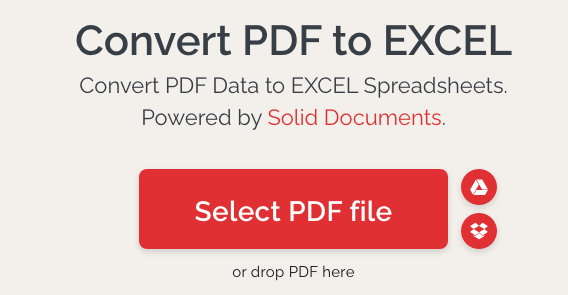
Limitations:
2. Smallpdf
Smallpdf provides a wide range of tools for PDF. Users can compress, merge, split, eSign PDF files, convert PDF to XLSX and various formats, or convert other formats to PDF and more.
Also with the latest OCR technology, this PDF to XLSX online tool can effortlessly extract data and figures from PDF into editable file formats.
How to convert PDF to XLSX online with Smallpdf:
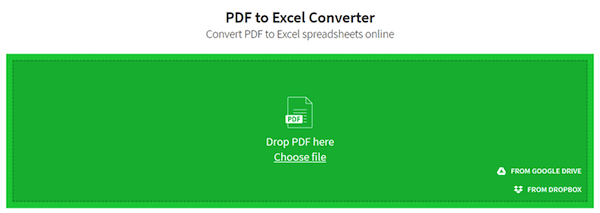
Limitations:
3.Sodapdf
This intelligent PDF to XLSX online tool can guarantee a seamless transition from PDF to Excel. In addition to being able to convert PDF to XLSX, it can also turn any image, PDF or scanned document into a fully editable file.
How to convert PDF to XLSX online with Sodapdf:
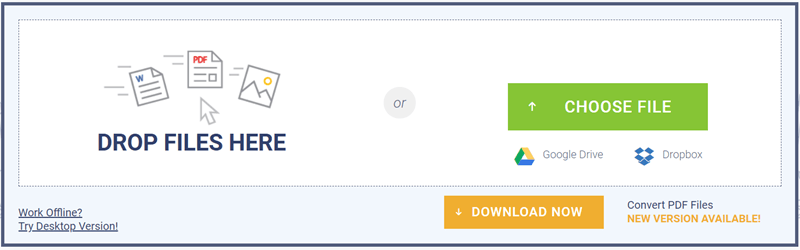
Limitations:
Yes, you do really need a PDF to XLSX converter but not an online website. Well, it seems more convenient and faster to download third-party PDF to XLSX software on your computer than simply click a website address on your web browser. However, since there are limitations that make PDF to XLSX online websites less ideal, here are where we think PDF to XLSX converter software beats online PDF to XLSX conversion sites.
If you don’t register with your email or make a subscription, these PDF to XLSX online tools will set file size and number limit, which irritates users.
Once you register the account with your Gmail, privacy becomes an issue. PDF to XLSX online tools are more likely to have privacy leaks which make your sensitive data vulnerable to hackers.
Although most of these PDF to XLSX online websites claim that they are 100% free, it only offers a few basic features for users to use. You need to make a subscription for the first-time free use, then it will deduct your money from your registered bank card as long as you don’t cancel it. It a bit of tricky!
Since most of the websites don’t have the ability to process multiple files simultaneously, users have to convert PDF to XLSX one by one. And the conversion speed totally depends on how large your files are, how fast your internet speed is.
To avoid internet speed limits, PDF file size limits and privacy risks, consider using desktop tools like Enolsoft PDF Converter with OCR. But It is worth noting that most of the desktop PDF to XLSX programs are paid. To avoid paying, you can consider using an PDF to XLSX online tool.

Bryan is the Chief Writer at Enolsoft for 13 years. He doesn’t just document software, he is more like a power user that bridges the gap between complex file management systems and the real people who use them, showing users the easiest way to turn digital chaos into streamlined efficiency.