Though it has been more than 4 years since the last version of FreeOCR, this software is still hot among OCR users, mainly for the reason that it is 100% free to OCR files from scanners, OCR PDF and images to plain text or Word.
Today, we will have a closer look at this free ocr software in our FreeOCR review, exploring where to download and how to use FreeOCR to Word. In addition, we include the solutions if FreeOCR is not working as expected in your case.
First thing first, what is FreeOCR?
It is a piece of Windows software to OCR files offline, but there are some online OCR platforms naming as freeocr or freeocronline, which is quite confusing.
FreeOCR is created by PaperFile, it applies the open source Tesseract OCR to recognize texts from paper file in Twain scanners, also OCR and export PDF or image to editable Text or Word format.
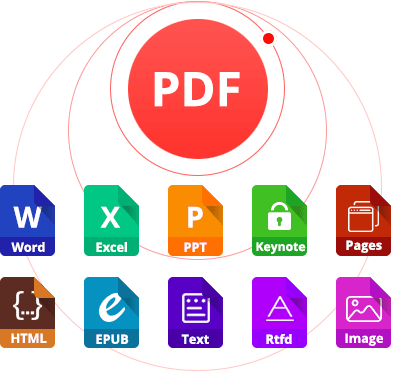
OCR scanned PDF and images;
Export scanned PDF and images as searchable PDF, Word, Excel, Keynote, Pages, etc.;
Convert native and protected PDFs to 15 formats;
Highly maintain the original file quality, like formatting;
Support batch and fast OCR;
Add password to PDF output;
Free downloadPros:
Cons:
FreeOCR is only available on Windows, though its official website indicates that this program can only support Windows 8 and earlier, I have installed and tested this software on my Windows 10, it is also compatible on Windows 10.
The latest version of FreeOCR is V5.4.1 and it seems that there will be no new versions, at least for this free OCR program.
For safety reason, you are recommended to download FreeOCR V5.4.1 directly from its official website as following:
Download Address: http://www.paperfile.net/download2.html
Size of Download EXE: 11.3MB
Once you have downloaded the program, you can double click the exe file for installation, an installation wizard will appear and guide you to finish the installation. It is easy and fast to go through the installation.
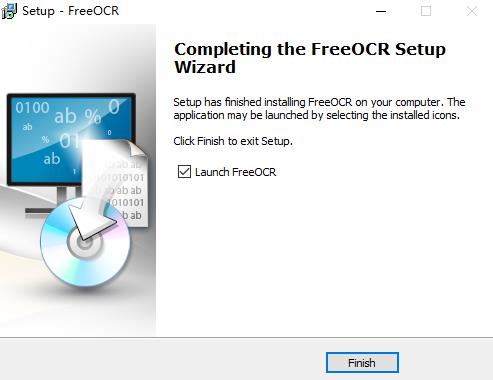
The interface of FreeOCR is quite simple, but old fashioned.
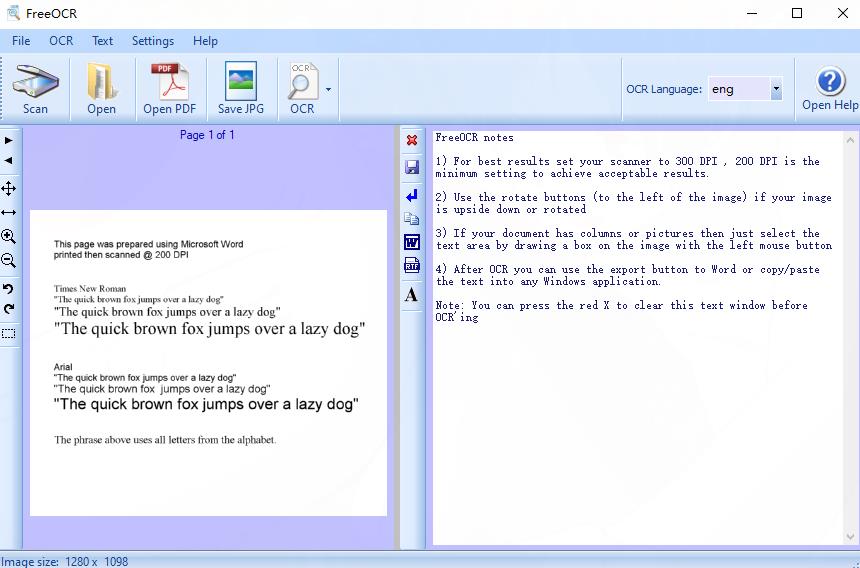
The interface is not cluttered, with main feature icon located on the top, while other toolbars listed on the left of input or output file preview, allowing users to adjust the input file or customize the output file.
Support Input: Scans, PDF and Image;
Support Output: Text, RTF and Word.
Speed---Medium
The speed of OCR processing from FreeOCR is quite ordinary, or relatively slower than other OCR programs in the market, especially you need to OCR scans from a scanner.
OCR Settings
FreeOCR allows users to OCR current page or all pages, this is quite useful when you just need to OCR only 1 page of the imported PDF file or others.
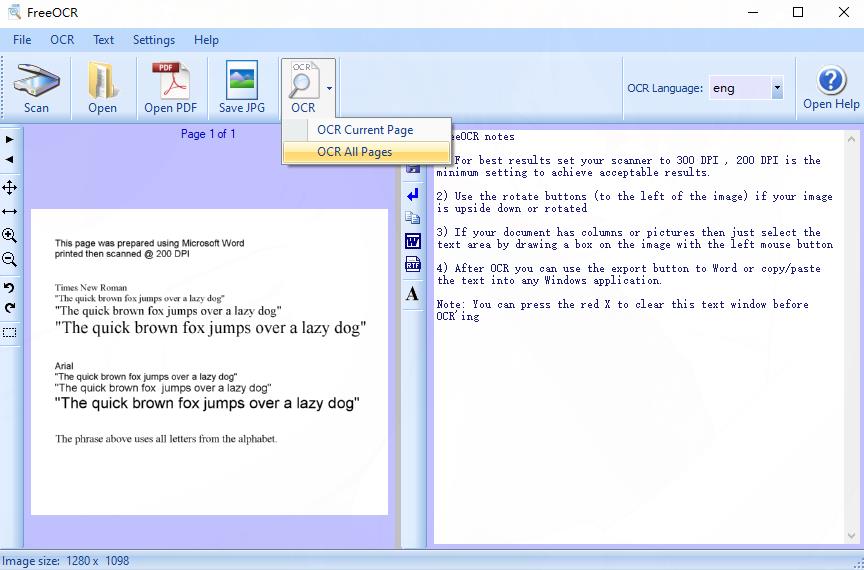
Tools for Accurate OCR
To improve its OCR accuracy, FreeOCR offers several tools to adjust the imported files, like enlarge and rotate, to make sure the imported file is clear and in correct orientation.
OCR Language
Your files may be in different languages, FreeOCR makes it possbile to OCR files in 11 languages, including: English, Danish, German, Finnish, French, Italian, Dutch, Norway, Polish, Spanish, Swedish
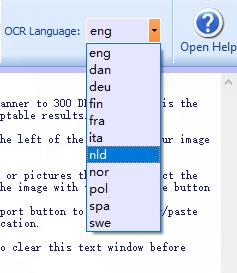
OCR Accuracy
FreeOCR does good on recognizing text from image-based files, at least 90% of the texts can be recognized accurately, but speaking of keeping the formatting, it seemingly contributes nothing.
As you can see, the left shows the original JPG file, the right displays the OCR result in Microsoft Office Word, there is no formatting preserved, the font, the layout and the links. Even, this is an simply-formatted file.
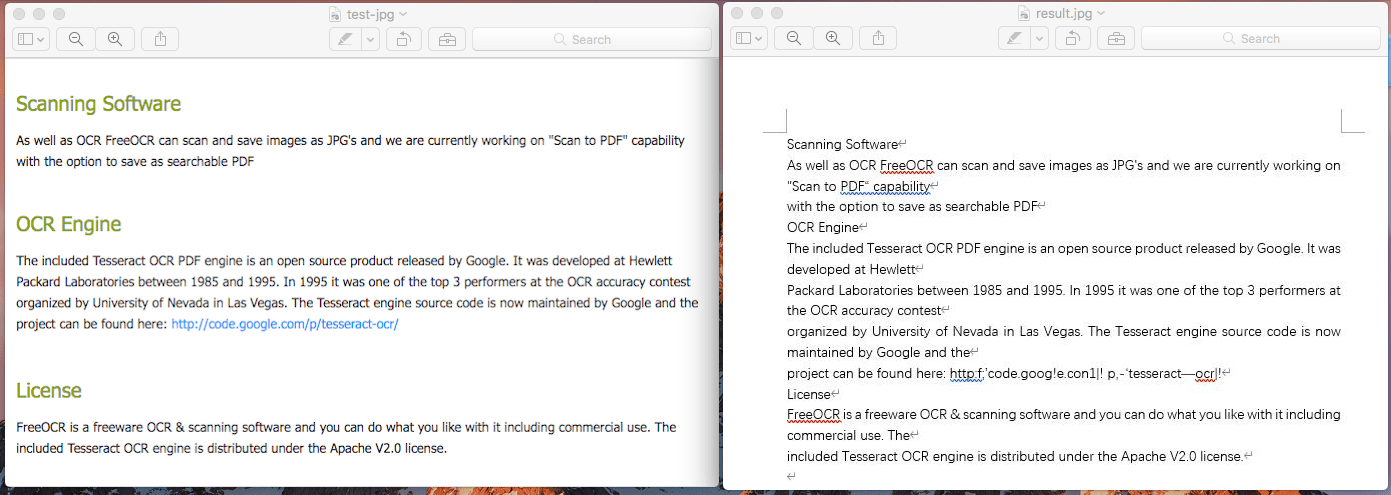
In fact, it is quite easy to use FreeOCR on your Windows PC. Here, we take FreeOCR to Word as an example to demonstrate how to OCR files to Word format with FreeOCR.
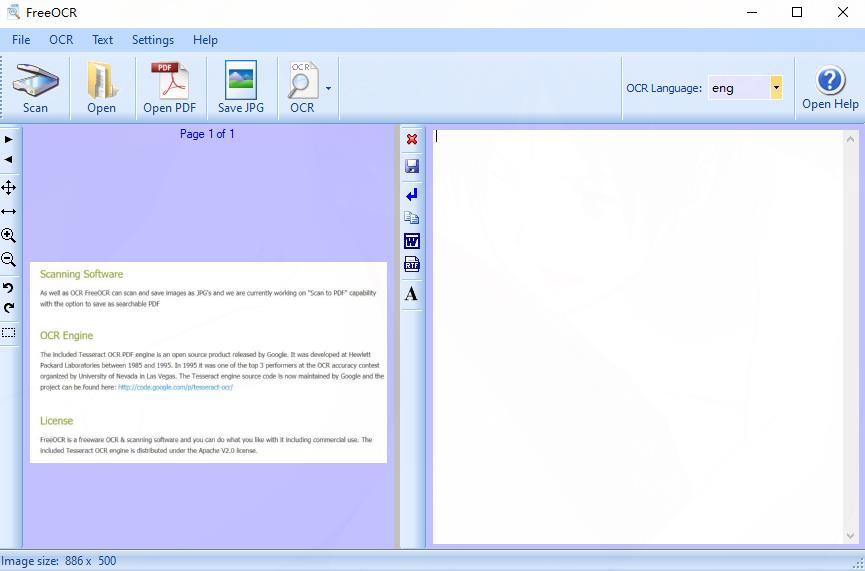
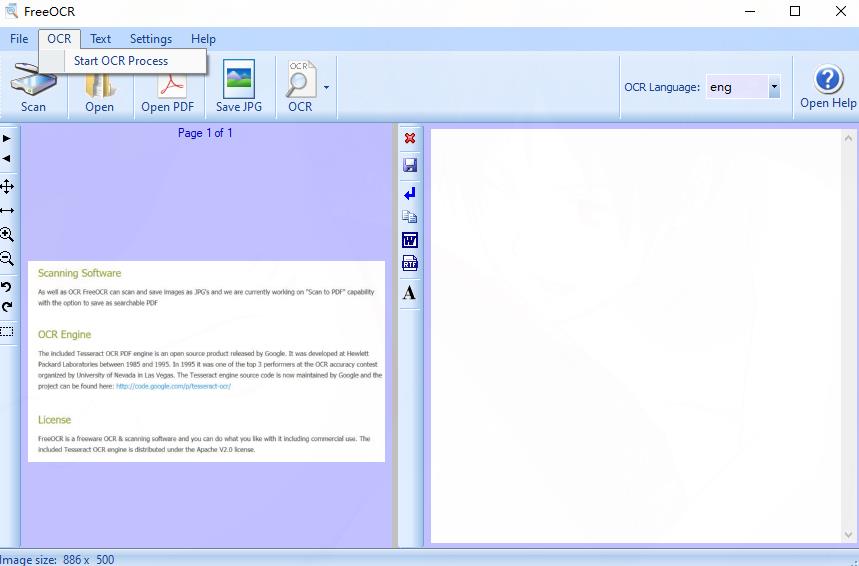
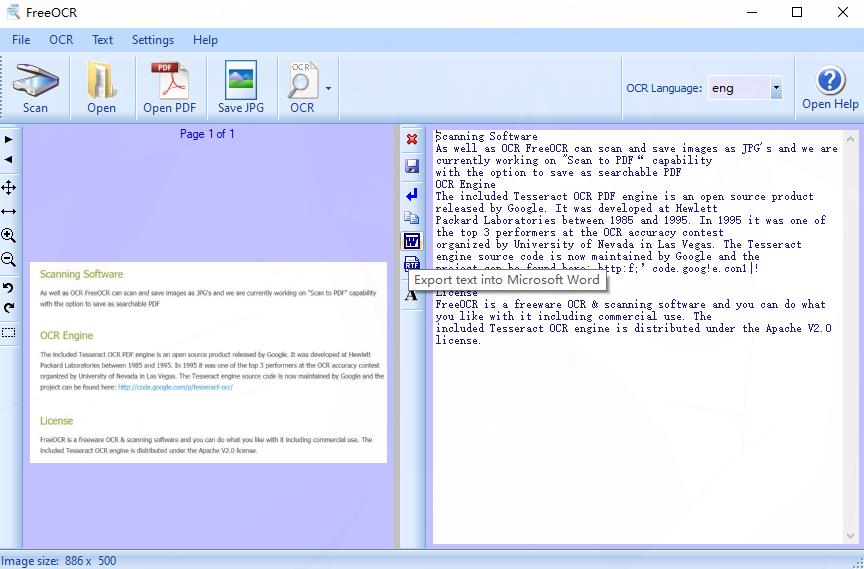
But what if FreeOCR not working, I mean it cannot bring accurate OCR results to you? Here are some possible fixes:
Today, few OCR tools are free to use, there may be free trials offered, but if are looking for high quality OCR tools, you will have to pay for. Here we recommend 2 best alternatives to FreeOCR for Mac or Windows.
Enolsoft PDF Converter OCR can be an ideal alternative to FreeOCR for mac users, and it offers more than you expect. It is designed to OCR both scanned PDF and images into 10+ formats, also it can directly convert native PDF files to popular document and image formats.
Main Features of Enolsoft PDF Converter with OCR


Foxit PhantomPDF is a Windows PDF tool packing OCR, editing, converting, organizing and other needed features into one. With this tool, you will be able to create PDF files, save PDF files as MS or other formats, organize, protect, sign, edit, scan and OCR PDF.
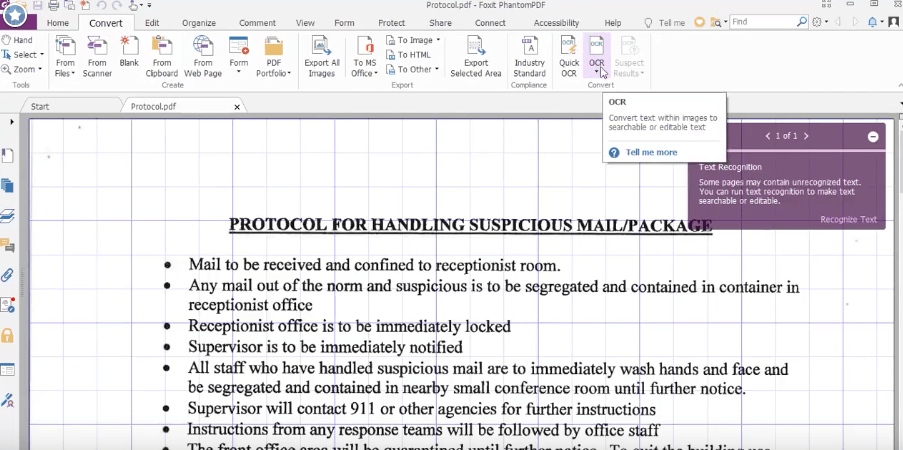
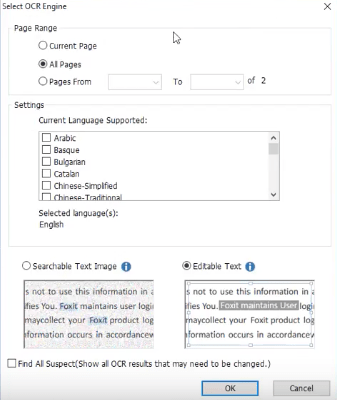

It is no doubt that there will be no more free OCR software like FreeOCR, except you decide to try those online free OCR tools. But if you want accurate OCR results with original formatting retained, even FreeOCR will fall short of your expectations, you will need to pay for a professional OCR program today, like Enolsoft PDF Converter OCR or Foxit PhantomPDF for Windows.

With over 10 years of expertise in file management and system utilities, Lily has shared countless tested workflows, technical deep-dives and productivity hacks, to Enolsoft users and others.